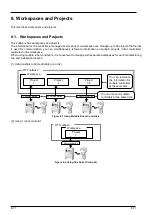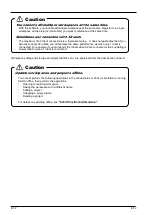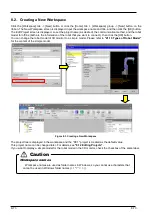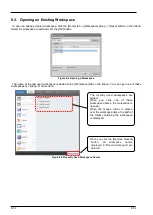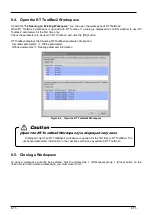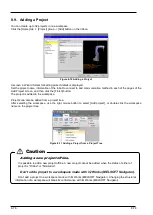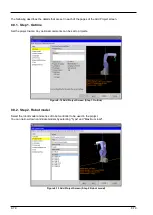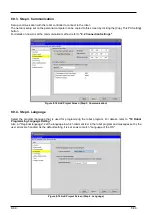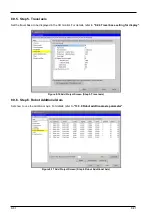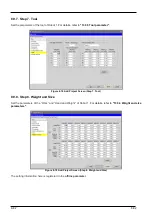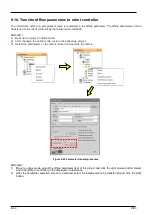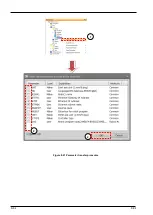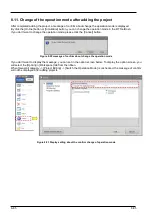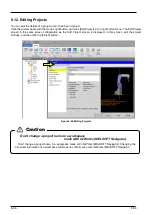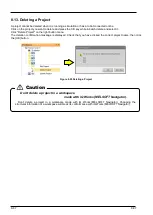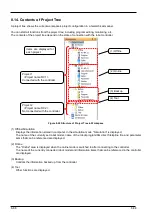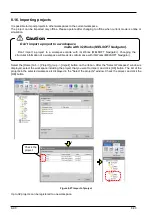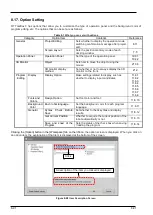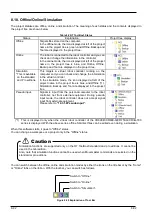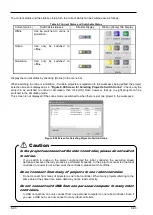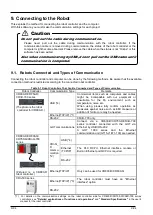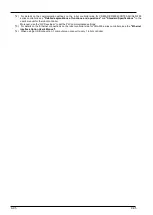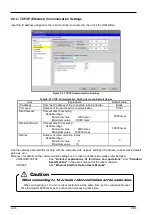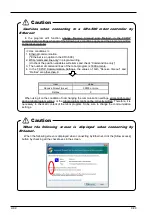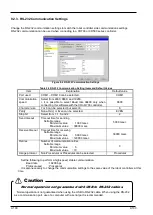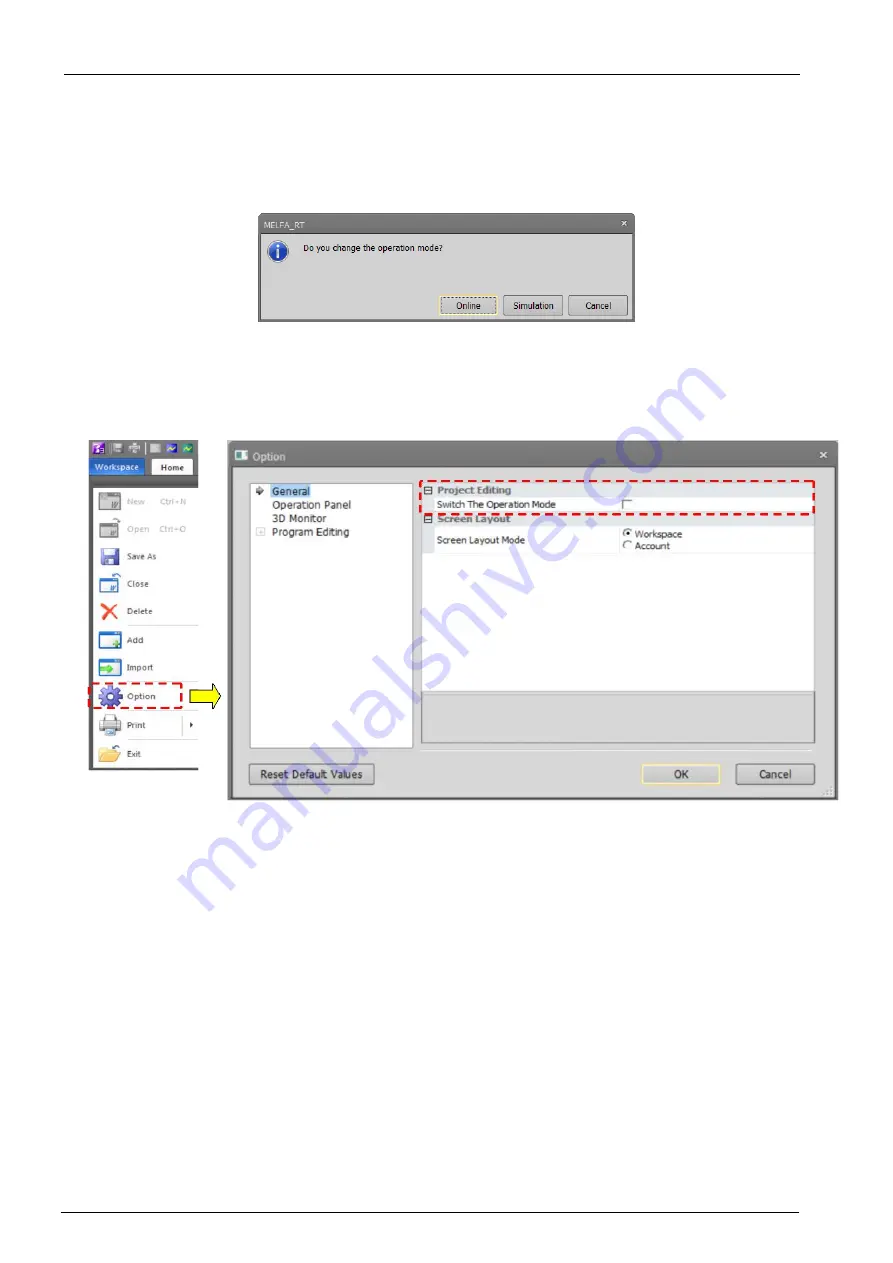
8-85
8-85
8.11. Change of the operation mode after adding the project
After completed adding the project, a message of confirm about change the operation mode is displayed.
By click the [Online] button or [Simulation] button, you can change the operation mode in the RT ToolBox3.
If you don't want to change the operation mode, please click the [Cancel] button.
Figure 8-22 message of confirm about change the operation mode
If you don't want to display the message, you can set in the option screen below. To display the option screen, you
will select the [Option] in [Workspace] tab from the ribbon.
When [General] category -> [Project Editing] -> [Switch the Operation Mode] is unchecked, the message of confirm
will not be displayed after adding projects.
Figure 8-23 Display setting about the confirm change of operation mode
Содержание 3F-14C-WINE
Страница 84: ...8 84 8 84 Figure 8 21 Parameter transfer procedure 1 2 2 ...
Страница 393: ...18 393 18 393 Figure 18 1 Starting the Oscillograph ...
Страница 413: ...18 413 18 413 Figure 18 24 Output to Robot program Selection ...
Страница 464: ...18 464 18 464 Figure 18 72 Starting the Tool automatic calculation ...
Страница 545: ...21 545 21 545 Figure 21 55 Hide display of user mechanism ...
Страница 624: ...24 624 24 624 Figure 24 4 Document output example ...