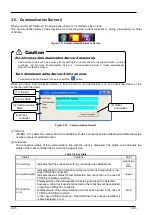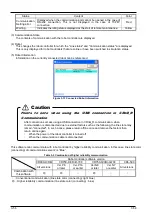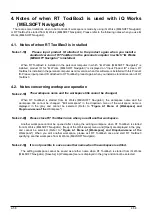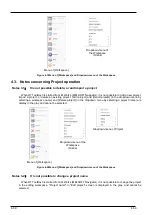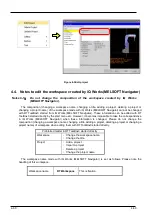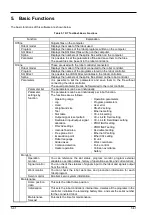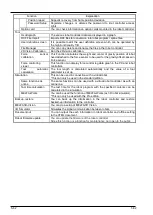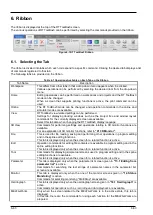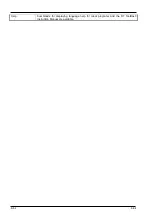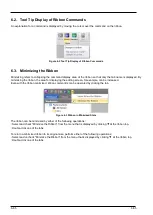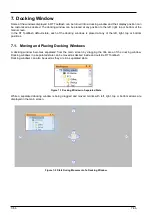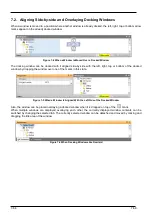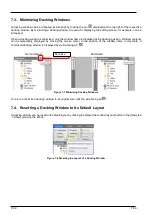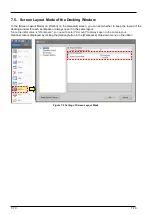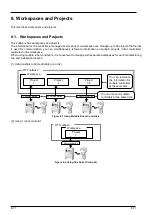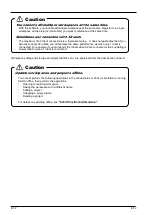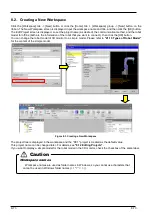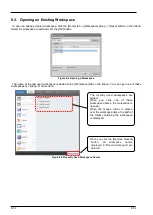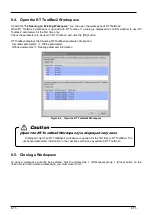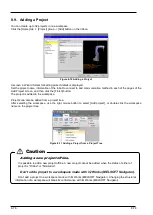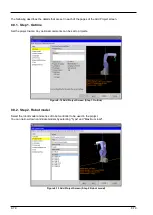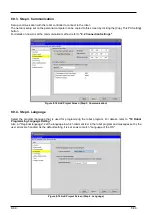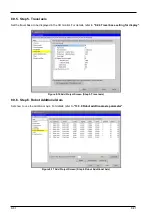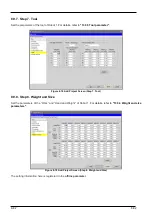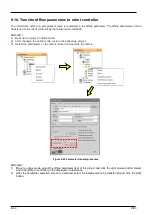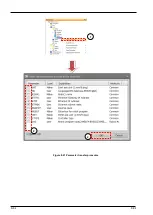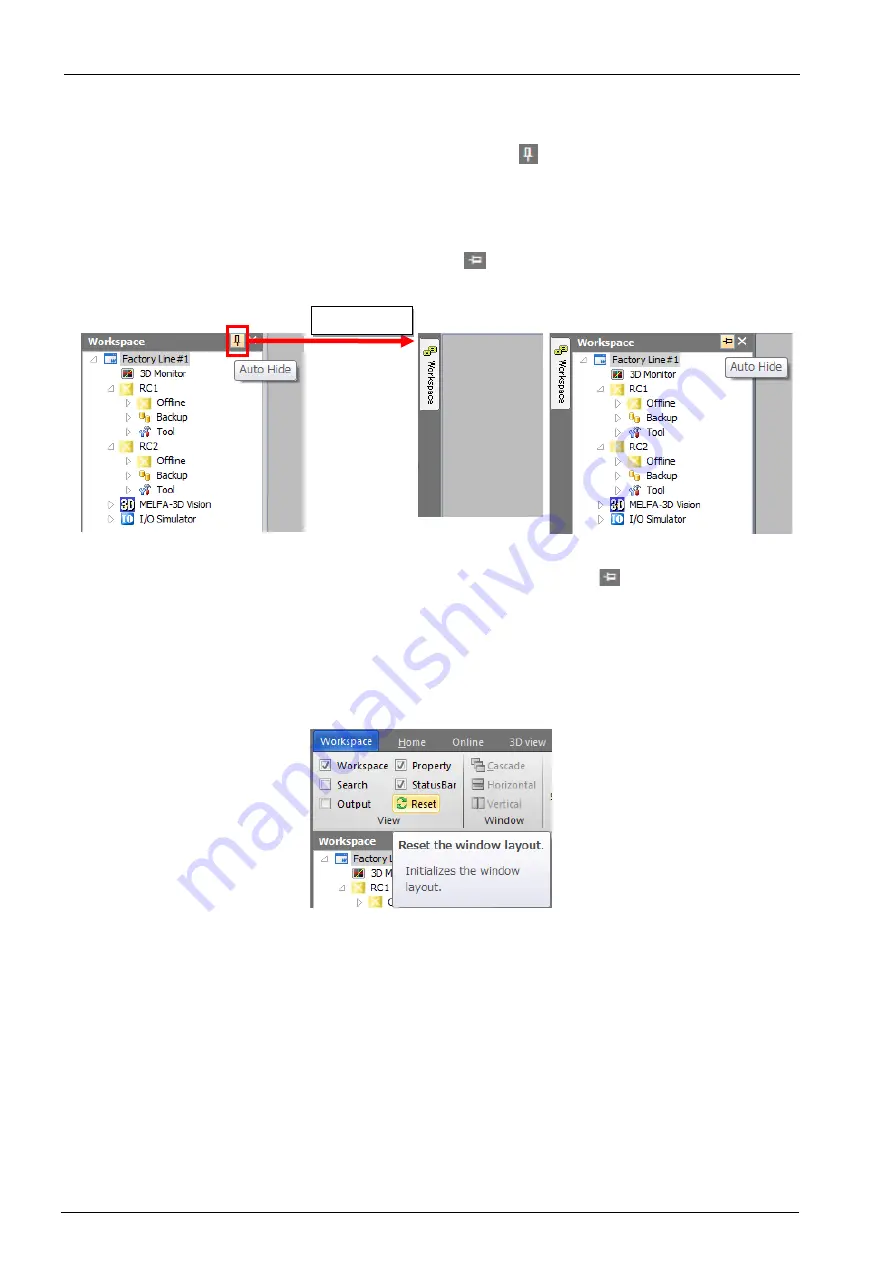
7-69
7-69
7.3. Minimizing Docking Windows
A docking window can be collapsed (minimized) by clicking the pin
displayed at the top right of the respective
docking window. By minimizing a docking window, the area for displaying the editing screen, for example, can be
increased.
When a docking window is minimized, only the window name is displayed at the docking position. Window contents
can be temporarily displayed by moving the mouse cursor to the position of the window name in this state. A
minimized docking window is displayed by a side-facing pin
.
Figure 7-7 Minimizing Docking Windows
To return a minimized docking window to its original size, click the side-facing pin
.
7.4. Resetting a Docking Window to Its Default Layout
A docking window can be reset to its default layout by clicking the [Reset the window layout.] button in the [View] tab
-> [View] group on the ribbon.
Figure 7-8 Resetting the Layout of a Docking Window
Not minimized
Minimized
Minimize
Содержание 3F-14C-WINE
Страница 84: ...8 84 8 84 Figure 8 21 Parameter transfer procedure 1 2 2 ...
Страница 393: ...18 393 18 393 Figure 18 1 Starting the Oscillograph ...
Страница 413: ...18 413 18 413 Figure 18 24 Output to Robot program Selection ...
Страница 464: ...18 464 18 464 Figure 18 72 Starting the Tool automatic calculation ...
Страница 545: ...21 545 21 545 Figure 21 55 Hide display of user mechanism ...
Страница 624: ...24 624 24 624 Figure 24 4 Document output example ...