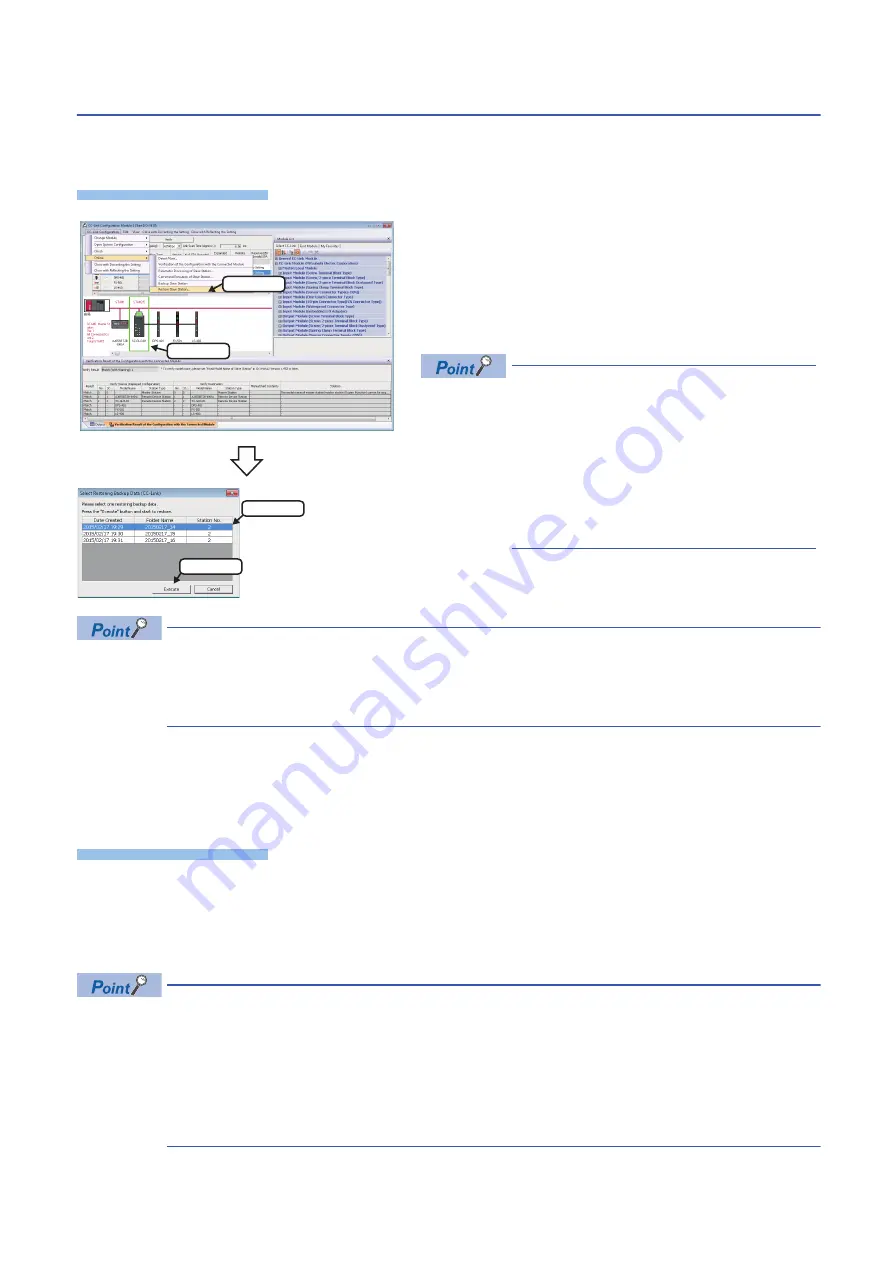
86
4 CC-Link
4.5 Backing up/Restoring Data of Devices Supporting iQSS
Data restoration
Information saved in an SD memory card can be restored to a device supporting iQSS for each station by using an
engineering tool.
Operating procedure
The initial value of the restoration setting (SD1444) is as follows:
• Lower 8 bits of SD1444 (operation setting on error): 0H (continue)
Use a program when restoring data with the settings other than above. (
■
Data restoration method for a device supporting iQSS, which is connected to a bridge module
(NZ2AW1C2AL)
Data can be restored for a device supporting iQSS, which is connected to a bridge module (NZ2AW1C2AL), by the following
method.
Operating procedure
1.
Select a bridge module (NZ2AW1C2AL) in 'List of stations' or 'Device map area' in the "CC-Link Configuration" window.
2.
Select [CC-Link Configuration]
[Open System Configuration]
[Open AnyWireASLINK Configuration].
3.
Select [AnyWireASLINK Configuration]
[Online]
[Restore Slave Module] in the "AnyWireASLINK Configuration"
window.
When restoring data for a device supporting iQSS, which is connected to a bridge module (NZ2AW1C2AL), a
list of the backup data name (date_number) stored in the backup folder of CC-Link is displayed in the "Folder
Name" on the "Select Restoring Backup Data (AnyWireASLINK)" screen.
Backup data is stored in backup folders for each folder name (Station number/Station sub-ID number) in an
SD memory card.
For details on the backup folder configuration, refer to the following section.
Page 69 Backup folder configuration
1.
Select a target device supporting iQSS in 'List of stations' or
'Device map area' in the "CC-Link Configuration" window, and
select [CC-Link Configuration]
[Online]
[Restore Slave
Station].
2.
Select backup data to be restored, and click the [Execute]
button.
A list of the backup folder names (date_number) is
displayed in the column of "Folder Name".
Backup data is stored in backup folders for each
folder name (Start I/O number_Station number) in
an SD memory card.
For details on the backup folder configuration,
refer to the following section.
Page 69 Backup folder configuration
3.
Read the message, and click the [OK] button.
Data is restored.
2. Select
1. Select
1. Select
2. Click
Содержание 13JV28
Страница 1: ...iQ Sensor Solution Reference Manual ...
Страница 2: ......
Страница 166: ...164 6 Ethernet 6 5 Backing up Restoring Data of Devices Supporting iQSS MEMO ...
Страница 185: ...7 AnyWireASLINK 7 4 Backing up Restoring Data of Devices Supporting iQSS 183 7 Sample program ...
Страница 195: ...7 AnyWireASLINK 7 4 Backing up Restoring Data of Devices Supporting iQSS 193 7 Sample program ...
Страница 228: ...226 8 CC Link 8 4 Backing up Restoring Data of Devices Supporting iQSS Sample program ...
Страница 238: ...236 8 CC Link 8 4 Backing up Restoring Data of Devices Supporting iQSS Sample program ...
Страница 244: ...242 8 CC Link 8 4 Backing up Restoring Data of Devices Supporting iQSS Sample program ...
Страница 278: ...276 9 CC Link IE Field Network 9 4 Backing up Restoring Data of Devices Supporting iQSS Sample program ...
Страница 309: ...10 Ethernet 10 5 Backing up Restoring Data of Devices Supporting iQSS 307 10 Sample program ...
Страница 371: ...APPX Appendix 8 Backup File Capacity 369 A MEMO ...
Страница 373: ...I 371 MEMO ...
Страница 377: ......






























