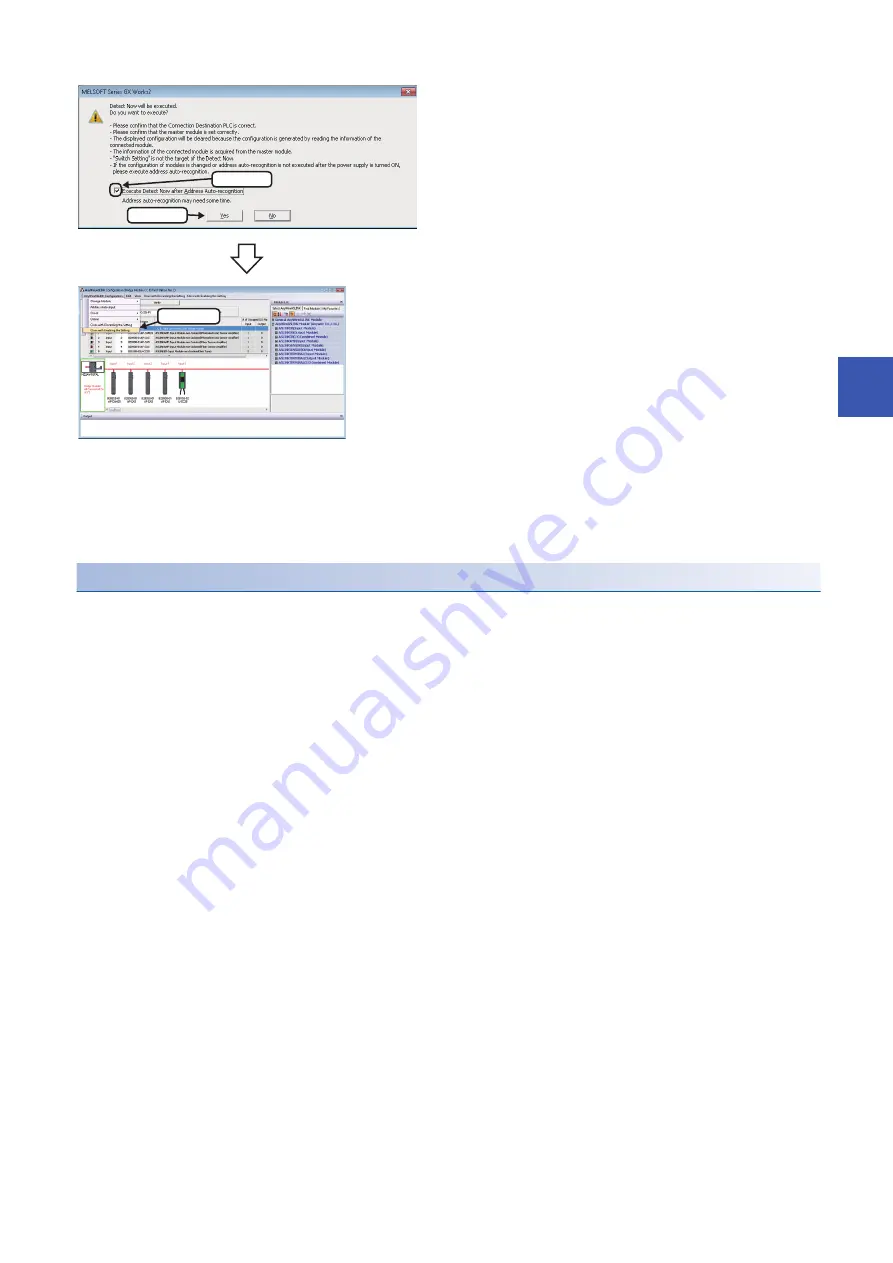
5 CC-Link IE Field Network
5.1 Detecting Devices Supporting iQSS Automatically
103
5
■
Detection method of a system configuration
A system configuration of a device supporting iQSS, which is connected to a bridge module (NZ2AW1GFAL), can also be
detected by either of the following operations.
• Click the [Detect Now] button in the "AnyWireASLINK Configuration" window.
Considerations when detecting devices connected to a bridge module
■
Automatic address detection
When the actual system configuration was changed, perform the automatic address detection before using an iQ Sensor
Solution function.
The automatic address detection is performed by setting a CPU module to the STOP status and pressing the SET switch
(automatic address detection switch) on a bridge module (NZ2AW1GFAL).
By pressing the SET switch (automatic address detection switch), information in a bridge module (NZ2AW1GFAL) is updated
at once.
For details on the automatic address detection, refer to the following manual.
CC-Link IE Field Network-AnyWireASLINK Bridge Module User's Manual
■
Address setting for a device supporting iQSS
To detect the devices supporting iQSS which are connected to a bridge module (NZ2AW1GFAL), configure the setting
required for communication (such as address setting and amplifier teaching) in advance.
Make sure that the address occupied by a device supporting iQSS is set so as not to exceed the number of transmission
points set for a bridge module (NZ2AW1GFAL).
(
CC-Link IE Field Network-AnyWireASLINK Bridge Module User's Manual)
4.
When an automatic address detection is required, select the
"Execute Detect Now after Address Auto-recognition"
checkbox, then click the [Yes] button.
For a case in which an automatic address detection is required,
refer to the following manual.
MELSEC-Q/L AnyWireASLINK Master Module User's Manual
The device supporting iQSS of AnyWireASLINK, which is
connected to a bridge module (NZ2AW1GFAL), is displayed in the
"AnyWireASLINK Configuration" window.
5.
Select [AnyWireASLINK Configuration]
[Close with
Enabling the Setting] in the "AnyWireASLINK Configuration"
window.
The setting of the "AnyWireASLINK Configuration" window is
enabled and the window is closed.
1. Check
2. Click
Select
Содержание 13JV28
Страница 1: ...iQ Sensor Solution Reference Manual ...
Страница 2: ......
Страница 166: ...164 6 Ethernet 6 5 Backing up Restoring Data of Devices Supporting iQSS MEMO ...
Страница 185: ...7 AnyWireASLINK 7 4 Backing up Restoring Data of Devices Supporting iQSS 183 7 Sample program ...
Страница 195: ...7 AnyWireASLINK 7 4 Backing up Restoring Data of Devices Supporting iQSS 193 7 Sample program ...
Страница 228: ...226 8 CC Link 8 4 Backing up Restoring Data of Devices Supporting iQSS Sample program ...
Страница 238: ...236 8 CC Link 8 4 Backing up Restoring Data of Devices Supporting iQSS Sample program ...
Страница 244: ...242 8 CC Link 8 4 Backing up Restoring Data of Devices Supporting iQSS Sample program ...
Страница 278: ...276 9 CC Link IE Field Network 9 4 Backing up Restoring Data of Devices Supporting iQSS Sample program ...
Страница 309: ...10 Ethernet 10 5 Backing up Restoring Data of Devices Supporting iQSS 307 10 Sample program ...
Страница 371: ...APPX Appendix 8 Backup File Capacity 369 A MEMO ...
Страница 373: ...I 371 MEMO ...
Страница 377: ......






























