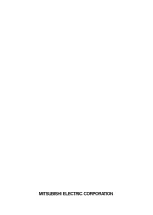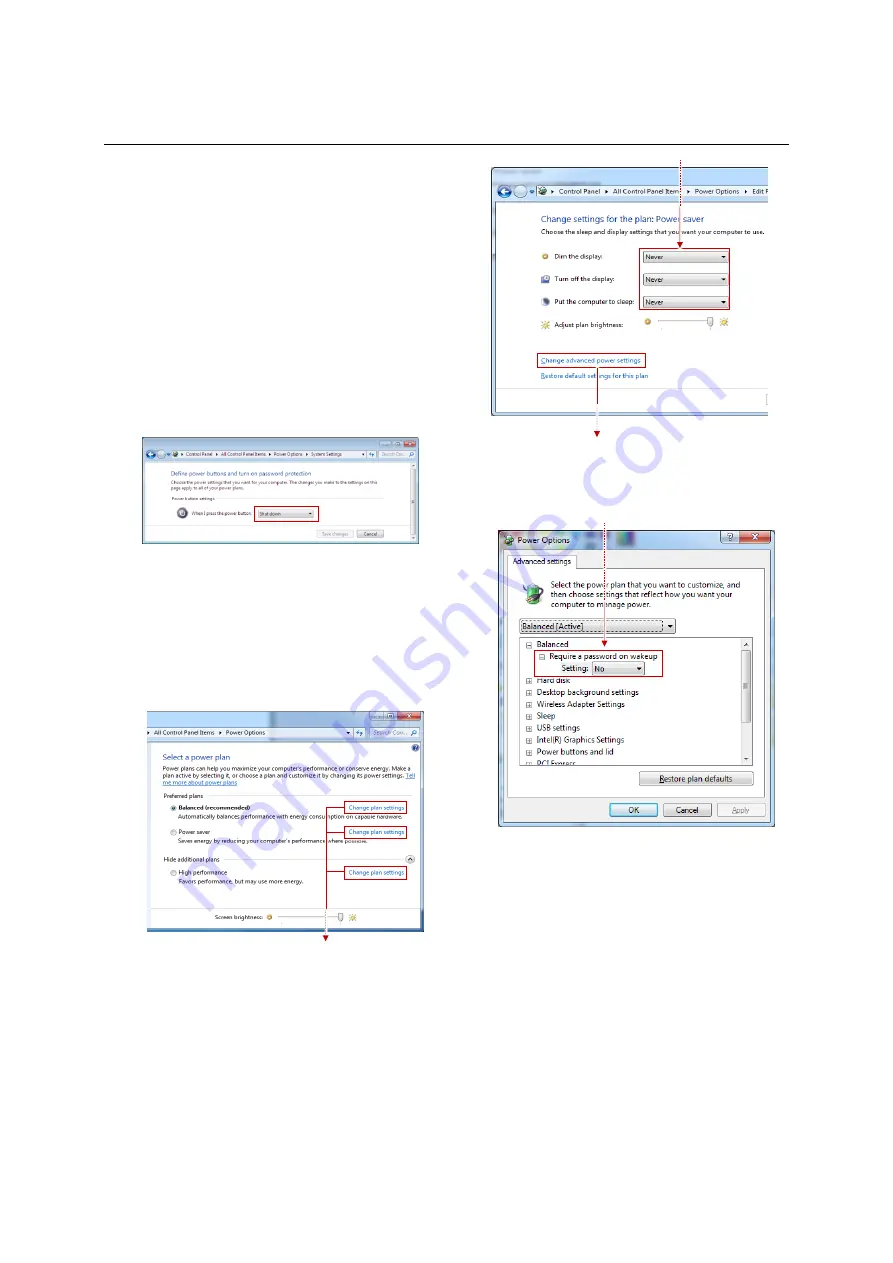
Electrical adjustment
37
OPS computer setting
You can turn on/off the OPS computer linked with
the control unit turning-on/off. A mouse and a
keyboard are needed for the initial setting.
1.
Select “OPS” in the “Input terminal” menu in the
input memory in Wallaby (p. 29).
2.
Push the power switch on the OPS computer to
turn it on.
3.
After booted up, change the “Power button
settings” to “Shut down” on Windows Control
Panel.
All Control Panel Items > Power Options >
System Settings
4.
To improve the graphic performance, install the
graphic driver of the OPS computer.
5.
In “Power Options”, change all the preferred
power plans, balanced, power saver and high
performance, to “Never” in “Dim the display”,
“Turn off the display” and “Put the computer to
sleep”.
6.
Select “Change advanced power settings” in
the same window to change the “Require a
password on wakeup” menu to “No” in all
power plans.