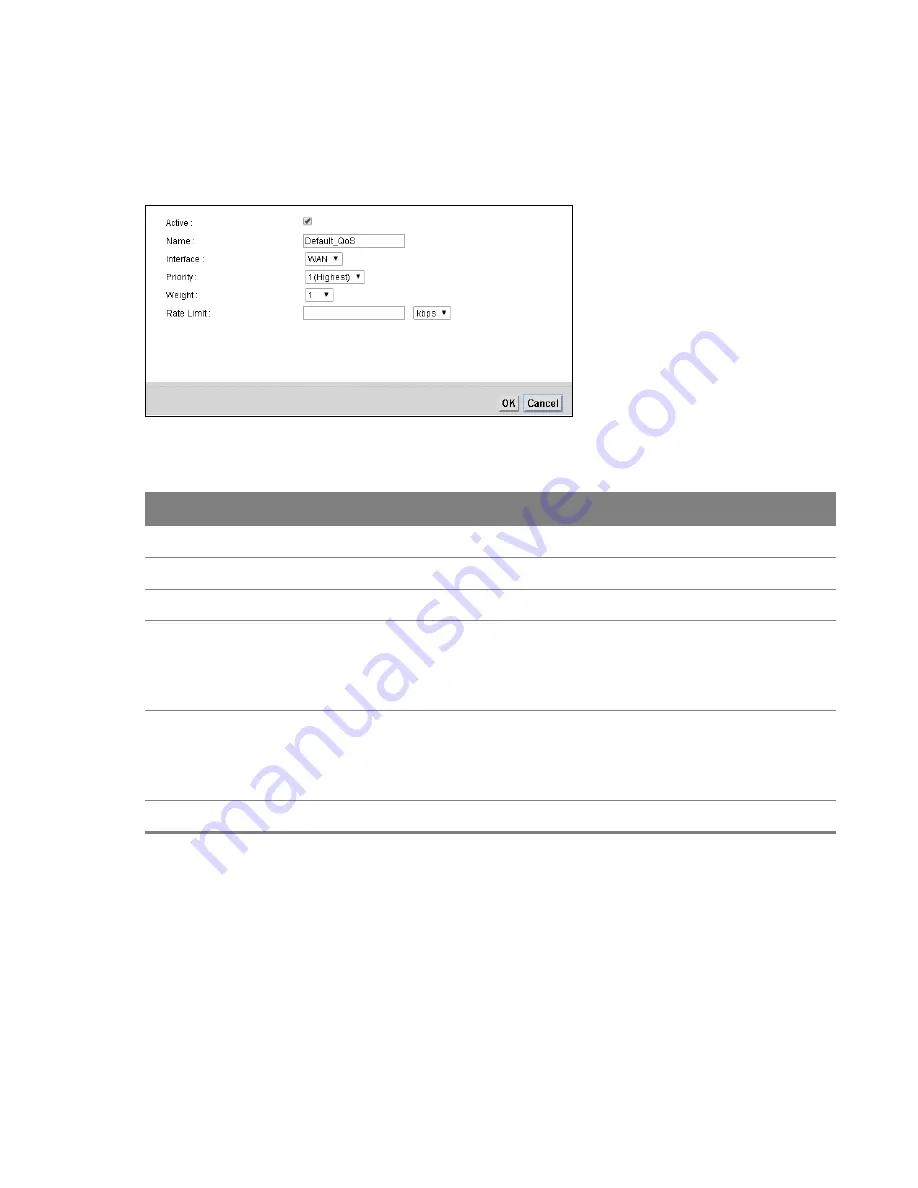
Chapter 11 Quality of Service (QoS)
78
11.2.1 Edit a QoS Queue
Use this screen to configure a queue. Click the
Edit
icon next to a QoS queue.
Figure 37
QoS > Queue Setup: Edit
Table 35
QoS > Queue Setup: Edit
LABEL
DESCRIPTION
Active
Select to enable or disable this queue.
Name
Enter the descriptive name of this queue.
Interface
Select the interface of this queue.
Priority
Select the priority level of this queue.
The lower the number, the higher the priority level. Traffic assigned to higher priority
queues gets through faster while traffic in lower priority queues is dropped if the
network is congested.
Weight
Select the weight of this queue.
If two queues have the same priority level, the Router divides the bandwidth across the
queues according to their weights. Queues with larger weights get more bandwidth than
queues with smaller weights.
Rate Limit
Specify the maximum transmission rate (in
Kbps
or
%
) allowed for traffic on this queue.
11.3 The Class Setup Screen
Use this screen to add, edit or delete QoS classifiers. A classifier groups traffic into data flows
according to specific criteria such as the source address, destination address, source port number,
destination port number or incoming interface.
You can give different priorities to traffic that the Router forwards out through the WAN interface.
Give high priority to voice and video to make them run more smoothly. Similarly, give low priority to
many large file downloads so that they do not reduce the quality of other applications.






























