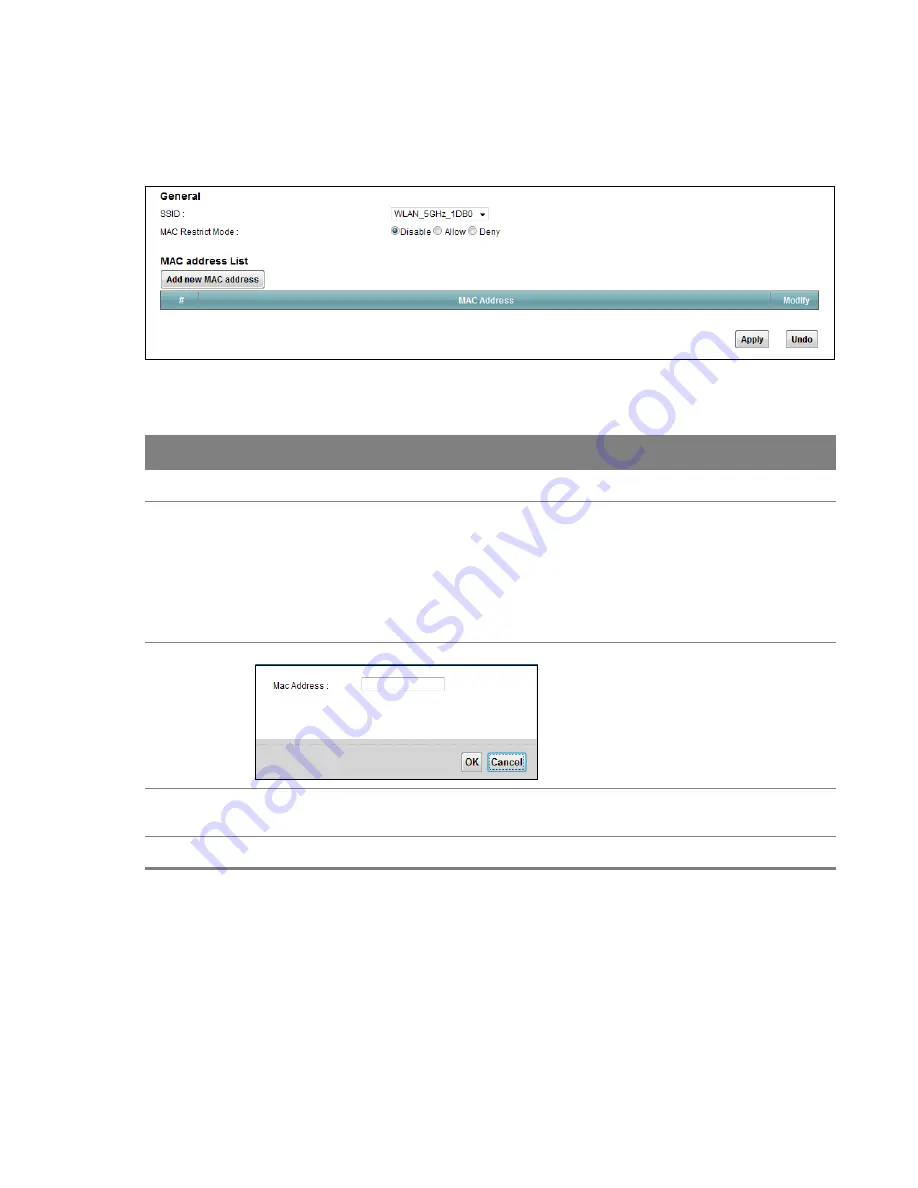
Chapter 5 Wireless 5GHz
45
Use this screen to view your Router’s MAC filter settings and add new MAC filter rules. Click
Network Setting > Wireless 5GHz > MAC Authentication
.
Figure 27
Network Setting > Wireless 5GHz > MAC Authentication
Table 19
Network Setting > Wireless 5GHz > MAC Authentication
LABEL
DESCRIPTION
SSID
Select the SSID for which you want to configure MAC filter settings.
MAC Restrict
Mode
Define the filter action for the list of MAC addresses in the
MAC Address
table.
Select
Disable
to turn off MAC filtering.
Select
Allow
to permit access to the Router. MAC addresses not listed will be denied
access to the Router.
Select
Deny
to block access to the Router. MAC addresses not listed will be allowed to
access the Router.
Add new MAC
address
Click this and enter a new MAC address entry to add to the MAC filter list.
MAC Address
This is the MAC addresses of the wireless devices that are allowed or denied access to the
Router.
Modify
Click the
Delete
icon to delete the entry.
5.3 The WPS Screen
Use this screen to configure WiFi Protected Setup (WPS) on your Router.
WPS allows you to quickly set up a wireless network with strong security, without having to
configure security settings manually. Set up each WPS connection between two devices. Both
devices must support WPS.






























