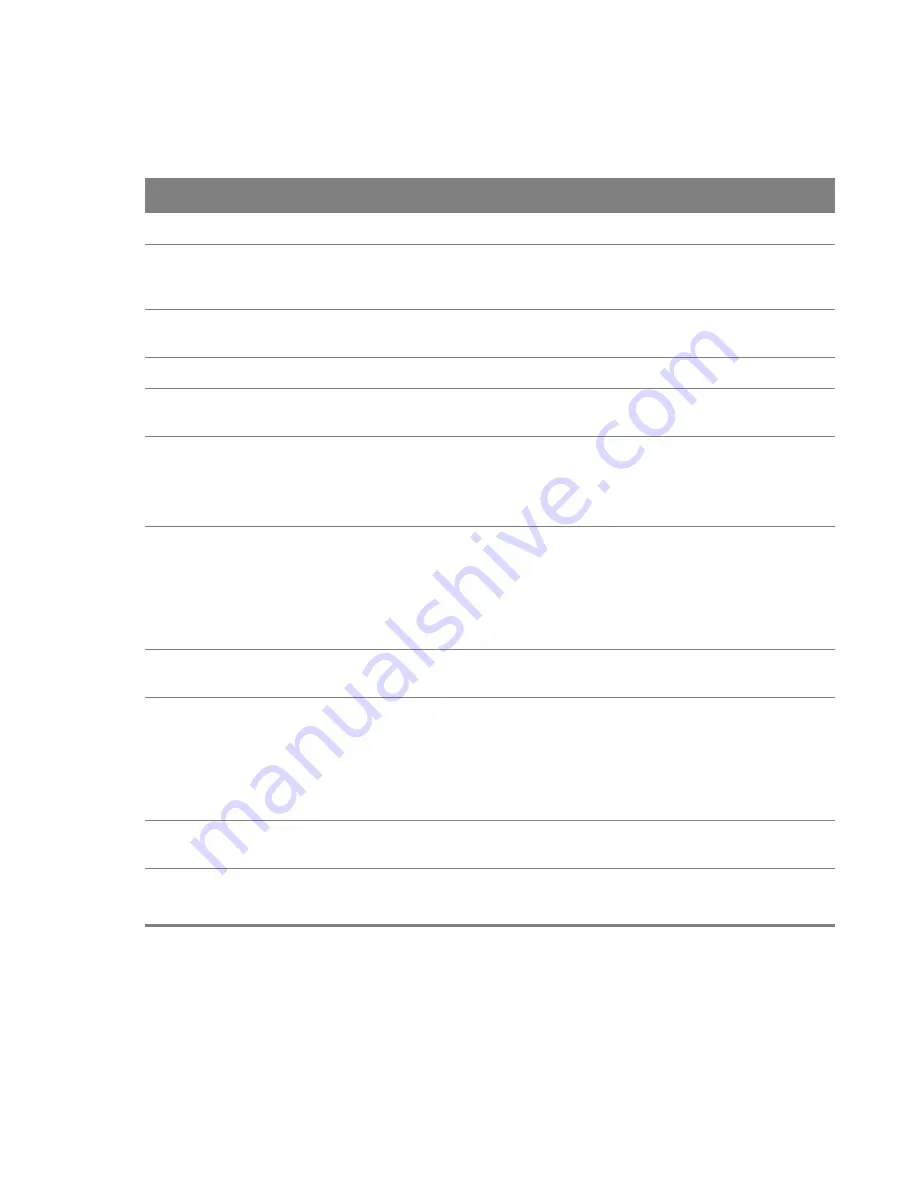
Table 18
Network Setting > Wireless 5GHz > General
LABEL
DESCRIPTION
Wireless
Select the
Enable Wireless LAN
check box to activate the wireless LAN.
Wireless
Network Name
(SSID)
Enter a descriptive name for the wireless LAN.
Hide SSID
Select this check box to hide the SSID in the outgoing beacon frame so a station cannot
obtain the SSID through scanning using a site survey tool.
BSSID
Client Isolation
Select this to keep the wireless clients in this SSID from communicating with each other
directly through the Router.
MBSSID/LAN
Isolation
Select this to keep the wireless clients in this SSID from communicating with clients in
other SSIDs or wired LAN devices through the Router.
Select both
Client Isolation
and
MBSSID/LAN Isolation
to allow this SSID’s wireless
clients to only connect to the Internet through the Router.
Channel
Selection
Set the channel depending on your particular region.
Select a channel or use
Auto
to have the Router automatically determine a channel to
use. If you are having problems with wireless interference, changing the channel may
help. Try to use a channel that is as many channels away from any channels used by
neighboring APs as possible. The channel number which the Router is currently using
then displays in the
Operating Channel
field.
Operating
Channel
This is the channel currently being used by your AP.
Network
Authentication
Select
WPA2-PSK
to add security on this wireless network. The wireless clients which
want to associate to this network must have the same wireless security settings as the
Router. When you select to use a type of wireless security, additional options appears in
this screen.
If you select
OPEN
, the Router allows any client to associate with this network without
any data encryption or authentication.
WPA/WAPI
Encryption
Select
AES
to enable Advanced Encryption System (AES) security on your wireless
network.
WPA/WAPI
passphrase
This field displays when you select
WPA2-PSK
.
Use the automatically generated password or create your own password.
Chapter 5 Wireless 5GHz
44
5.2 MAC Authentication Screen
Use this screen to configure the Router to give exclusive access to specific devices
(Allow)
or
exclude specific devices from accessing the Router
(Deny)
.
















































