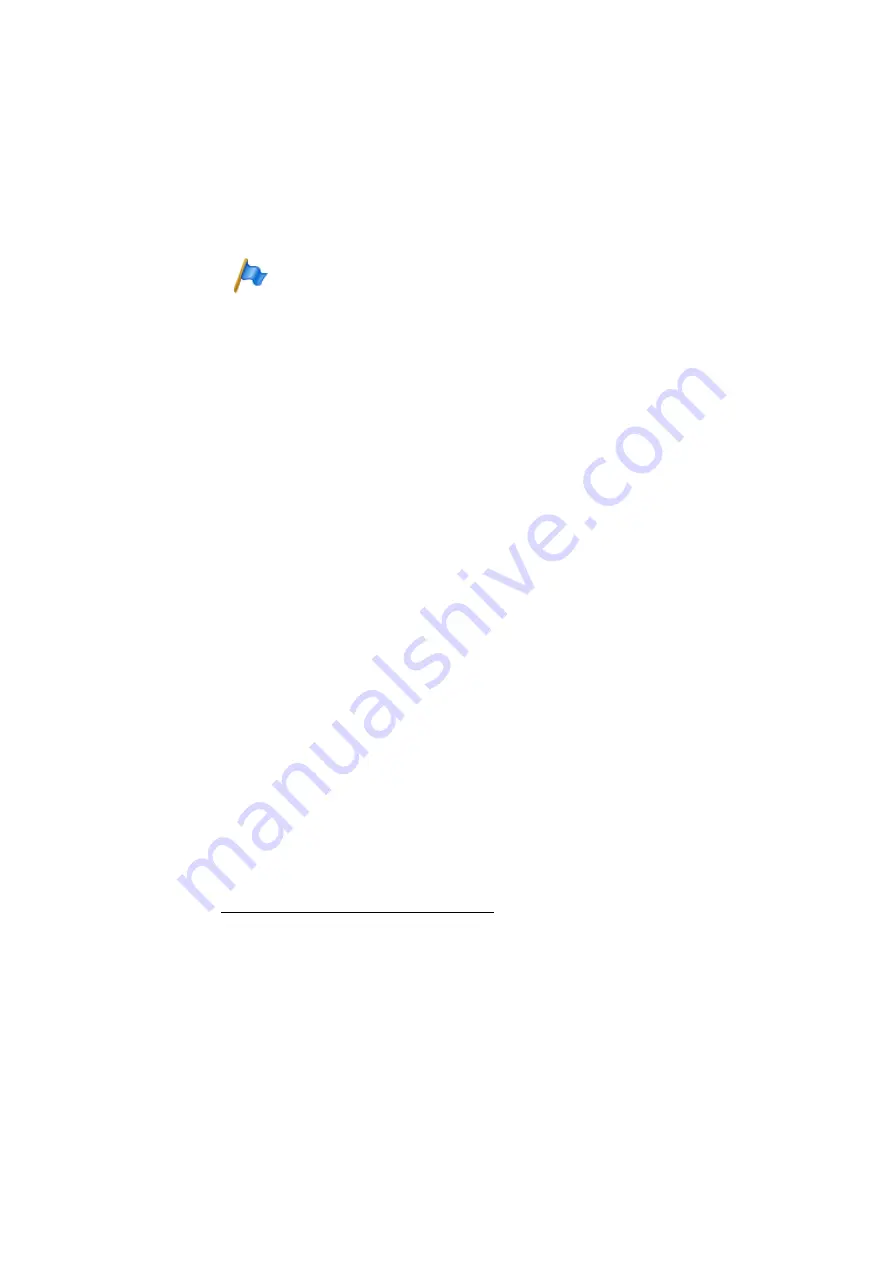
Operation and Maintenance
27
Applications Card CPU2-S
syd-0620/1.1 – R4.0 – 01.2016
Note:
The ZIP file must not be renamed and must not be located in a
folder. Place it in the stick's root directory.
3. Open the WebAdmin, log in as Administrator and navigate to the
Multime-
dia
/
Maintenance
view.
4. Click the
Software update
button.
The view for uploading the system software appears.
5. Click the
Browse
button.
The applications card runs through the available drives and lists all the up-
date packages found in a list box.
6. Select the update package you want and click the
Unzip
button.
The applications card analyses the data in the update package and dis-
plays information on the new software. This may take a while.
7. Check the software versions and install the update package by clicking the
Install
button.
Once the installation is completed, the applications card is restarted and the
Maintenance
is displayed once again. The new software is now active.
Replacing an applications card
To replace an applications card, proceed as follows:
1. Shut down the installed applications card, by pressing the on/off push but-
ton on the front side of the card.
2. Switch off the communication server and remove the applications card.
3. Switch on the communication server again.
4. From your administration PC, open your communication server's
WebAdmin and log on.
5. Navigate up to the card view (
Configuration
/
System
/
Cards and modules
and click the
Delete
button at the end of the slot 2.
6. Install the new applications card and start it up following the instructions






















