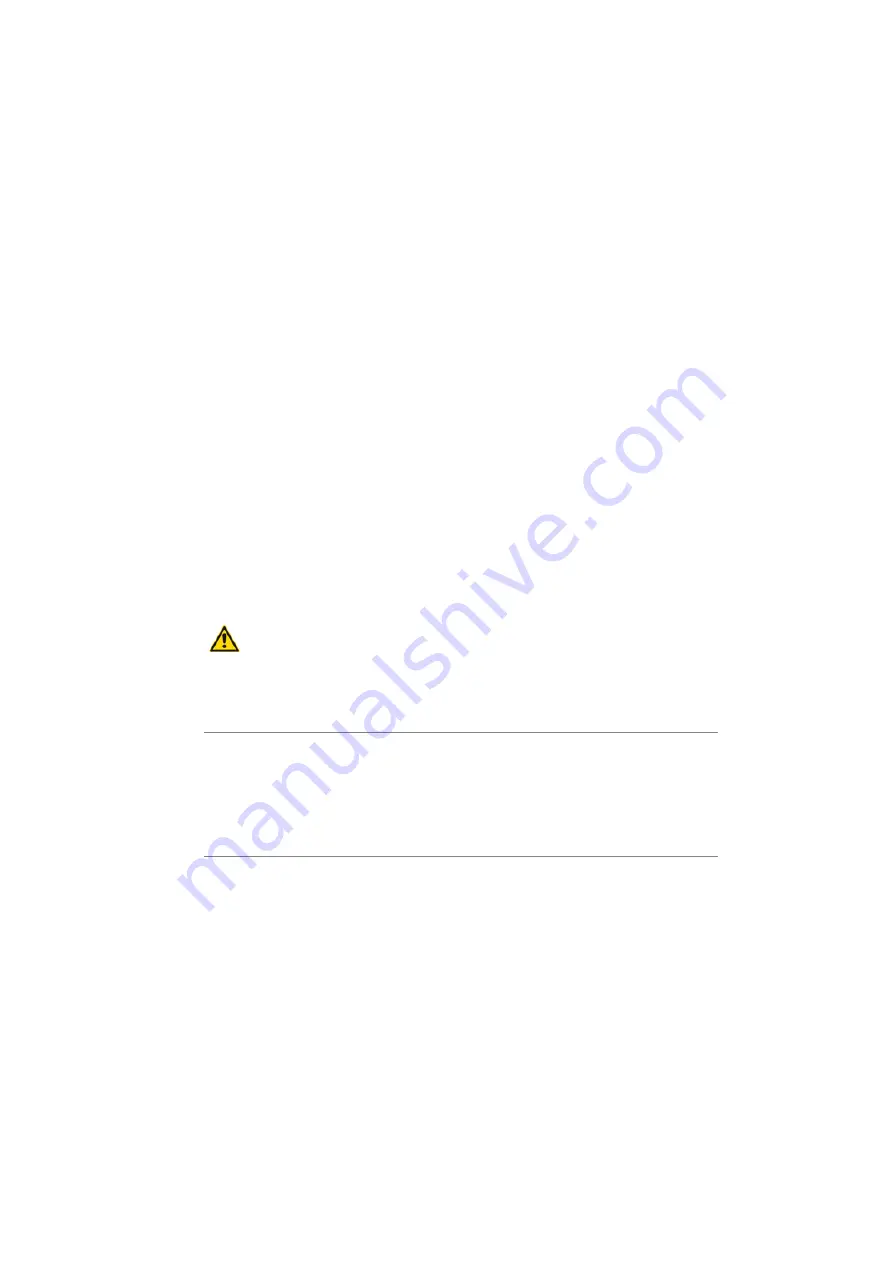
Operation and Maintenance
25
Applications Card CPU2-S
syd-0620/1.1 – R4.0 – 01.2016
Proceed as follows to change the IP addressing on the communication server
and applications card:
1. In WebAdmin, navigate to the
Multimedia
/
IP network
view and click on
Re-
set input fields
.
2. Enter the new IP adressing of the applications card and click the
Apply
but-
ton.
The IP addressing of the applications card is changed. This may take a
while. Pay attention to the progress indicator at the top right.
3. Navigate to the
Configuration
/
IP network
view. Under
IP address on the
applications card
, you can see the new IP address on the card.
4. Change the IP addressing of the communication server and click the
Apply
button.
You will be prompted to first adjust the IP address on the applications card,
when required. Acknowledge this message and continue.
5. Restart the communication server. To do this, navigate to the
Maintenance
/
System reset
view and click on
Restart
.
6. The communication server starts up with the new IP addressing.
Warning:
Always change the IP address on the applications card first!
Updating system software
With the aid of the Microsoft update service and depending on your config-
urationin the
Security
view you can keep the operating system up-to-date.
Additionally, Mitel also provides update packages. They contain the newest
operating systems version and the newest versions of the applications. They
may also contain enhancements to the previous versions. Here you will
learn how to update your applications card using an update package.
The update package can be downloaded directly from the Mitel download
server, or you can also source an update package for the system software
from your distribution partner as a ZIP file and load it onto the applications
card using a USB stick.
























