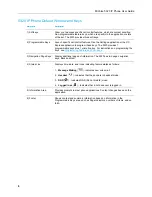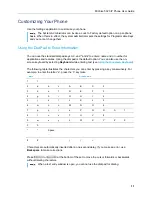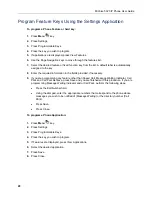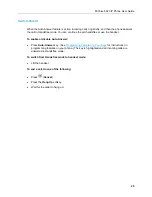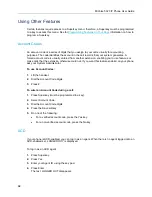MiVoice 5320 IP Phone User Guide
20
Program Feature Keys Using the Settings Application
To program a Phone Feature or hard key:
1.
Press
Menu
key.
2.
Press Settings.
3.
Press Programmable Keys.
4.
Press the key you wish to program.
5.
If applications are displayed, press View Features.
6.
Use the Page Navigation keys to move through the features list.
7.
Select the desired feature or fixed function key from the list. A default label is automatically
assigned to the key.
8.
Enter the required information in the fields provided, if necessary.
9.
If you are programming any feature other than Speed Call, Message Waiting Indicator, Call
Park and Call Park Retrieve, press Save and you are finished with this procedure. If you are
programming Message Waiting Indicator and or Call Park, perform the following steps:
Press the Edit Number field.
Using the dial pad, enter the appropriate numbers that correspond to the phone whose
messages you wish to be notified of (Message Waiting) or the directory number (Call
Park).
Press Save
.
Press Close
.
To program a Phone Application:
1.
Press
Menu
key.
2.
Press Settings.
3.
Press Programmable Keys.
4.
Press the key you wish to program.
5.
If Features are displayed, press View Applications.
6.
Select the desired application.
7.
Press Save.
8.
Press Close.
Содержание MiVoice Business 5320
Страница 1: ...MiVoice Business MiVOICE 5320 IP PHONE ...