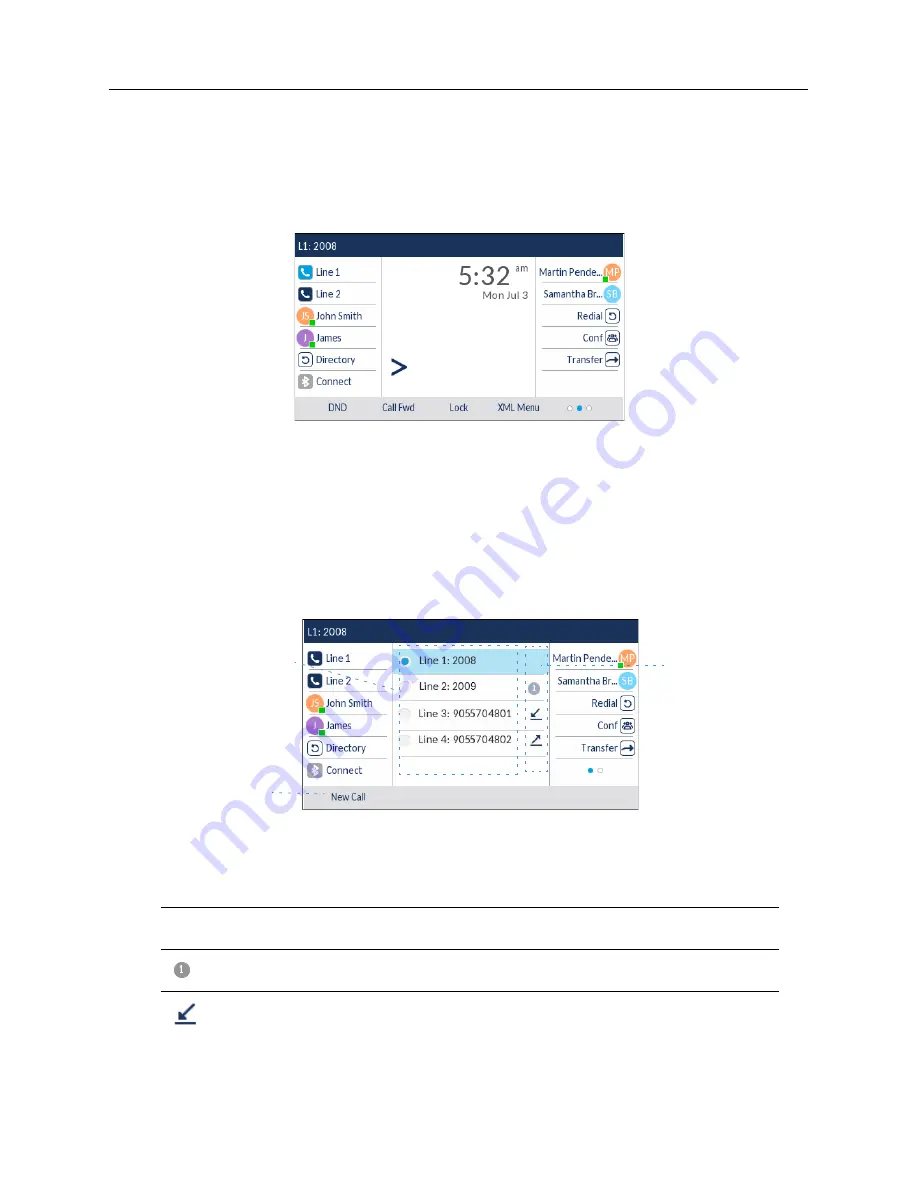
Getting Started
xxv
This screen displays the Dial key at the bottom. This key is context-sensitive and cannot be changed.
The
More
softkey is also displayed if you have any configured bottom softkeys. For example, in the
previous figure, the 6930 has three softkeys configured that are viewable on the next softkey “page”.
Pressing the
More
softkey toggles between the first and additional “pages” to display all the rest of
the configured softkeys (as per the figure below).
Line Selection Screen
The
Line Selection
screen displays a list of the lines that are available on the phone as well as line
usage indicators that tell you whether or not a line is in use.
It also allows you to easily select a line to act upon. When a line is not in use, a
New Call
key is
available allowing you to dial out using the selected line. If the line is in use with a call on hold, a
Pickup
key is available allowing you to pick up the call on hold on the respective line.
The following table identifies and describes the line usage indicators on the
Line Selection
screen.
Indicator/Ic
on
Description
N/A
No icon denotes that no calls are associated with the line and the line is available to be
used.
The number denotes how many call appearances are being utilized on the respective
line.
Indicates a call is incoming on the respective line.
Indicators
Available Lines
New Call/
Pickup Key
Line Usage
Содержание MiVOICE 6930
Страница 1: ...Mitel 6930 SIP Phone 58015330 REV00 RELEASE 5 0 0 USER GUIDE ...
Страница 10: ...Table of Contents xi ...
Страница 211: ......






























