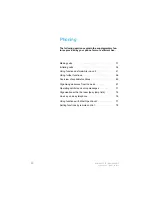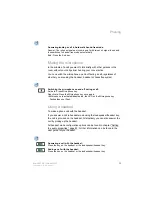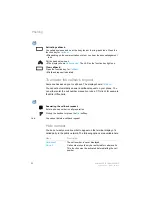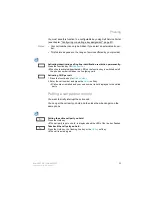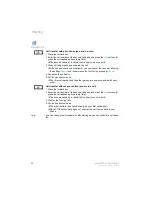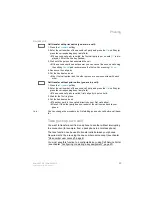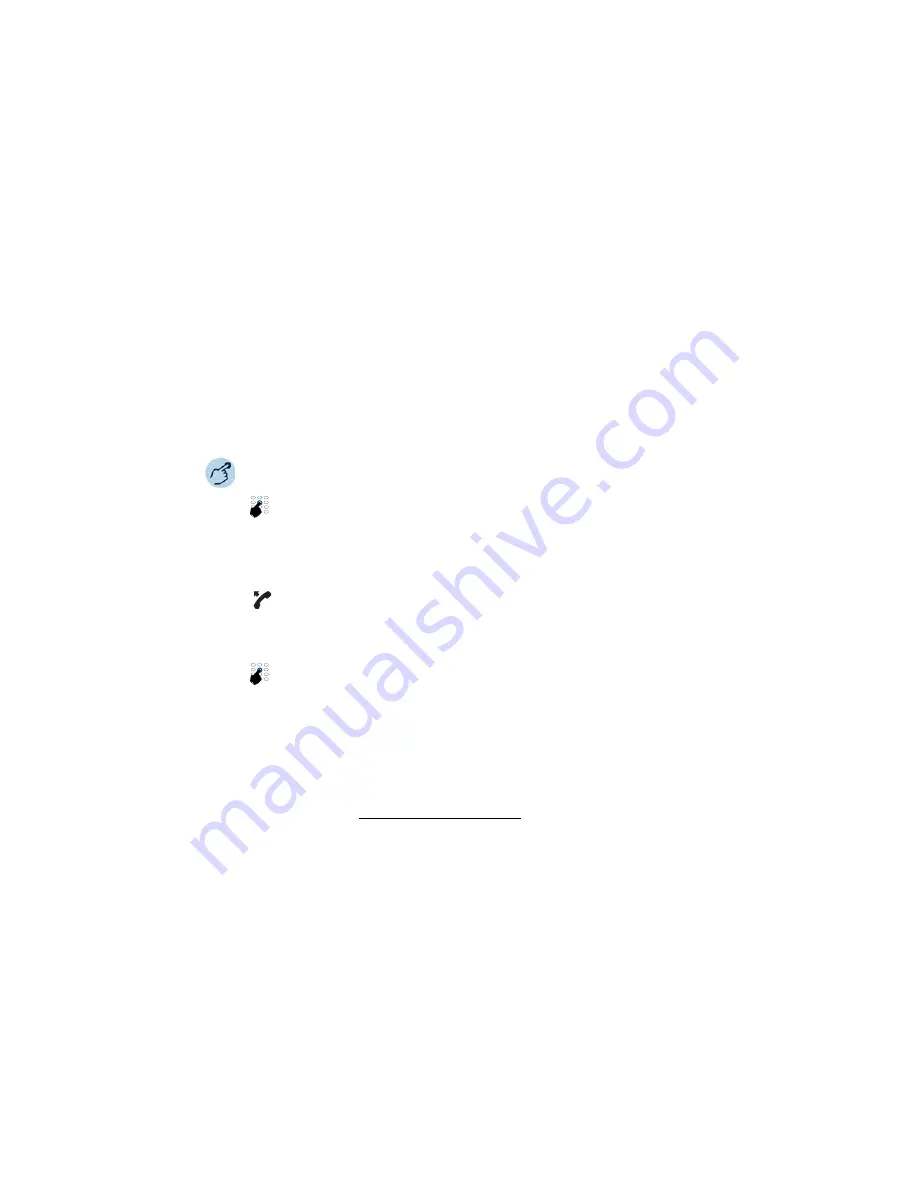
Phoning
Mitel 6867 SIP / Mitel 6869 SIP
39
eud-1664/1.3 – R5.0 – 06.2017
Activating another Mitel phone for making calls
You want to make a call on another Mitel phone using your personal set-
tings, for example on a colleague’s phone or in a meeting room.
You can activate another Mitel phone to make an internal or external call
using your personal settings, even if the phone is locked for external calls.
You can activate the phone for a business or private call. Once you have
activated the phone using a function code and your PIN, dialling by your
private phone book is available. The called party's display shows your per-
sonal phone number and not the number of the phone from which you are
making your call. Any call charges incurred will be charged to you. The call
number dialled is not stored in the last-number redial list.
Business calls:
1. Enter function code #36 for a business call.
2. Enter your internal phone number.
3. Enter your PIN.
4. Enter the internal or external phone number with the exchange access digit.
Pick up the handset.
➔
The phone number displayed is dialled.
Note:
When you hang up, dialling by name and your private phone book remain avail-
able for a whole minute so you can make another call.
Private calls:
1. Enter function code #46 for a private call.
2. Enter your internal phone number.
3. Enter your PIN.
4. Enter the external call number directly, without the exchange access digit.
5. Pick up the handset.
➔
The phone is now enabled; the external user is called.
Note:
The default PIN setting ‘0000’ is not accepted (for more information on the PIN,
see chapter "Changing the PIN", page 87).