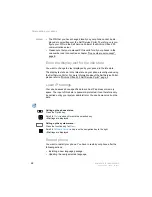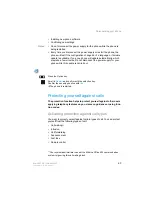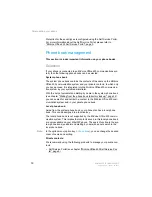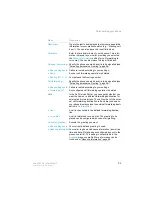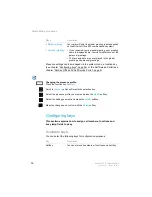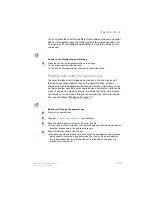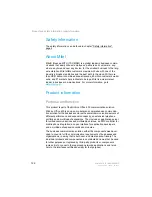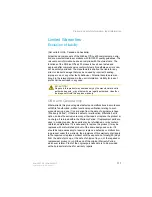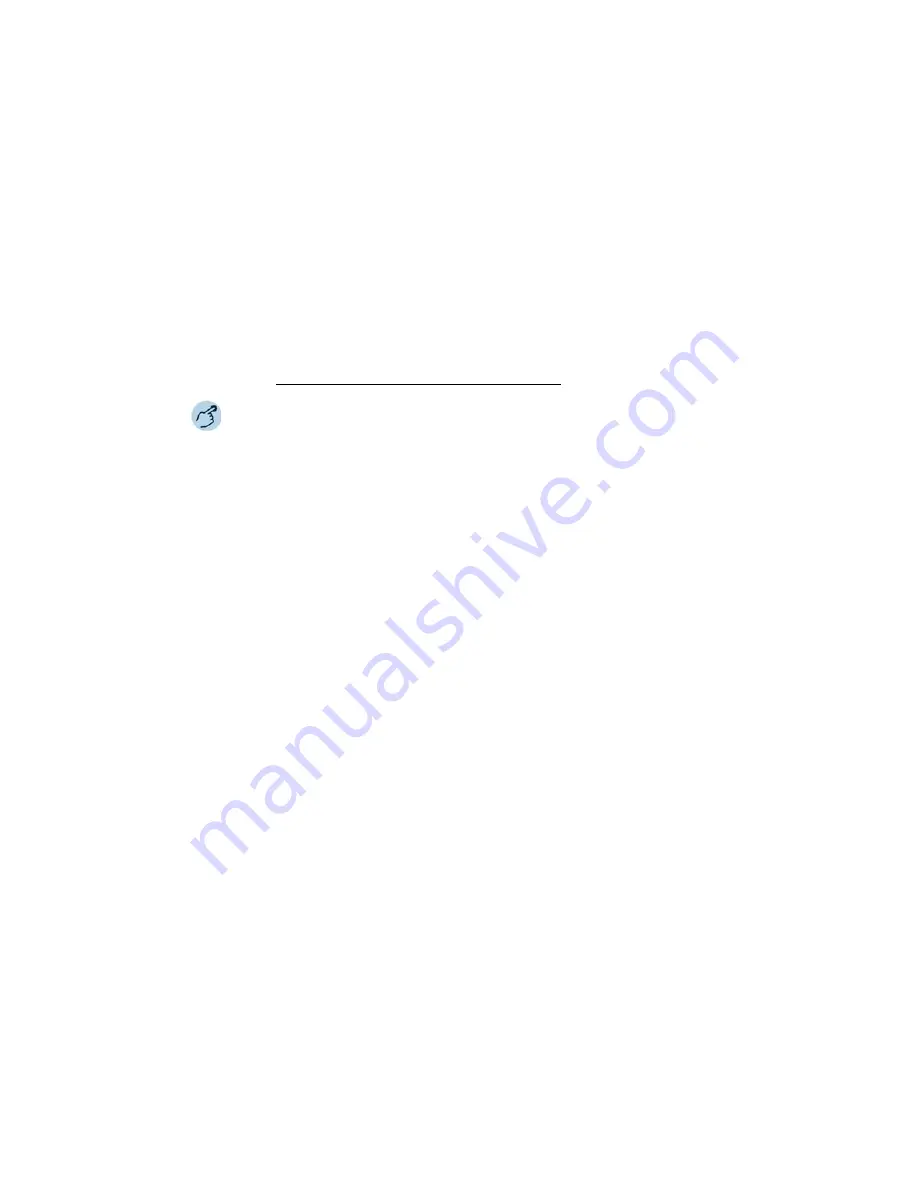
102
Mitel 6867 SIP / Mitel 6869 SIP
eud-1664/1.3 – R5.0 – 06.2017
Operator phone
Your system administrator defines the operator phone settings on your
phone and you have a predefined operator phone to play around with. You
can make changes to the operator-key configuration. If a two-company
system is configured, use the operator-configuration window to make the
settings for company A and company B.
To make changes in the configuration of the operator keys on your opera-
tor phone, you need to log in to the Self Service Portal. For more informa-
tion about the MiVoice Office 400 Self Service Portal, see the section
"MiVoice Office 400 Self Service Portal", page 9).
1. Log in to the Self Service Portal using your phone number and PIN.
2. Click on the
Phones
tab.
3. Select the phone (depending on the phones you own).
4. Select the operator key to configure. It opens the key-configuration win-
dow. Because, your phone is defined as an operator phone, the value of
Mode
is preset as
Operator
and you can not change it.
5. Select the colour in the
Background colour
.
6. Depending on the configuration, specify the settings for company A or
company B. The key-configuration window displays the settings that
you can configure for the operator key.
7. Set the
Ring delay
time. You can select
Ringing tone off
for no ringing
tone,
No delay
for instant ringing tone, and ringing tone
10 sec
,
20 sec
,
30 sec
for a delay of 10 seconds, 20 seconds, 30 seconds respectively.
8. Select the
Call list
check box to insert an entry in the call list; clear the
check box to not insert an entry in the call list.
9. Confirm the key configuration by clicking
Save
.
Using an operator phone
Answering a call on an operator key
You are called on one or more operator keys. You want to answer the call
on one of the operator keys.
To answer the call on an operator key, press the top half of the operator
key.
If you receive a call when your phone is in idle state, this call is signalled
on the first operator key of your phone.