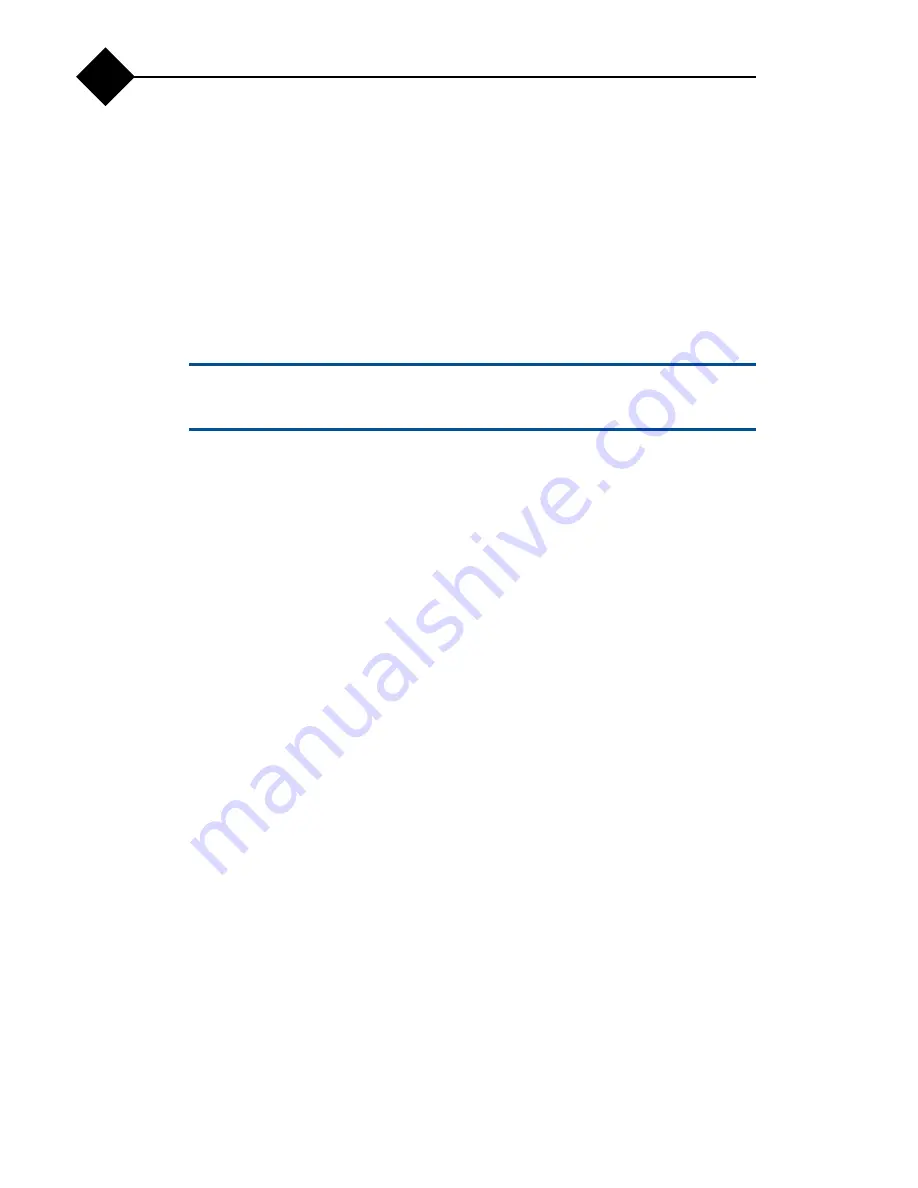
Troubleshooting Your Appliance
72
A
4.
Ensure that the appropriate drivers are installed and the protocols are bound.
5.
Enter the System BIOS and confirm that the NIC ports are enabled.
6.
Ensure that the NICs, hubs, and switches on the network are all set to the same
data transmission speed and duplex. See the documentation for each network
device.
7.
Ensure that all network cables are of the proper type and do not exceed the
maximum length.
If all troubleshooting fails, see
Troubleshooting a Wet Appliance
c
Only trained service technicians are authorized to remove the appliance cover and
access any of the components inside the appliance. Before you begin this procedure,
review the safety instructions that came with the appliance.
To troubleshoot a wet appliance:
1.
Power off the appliance and attached peripherals, and disconnect the appliance
from the electrical outlet.
2.
Open the appliance. See
3.
Disassemble components from the appliance. See
.
❍
Cooling shroud
❍
Hard drives
❍
SD cards
❍
NIC hardware key
❍
Internal SD Module
❍
Expansion cards and both expansion-card risers
❍
Integrated storage controller
❍
iRAC6 Enterprise card
❍
Power supplies
❍
Processors and heat sinks
❍
Memory modules
❍
Fan bracket
4.
Let the appliance dry thoroughly for at least 24 hours.
5.
Reinstall the processors and heat sinks, memory modules, power supplies,
cooling shroud, and fan bracket.
6.
Close the appliance. See
7.
Reconnect the appliance to the electrical outlet, and power on the appliance.
Содержание RazorSafe 700
Страница 10: ...4 Preface ...
Страница 32: ...About Your Appliance 26 1 ...
Страница 96: ...Jumpers and Connectors 90 B ...






























