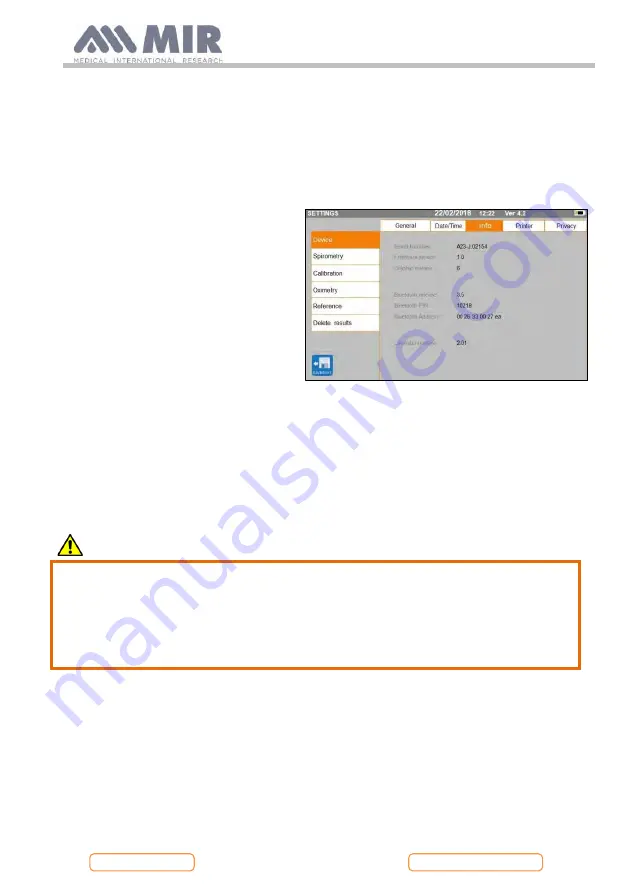
Spirolab
Rev.1.8
Page 50 of 60
The connection uses the SPP (Serial Port Profile) protocol.
The following are required for such a connection to be made:
•
Spirolab
must have a Bluetooth feature (this feature is optional on some models).
•
The "Bluetooth" setting must be set to "ON".
If these conditions are met, you can search for enabled devices from the "master" device.
Once
spirolab
has been identified,
you
will be prompted to enter your PIN;
this information is found in the service
menu in the "Device", "Info" section,
as shown to the right.
Enter the value displayed and continue
with the so-called "pairing" activity, i.e.
pairing the
spirolab
"device" and the
"master" device.
At this point,
spirolab
can use the connection via SPP (Serial Port Profile) protocol. For
details on using the protocol, please contact the manufacturer.
Similarly,
spirolab
can be connected to a PC on which you have installed winspiroPRO.
Once connected as described above, winspiroPRO becomes an interactive panel to control
spirolab
, and hence perform wireless "online" spirometry and oximetry tests that will be
stored directly within the software.
3.2
Connecting with a PC via USB port
WARNING
Before connecting the spirolab to the PC via USB, you need to install the
winspiroPro program that allows you interface with the device.
Before starting to use the following procedure it is important to know the version
of the operating system on the PC you will be connecting with (click on "system"
in the Control Panel to see information the installed OS).
If winspiroPRO has already been installed, the following actions are not necessary.

























