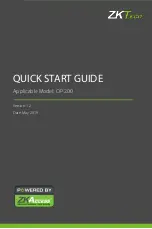2. Commissioning
MiR1000 Quick start (en) 06/2020 - v.1.2 ©Copyright 2019-2020: Mobile Industrial Robots A/S.
20
•
Clears the emergency stop state.
•
Lets the robot continue operating after the
Stop
button was pressed.
•
Lets the robot continue operating after powering up or after the operating mode change.
Color indication:
•
Blinking red: The robot is waiting for a user action (clear the emergency stop state,
acknowledge the change of operating mode, etc.)
On/Off
Pressing this button for five seconds turns the robot on or shuts it down.
Color indication:
•
Blue: The robot is off.
•
Blinking green: The robot is starting up.
•
Green: Normal operation.
•
Red: The robot detected an error.
•
Yellow: The battery level is low.
2.8 MiR1000 operating modes
MiR1000 has the following operating modes:
Manual mode
In this mode, you can drive the robot manually using the joystick in the robot interface. Only
one person can control the robot manually at a time. To ensure that nobody else takes
control of the robot, the robot issues a token to the device on which you activate the Manual
mode.
For information about activating this mode, see section
Driving the robot in Manual mode on
.
Autonomous mode
In this mode, the robot executes the programmed mission. After switching the key to this
mode, you can remove the key and the robot will continue driving autonomously. The
joystick is disabled in the robot interface.