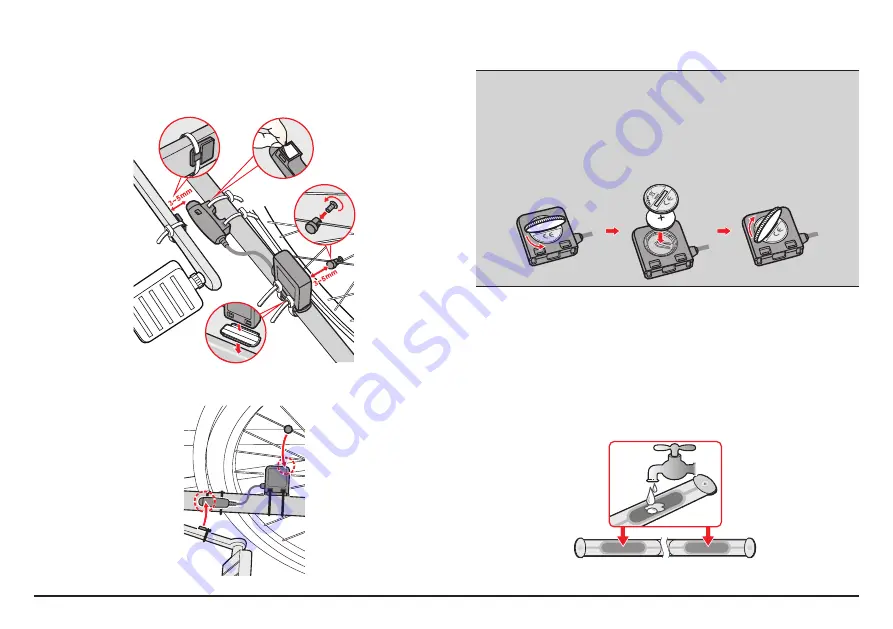
8
Installing the sensors on your bike
The cadence/speed sensor kit is used for selected models only.
1.
Follow the instruction below to install the cadence/speed sensor kit on your
bike.
a
c
b
d
2.
Ensure that the magnets are aligned with the sensing area on the sensors.
3.
When done, you can manually pair the sensor with your device by tapping
Main menu > Settings > Sensors > Cadence/Speed
.
Information:
The cadence sensor contains a replaceable CR2032 battery. Follow the instructions
below to replace the battery:
1. Locate the battery cover on the back of the sensor, and then twist the cover
anticlockwise (e.g. by using a coin) to remove the cover and battery.
2. Insert the new battery into the battery chamber and replace the cover.
3. Twist the cover clockwise (e.g. by using a coin) to close the cover.
Putting on the heart rate monitor
The heart rate monitor is used for selected models only.
Note:
Please note the heart rate monitor is not a medical device and its readings are not
a substitute for obtaining measurements that require medical precision. It is strongly
recommended to consult a doctor if you have a pacemaker or other implemented devices
before using the heart rate monitor.
1.
Before using the heart rate monitor, wet the contacts on the back of the
chest strap.
Note:
If possible, you can also use an electrolyte gel (usually available in local sports
stores) to ensure good contact.
Содержание Cyclo 300 Series
Страница 1: ...User Manual User Manual series...









































