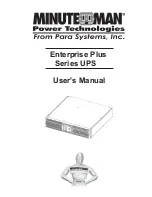12
English
TOWER CONFIGURATION
The tower configuration allows the user to install the UPS in the up-right position
next to the tower computer. The tower brackets are provided with the UPS. WARN-
ING: Use two or more people when installing the UPS. Use CAUTION, the UPS is
extremely heavy.
1. Once the location of the UPS has been determined, place the tower brackets in
the desired location.
WARNING: The UPS must be installed in the proper up-right position. If the UPS is
not installed in the proper up-right position the Batteries will be damaged. Once the
UPS is placed in the tower brackets, looking at the front panel the YELLOW Battery
disconnected label on the top cover of the UPS MUST be on your left hand side.
2. Slide the UPS into the tower brackets. Make sure that the UPS is stable.
3. The LED face plate can be rotated to read in the up-right position. Remove the
front panel from the UPS. On the backside of the front panel, push the LED face
plate outwards the face plate will pop out. Position the LED face plate so that it
reads in the up-right position. Re-install the front panel on the UPS.
4. The Tower Configuration is complete. See Connecting your Equipment.
DESKTOP CONFIGURATION
The desktop configuration allows the user to install the monitor, the computer and
the UPS in one single stack. WARNING: Use two or more people when installing the
UPS. Use CAUTION, the UPS is extremely heavy.
1. Once the location of the UPS has been determined, lay the UPS down flat on the
desk.
2. Stack the computer and then the monitor on top of the UPS. NOTE: Do not stack
the UPS on top of the computer. The UPS is heavy and may damage the other
equipment.
3. The Desktop Configuration is complete. See Connecting your Equipment.
Содержание Enterprise Plus E1000RM2U
Страница 1: ...User s Manual Enterprise Plus Series UPS...
Страница 30: ...29 Notes English...
Страница 31: ...30 English Notes...