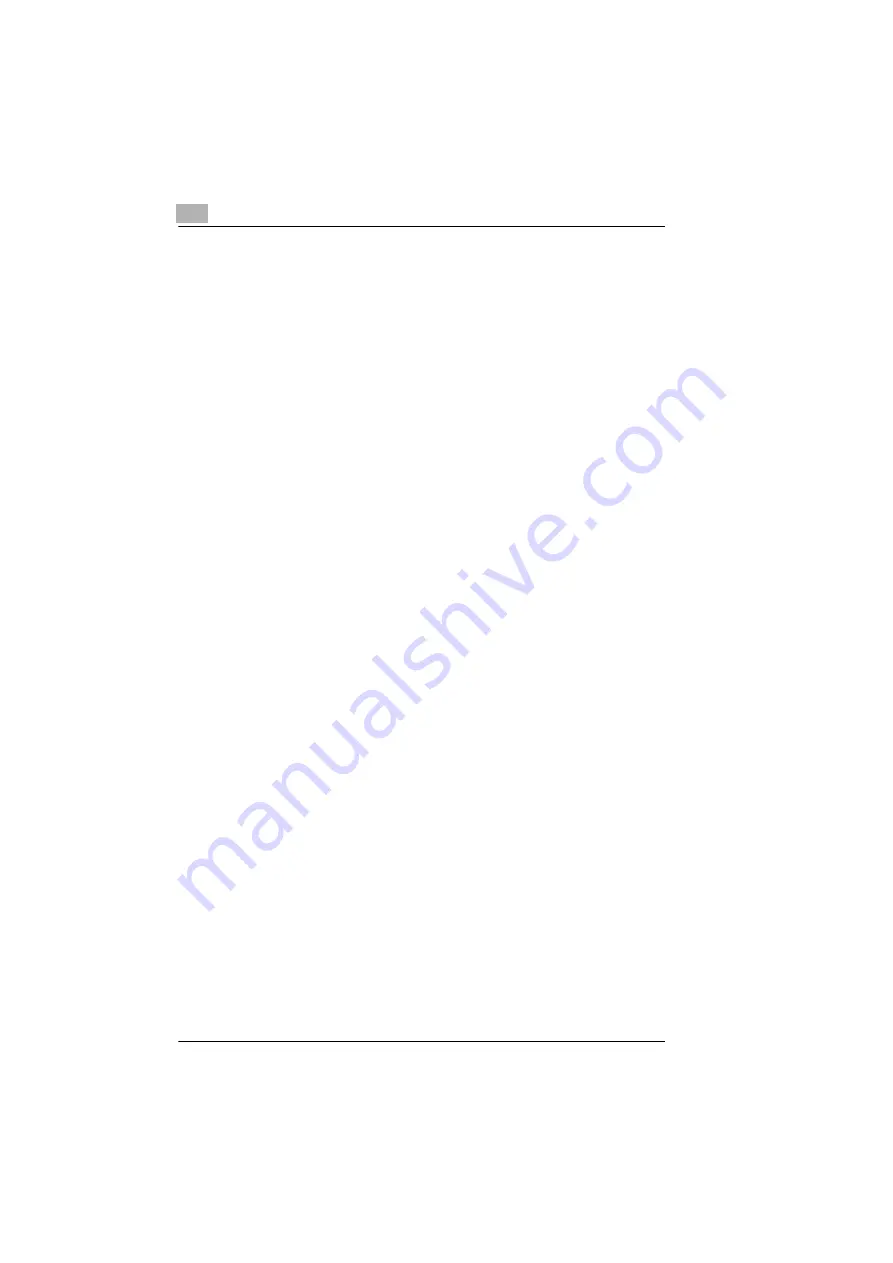
4
Working with the printer driver
4-16
PagePro 25
Rev. 3.1.1/16.07.99
Optimizing data exchange with the printer (All Raster)
Use the “All Raster“ feature to determine the format in which graphics and
font data will be loaded into the printer.
This feature is only enabled if “Emulation Mode“ is set to DEFAULT.
➜
Select “ON“ and both graphics and font data will be set to the printer
as grid graphics. This makes it possible for the printed document to
agree as closely with the appearance on screen as possible.
Printer-resident fonts cannot be used.
➜
Select “OFF“ and you can optimize the data format under “Graphics
Mode“.
Specify graphics mode
Use the “Graphics Mode“ to specify the format in which graphics data will
be exchanged with the printer.
This feature is only enabled if “All Raster“ is set to “OFF“.
➜
Select “AUTO“ and the printer automatically selects the graphics
mode that is best suited for your application.
➜
Select “VECTOR“ and the graphics in your document will be handled
as vector graphics. Loading graphics as vectors speeds up the print
process.
➜
Select “Raster“ and the graphics will be handled as bitmaps. Loading
graphics in this mode takes longer than in vector mode, but print
problems can be alleviated.
Specify TrueType mode
Use the “TrueType Mode“ feature to specify the format in which TrueType
fonts will be exchanged with the printer.
This feature is only enabled if “Graphics Mode“ is set to “Raster“.
➜
Select “LOAD AS BITMAP“ and TrueType fonts will be loaded as
bitmap fonts. Printer fonts are available in this mode.
➜
Select “TrueType as Graphics“ and TrueType fonts will be loaded into
the printer as grid data. Printer fonts are not available in this mode.
Содержание PagePro 25
Страница 7: ...Rev 3 1 1 16 07 99 PagePro 25 IVZ 7...
Страница 8: ...IVZ 8 PagePro 25 Rev 3 1 1 16 07 99...
Страница 40: ...2 Unpacking setting up and pre settings 2 24 PagePro 25 Rev 3 1 1 16 07 99...
Страница 46: ...3 Installing the printer driver 3 6 PagePro 25 Rev 3 1 1 16 07 99...
Страница 98: ...5 Working with the printer s Control panel 5 18 PagePro 25 Rev 3 1 1 16 07 99...
Страница 210: ...9 Recognizing and eliminating problems 9 34 PagePro 25 Rev 3 1 1 16 07 99...
Страница 246: ...10 Appendix 10 36 PagePro 25 Rev 3 1 1 16 07 99...
Страница 254: ...IVZ 44 Rev...
Страница 263: ...Rev 51 U Unpacking the laser printer 2 1 Upkeep of the printer 8 1 Using the Control panel 5 1 W Warning messages 9 26...






























