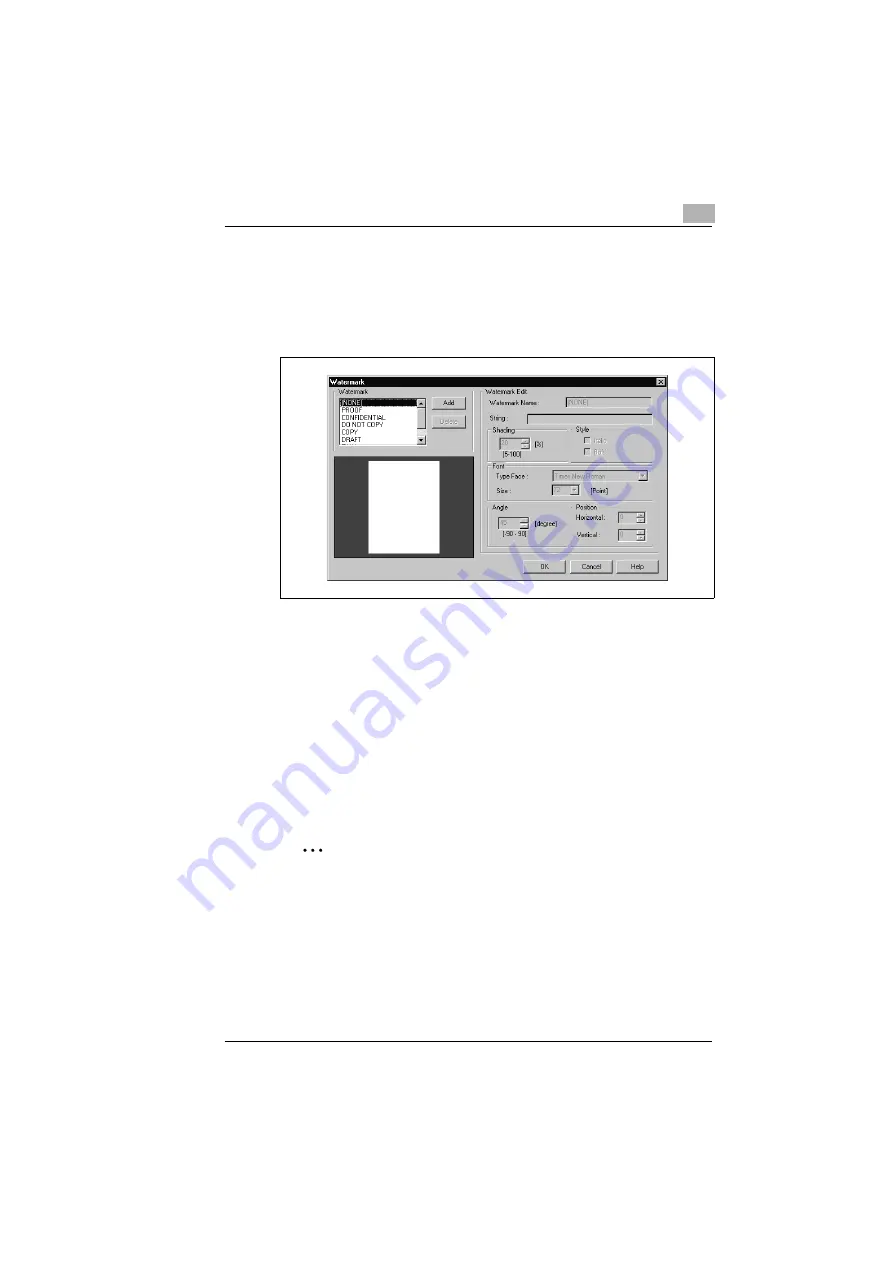
Working with the printer driver
4
Rev. 3.1.1/16.07.99
PagePro 25
4-13
Personally designed watermarks
Design your own personal watermark.
1
Click on the [EDIT WATERMARK] button and the “Watermark“ dialog
box will appear.
2
Click on the [ADD] button to create a new water mark,
or
click on a predefined Water mark to modify it.
The fields under “Edit Watermark“ are enabled.
3
Design your watermark by changing the settings.
In the preview you can see how the watermark will appear when it is
printed and where it is positioned on the page.
4
Confirm your entries with [OK].
The dialog box disappears.
✎
Deleting watermarks? No problem!
If you would like to delete a watermark, mark it in the “Watermark“
dialog box and click on the [DELETE] button.
Содержание PagePro 25
Страница 7: ...Rev 3 1 1 16 07 99 PagePro 25 IVZ 7...
Страница 8: ...IVZ 8 PagePro 25 Rev 3 1 1 16 07 99...
Страница 40: ...2 Unpacking setting up and pre settings 2 24 PagePro 25 Rev 3 1 1 16 07 99...
Страница 46: ...3 Installing the printer driver 3 6 PagePro 25 Rev 3 1 1 16 07 99...
Страница 98: ...5 Working with the printer s Control panel 5 18 PagePro 25 Rev 3 1 1 16 07 99...
Страница 210: ...9 Recognizing and eliminating problems 9 34 PagePro 25 Rev 3 1 1 16 07 99...
Страница 246: ...10 Appendix 10 36 PagePro 25 Rev 3 1 1 16 07 99...
Страница 254: ...IVZ 44 Rev...
Страница 263: ...Rev 51 U Unpacking the laser printer 2 1 Upkeep of the printer 8 1 Using the Control panel 5 1 W Warning messages 9 26...
















































