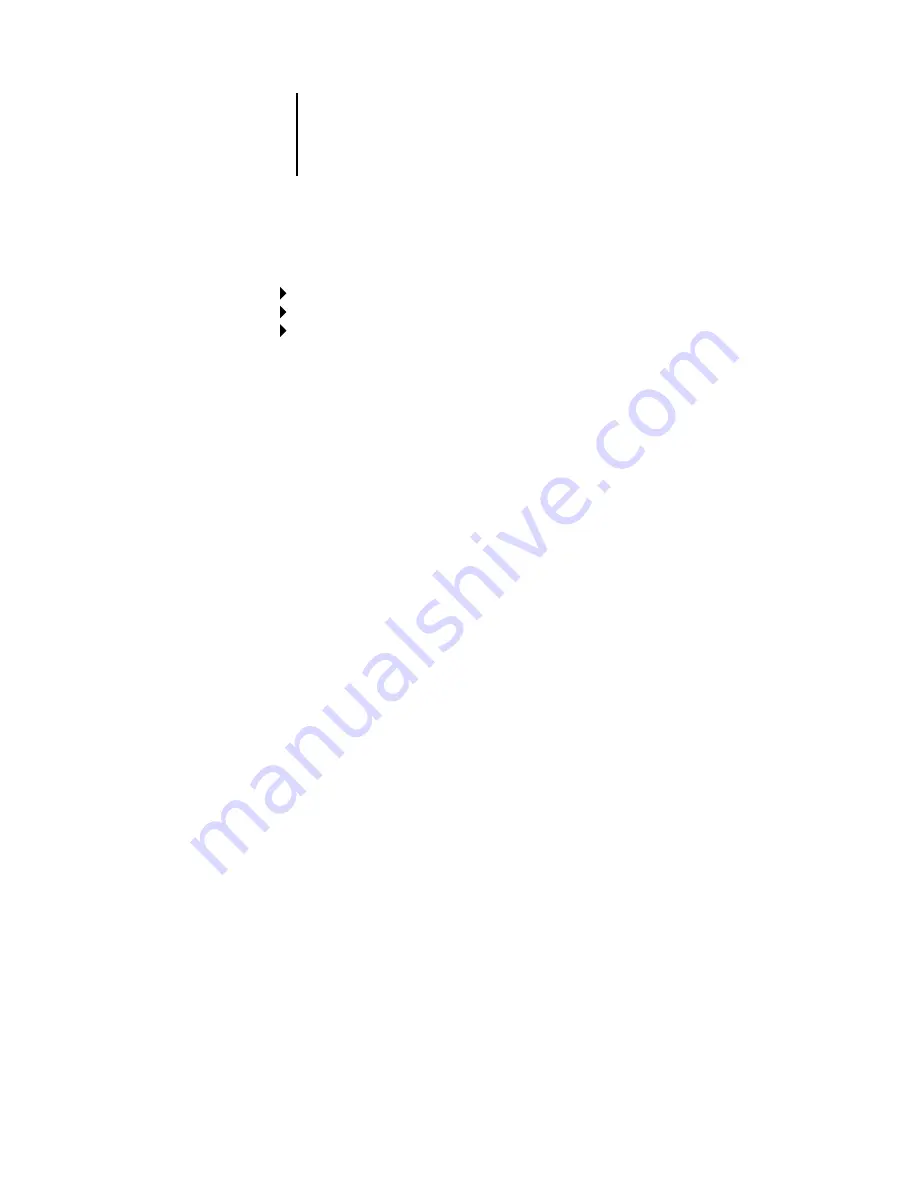
2
2-16
Setting up the Pi5500
TCP/IP Setup with Ethernet
Enable Auto IP Configuration
Yes/No [Yes]
Select Yes to allow the Pi5500 to obtain its Ethernet IP address by searching the
network. Depending on your network and the protocol you select in the following
option (DHCP, BOOTP, or RARP), the IP address can change. Select No to assign the
Pi5500 a static IP address, which will not change. If you select No, you proceed to the
IP Address option, where you manually set the IP address.
Select protocol
DHCP/BOOTP/RARP [DHCP]
This option appears only if you answered Yes to Enable Auto IP Configuration. Select
the protocol over which the Pi5500 should search for its IP address. Both DHCP and
BOOTP allow the Pi5500 to obtain the Ethernet IP address and Subnet Mask
automatically. RARP obtains only the Ethernet IP address.
Depending on your network, the Pi5500 might be assigned a different address after
you restart the Pi5500. With the DHCP setting, the Pi5500 can be assigned a different
address even if it is not restarted. Make sure the network is already configured properly
for the protocol you select.
Network Setup
Protocol Setup
TCP/IP Setup
Ethernet Setup
Enable TCP/IP for Ethernet
Yes/No [Yes]
Select Yes if you have a TCP/IP network connected to the Pi5500 over Ethernet
cabling. You must enable TCP/IP for Ethernet to use the Fiery WebTools over
Ethernet.
N
OTE
:
If you are using TCP/IP for printing from Windows NT 4.0 workstations,
enabling TCP/IP here also enables you to use Fiery utilities from workstations using
TCP/IP protocols.






























