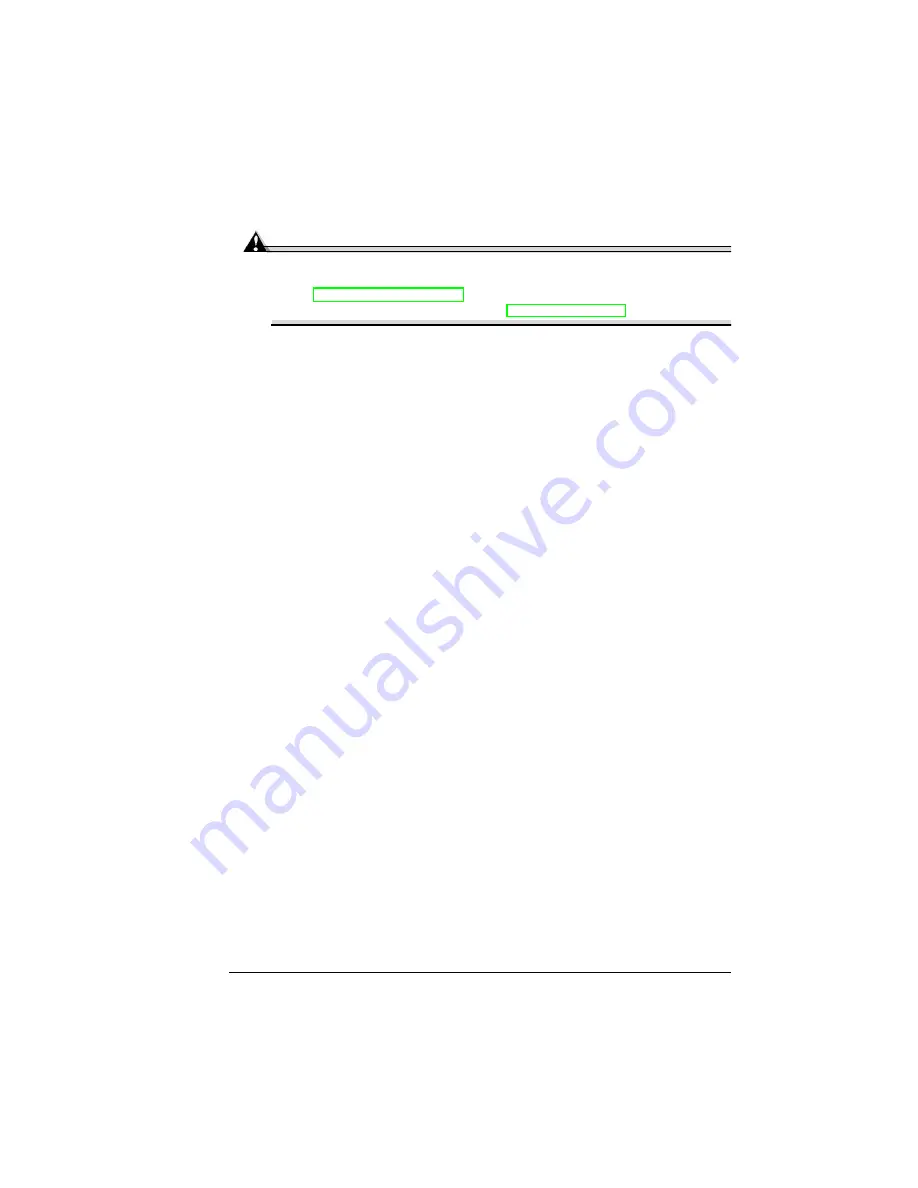
Media
33
Media
Attention
Use only MINOLTA-QMS-approved media.
Check www.minolta-qms.com for currently approved media. To order
approved transparency media, go to www.q-shop.com.
„
Try printing your data on a plain sheet of paper first to check placement.
„
Media is fed either on the short or long edge, depending on the size of the
media. See “What sizes/weights of media can I use?” on page 30.
„
Test any stock (and the number of sheets of thick stock a media tray can
hold) thicker than 24 lb bond (90 g/m²) to ensure that its performance is
acceptable.
„
Select Network Mode or Single User Mode (job modes) to specify
how media type requests are handled.
„
Select Single User Mode or Network Mode (job modes) to specify
how media type requests are handled. For more information, refer to
the CrownBooks in PDF format on the Documentation CD-ROM.
–
In Single User Mode, you can select the media type and size from
the drivers. The driver will overwrite any settings on the printer.
–
In Network Mode, if special media is not selected in both the driver
and from the printer’s control panel, the printer uses plain paper
settings.
„
Select the media type.
Why have two different job modes?
Network mode is designed for printing on the network, so that print jobs are
not held up by requested media changes. If the requested media type from
the driver matches the media type set for the inputbin, the job will print on the
requested media type. If the printer does not sense a requested media type
(such as transparency) in the inputbin selected in the driver, it will continue
and print the job on plain paper.
Single user mode is designed to allow a printer to stop and request a
specific media type (such as transparency or thick stock) when requested by
the driver, regardless of the current media type in the inputbin. This allows
more flexibility in the individual print job, but it can bottleneck the printing
process if the printer is waiting for a media change and you do not physically
go to the printer and make the change. Since MINOLTA-QMS printers use a
First-In First-Out order in job processing, all print jobs will be paused, waiting
for the media change.
Содержание PagePro 9100
Страница 1: ...PagePro 9100 User s Guide 1800672 001B ...
Страница 7: ...1 Replacing Consumables ...
Страница 28: ...Replacing the Transfer Roller 22 10 Close the top cover 11 Turn on the printer ...
Страница 29: ...2 Using Media ...
Страница 53: ...3 Maintaining the Printer ...
Страница 60: ...Cleaning 54 9 Turn on the printer ...
Страница 61: ...4 Troubleshooting ...
Страница 67: ...Understanding the Media Path 61 Printer Optional Tray s Duplexer and 4 bin Mailbox ...
Страница 102: ......
Страница 103: ...5 Installing Other Accessories ...
Страница 138: ......
Страница 139: ...6 Storing Deinstalling Relocating Repacking and Shipping ...
Страница 151: ...A Technical Specifications ...
Страница 186: ......






























