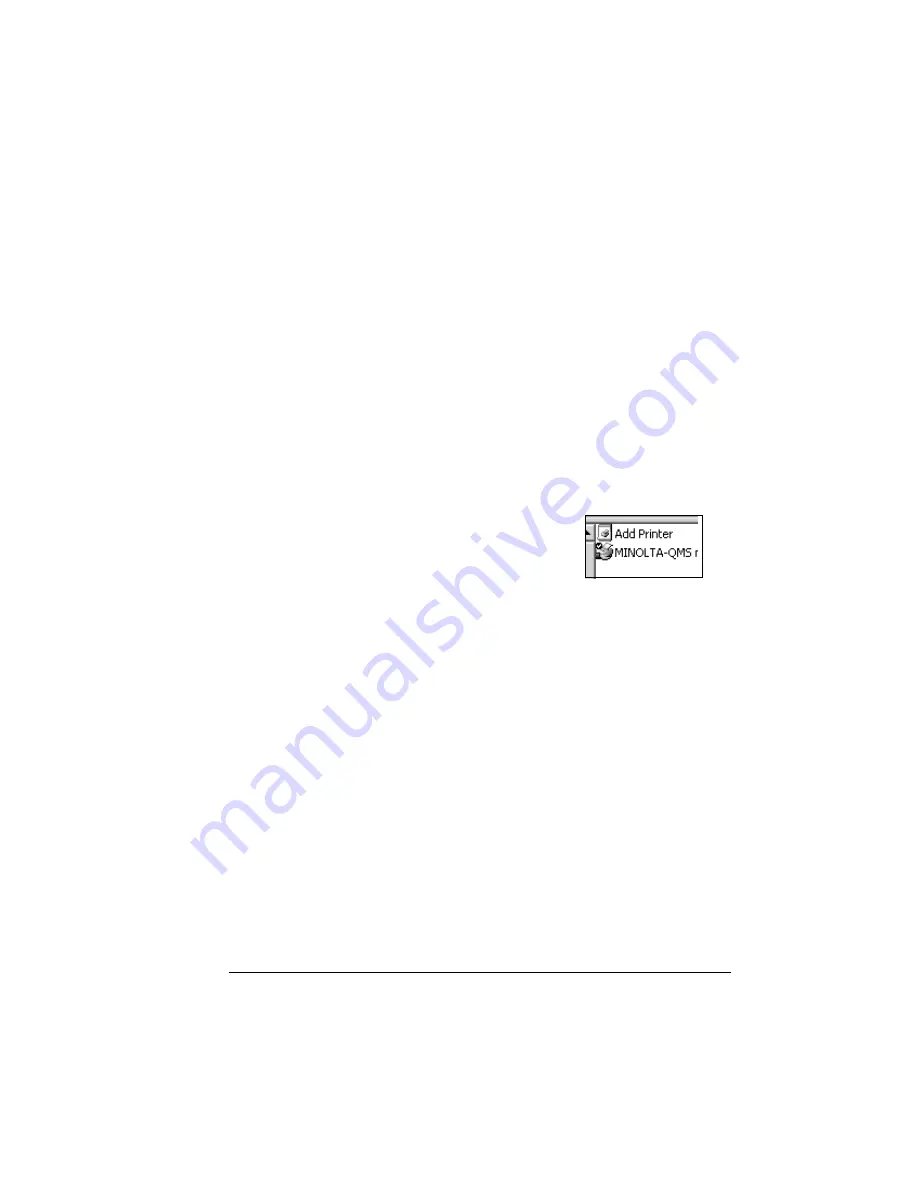
IPP
161
IPP
What is IPP?
IPP has two meanings:
1
Internet Printing Protocol—Internet Printing Protocol allows you to print
remotely to any IPP-enabled printer through both intranets and the
Internet. All printers, including the PagePro 9100, that are shared on a
Windows 2000 (and higher)-based server are automatically made
accessible by using the Internet Printer Protocol (IPP). This technology
allows for electronic distribution of documents via the Internet, and
communication between the user and the printer. You can submit jobs,
inquire about the status of a printjob, and cancel a job.
Internet printing in Windows 2000 is automatically enabled by installing
Microsoft Internet Information Services (IIS). Clients that are running
Microsoft Internet Explorer 4.01 (and later) with IPP printing support can
print to Internet printers. IPP (which is case-sensitive) is built on top of
HTTP, which in turn runs over TCP/IP.
a
After the driver is installed, select Start/
Settings/Printers/Add Printer.
b
Click Next; then select
Network Printer; then click Next.
c
Select “Connect to a printer on the Inter-
net or on your intranet”.
d
Enter the URL, for example: http://iphostname:80/printer_name.
iphostname:80 = printer name in the host table, or the printer IP
address. The iphostname is acquired from the System Administrator.
printer_name = the printer name given on the startup or status page
(do not include spaces or underscores in the name).
5
"
For instructions on changing your default printer name, refer to
the CrownBooks in PDF on the Documentation CD-ROM.
e
Click Next and follow the instructions on the screen.
f
Print a test page, and verify that the test page printed.
Windows 98/95-based clients can install the add-on Internet printing
client from the Windows 2000 Server CD-ROM by using the following
command:
\clients\win9xipp.cli\wpnpins.exe
Содержание PagePro 9100
Страница 1: ...PagePro 9100 User s Guide 1800672 001B ...
Страница 7: ...1 Replacing Consumables ...
Страница 28: ...Replacing the Transfer Roller 22 10 Close the top cover 11 Turn on the printer ...
Страница 29: ...2 Using Media ...
Страница 53: ...3 Maintaining the Printer ...
Страница 60: ...Cleaning 54 9 Turn on the printer ...
Страница 61: ...4 Troubleshooting ...
Страница 67: ...Understanding the Media Path 61 Printer Optional Tray s Duplexer and 4 bin Mailbox ...
Страница 102: ......
Страница 103: ...5 Installing Other Accessories ...
Страница 138: ......
Страница 139: ...6 Storing Deinstalling Relocating Repacking and Shipping ...
Страница 151: ...A Technical Specifications ...
Страница 186: ......






























