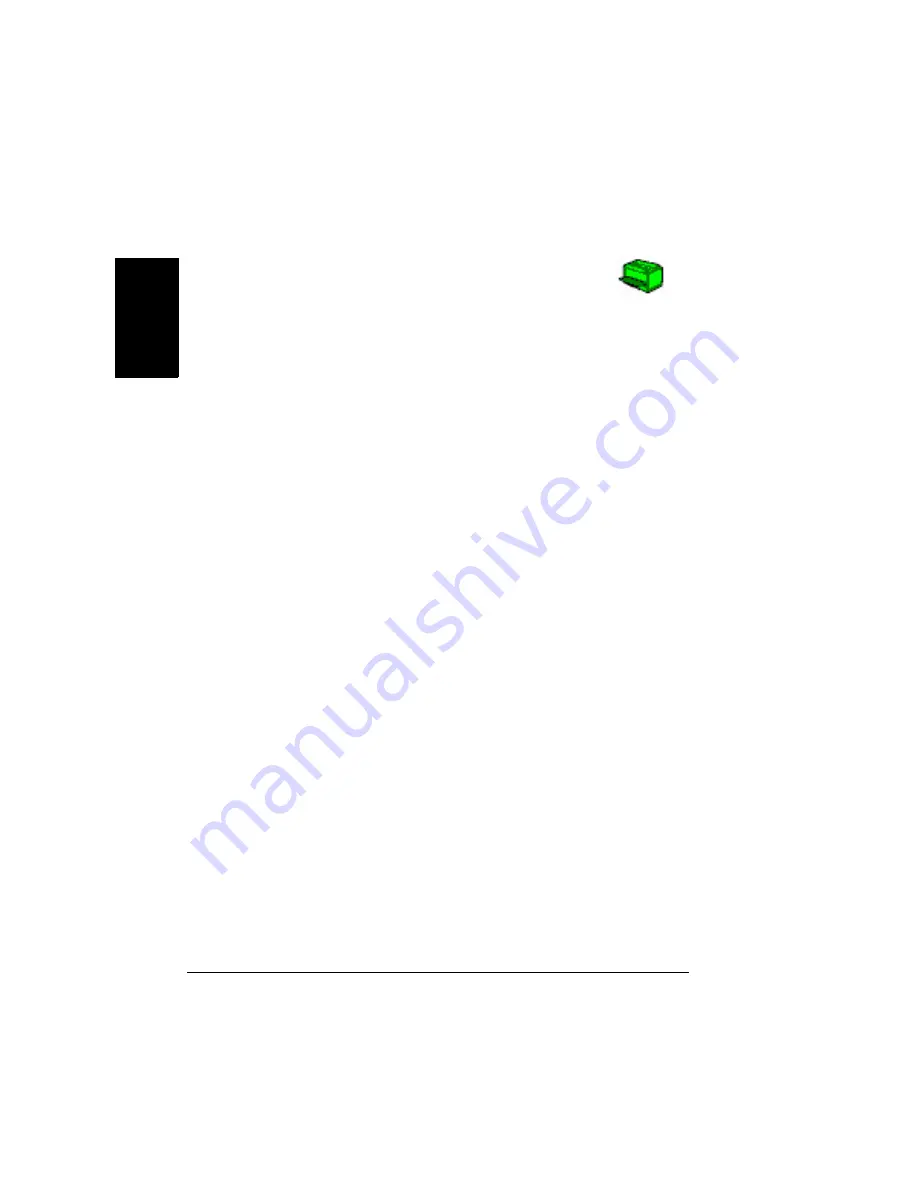
Introduction
84
En
g
lis
h
Introduction
The Status Monitor shows information about the current status of the printer.
If you used the CD-ROM Installer to install the printer driver,
the Status Monitor was also installed, and the Status
Monitor
’
s icon appears in your toolbar.
If you installed your printer by using Add Printer, rather than
the CD-ROM, Status Monitor was not installed, and the icon does not appear.
You can, however, install the Status Monitor manually. Installation instructions
are included in the
Reference Manual
on the
Documentation
CD-ROM.
Environment
The Status Monitor can be used with Windows XP, 2000, NT4, Me, and 98,
connected via Ethernet.
To install Status Monitor on Windows NT4 systems, you must first
install Windows Media Player, which is available on the Microsoft
website.
Recognizing Status Monitor Alerts
When the Status Monitor detects a printing problem, several actions occur at
once, depending on your settings. First, the icon changes from green to
yellow, orange, or red, depending on the severity of the printer problem. Next,
the icon flashes, if you have set it to flash in the advanced options. In
addition, the Status Monitor sends you an email to alert you to the problem.
You can set the interval between the time Status Monitor detects a problem
and the time it sends an email.
Refer to online help for further information on these settings.
Recovering from a Status Monitor Alert
When the Status Monitor notifies you of a printing problem, double-click on its
icon to open the Status Monitor. The Status Monitor identifies which printer
has an error and what type of error has occurred.
Finally, the Status Monitor includes Quick Time video clips that illustrate how
to solve the print problem.
Refer to online help for further information on these settings.
Содержание magicolor 2350
Страница 1: ...magicolor 2350 User s Guide 1800683 001B ...
Страница 8: ......
Страница 9: ...English Software Installation ...
Страница 22: ......
Страница 23: ...English Using Media ...
Страница 46: ......
Страница 47: ...English Working with the Printer ...
Страница 62: ......
Страница 63: ...English Working with the Printer Driver ...
Страница 75: ...English Working with Color ...
Страница 84: ......
Страница 85: ...English Working with the Status Monitor ...
Страница 88: ......
Страница 89: ...English Replacing Consumables ...
Страница 103: ...English Maintaining the Printer ...
Страница 114: ......
Страница 115: ...English Troubleshooting ...
Страница 149: ...English Installing Accessories ...
Страница 165: ...English Repacking the Printer ...
Страница 179: ...English Technical Specifications ...
Страница 204: ......






























