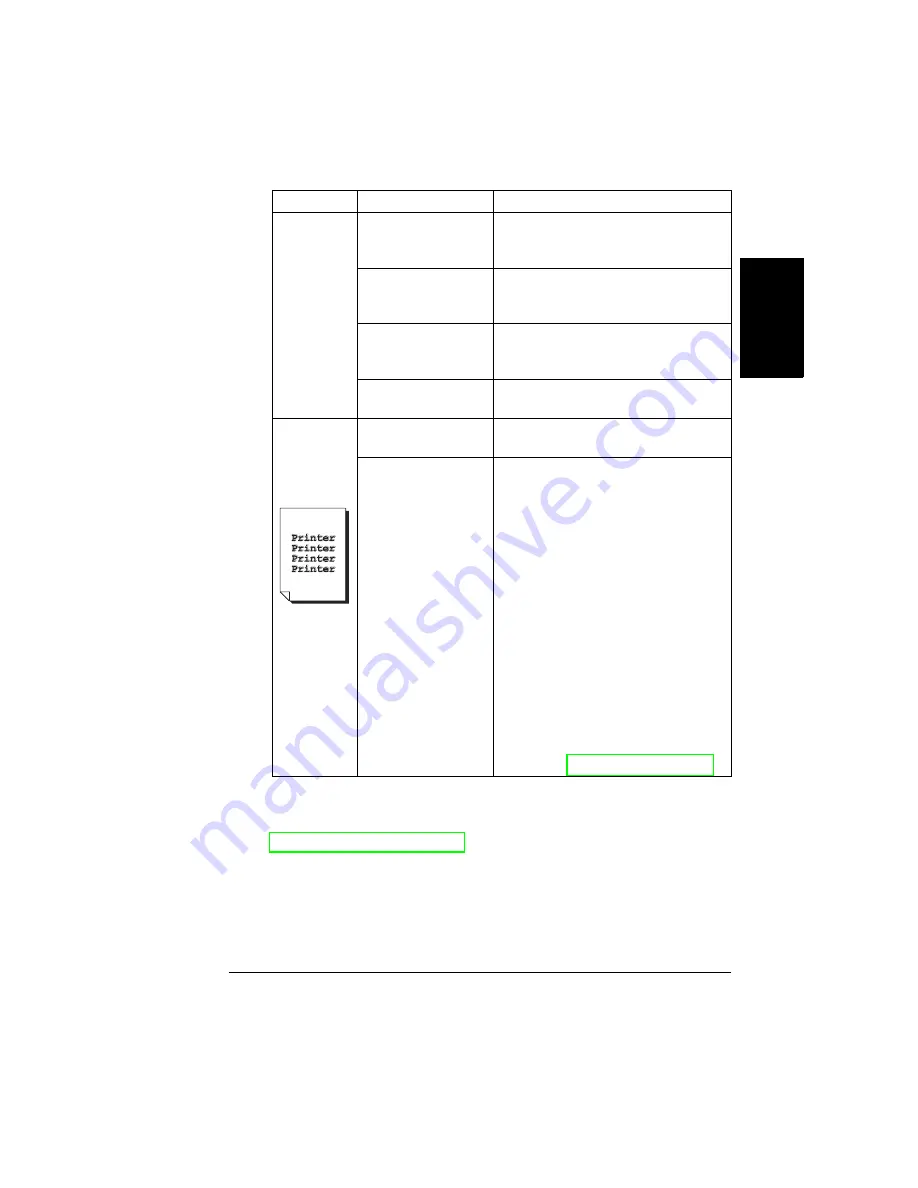
Solving Problems with Printing Quality
139
En
g
lis
h
If the problem is not resolved, even after all of the above have been
performed, contact Technical Support with the error information. Go to
www.minolta-qms.com/support/ or see the
Service & Support Guide
for
support telephone numbers.
Colors are
not
registering
properly;
colors are
mixed or
have page-
to-page
variation.
The front door may
not be properly
closed.
Make sure that the printer
’
s front door
is closed.
The OPC drum
cartridge is not
correctly seated.
Remove the OPC drum cartridge and
reinstall it.
One or more of the
toner cartridges are
defective.
Remove the toner cartridge (Quality/
Toner/Replace) and check for
damage. If necessary, replace it.
The media is moist
from humidity.
Remove the moist media and replace it
with new, dry media.
The color
reproduction
or color
density is
poor.
The paper image
transfer is defective.
Check the OPC drum cartridge. If
necessary, replace the drum cartridge.
The Auto-Image
Density Control
(AIDC) detection
sensor is dirty.
Clean the laser lens cover (See
Printer Interior and Laser Lens Cover
on page 109). The AIDC sensor is
cleaned automatically when you open
and close the printer
’
s front door to
clean the laser lens cover. Then
perform an AIDC calibration cycle
through the Quality/AIDC/Request
AIDC menu or through PageScope
Light. Wait until the test is finished and
MAGICOLOR 2350/IDLE
is
displayed.
If the problem persists, contact
Technical Support. See the
Service &
Support Guide
for a list of sources of
service and support. The most
up-to-date worldwide information can
be found at www.minolta-qms.com.
Symptom
Cause
Solution
Содержание magicolor 2350
Страница 1: ...magicolor 2350 User s Guide 1800683 001B ...
Страница 8: ......
Страница 9: ...English Software Installation ...
Страница 22: ......
Страница 23: ...English Using Media ...
Страница 46: ......
Страница 47: ...English Working with the Printer ...
Страница 62: ......
Страница 63: ...English Working with the Printer Driver ...
Страница 75: ...English Working with Color ...
Страница 84: ......
Страница 85: ...English Working with the Status Monitor ...
Страница 88: ......
Страница 89: ...English Replacing Consumables ...
Страница 103: ...English Maintaining the Printer ...
Страница 114: ......
Страница 115: ...English Troubleshooting ...
Страница 149: ...English Installing Accessories ...
Страница 165: ...English Repacking the Printer ...
Страница 179: ...English Technical Specifications ...
Страница 204: ......






























