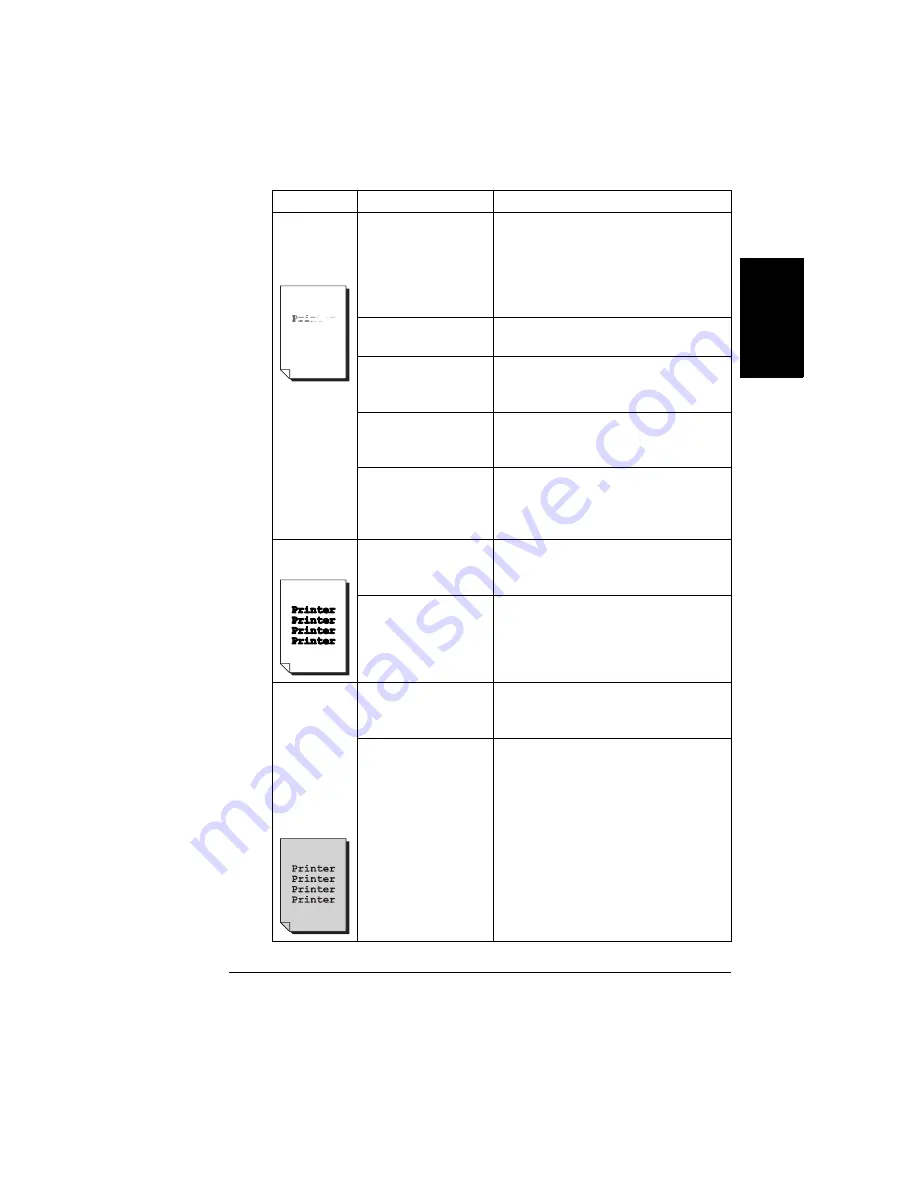
Solving Problems with Printing Quality
135
En
g
lis
h
Image is too
light; there is
low image
density.
Laser lens cover is
dirty.
Clean the laser lens cover and perform
an AIDC calibration cycle through the
Quality/AIDC/Request AIDC menu.
Wait until the test is finished and
MAGICOLOR 2350/IDLE
is
displayed.
The media is moist
from humidity.
Remove the moist media and replace
with new, dry media.
There is not much
toner left in the
cartridge.
Replace the toner cartridge. (Quality/
Toner/Replace)
One or more of the
toner cartridges is
defective.
Remove the toner cartridges (Quality/
Toner/Replace) and check for
damage. If necessary, replace it.
Media type may be
set incorrectly.
When printing thick stock, envelopes,
labels, and transparencies, specify the
appropriate media type in the printer
driver and at the control panel.
Image is too
dark.
One or more of the
toner cartridges is
defective.
Remove the toner cartridge (Quality/
Toner/Replace) and check for
damage. If necessary, replace it.
The OPC drum
cartridge is damaged.
Remove the OPC drum cartridge and
check for damage. If it is damaged,
replace the OPC drum cartridge and
waste toner bottle
Image is
blurred;
background is
lightly stained;
there is
insufficient
gloss of the
printed
image.
One or more of the
toner cartridges is
defective.
Check the toner cartridges. If
necessary, replace them. (Quality/
Toner/Replace)
The OPC drum may
be misinstalled or
defective.
Reinstall the OPC drum cartridge. If it
is damaged, replace the OPC drum
cartridge and waste toner bottle.
Symptom
Cause
Solution
Содержание magicolor 2350
Страница 1: ...magicolor 2350 User s Guide 1800683 001B ...
Страница 8: ......
Страница 9: ...English Software Installation ...
Страница 22: ......
Страница 23: ...English Using Media ...
Страница 46: ......
Страница 47: ...English Working with the Printer ...
Страница 62: ......
Страница 63: ...English Working with the Printer Driver ...
Страница 75: ...English Working with Color ...
Страница 84: ......
Страница 85: ...English Working with the Status Monitor ...
Страница 88: ......
Страница 89: ...English Replacing Consumables ...
Страница 103: ...English Maintaining the Printer ...
Страница 114: ......
Страница 115: ...English Troubleshooting ...
Страница 149: ...English Installing Accessories ...
Страница 165: ...English Repacking the Printer ...
Страница 179: ...English Technical Specifications ...
Страница 204: ......






























