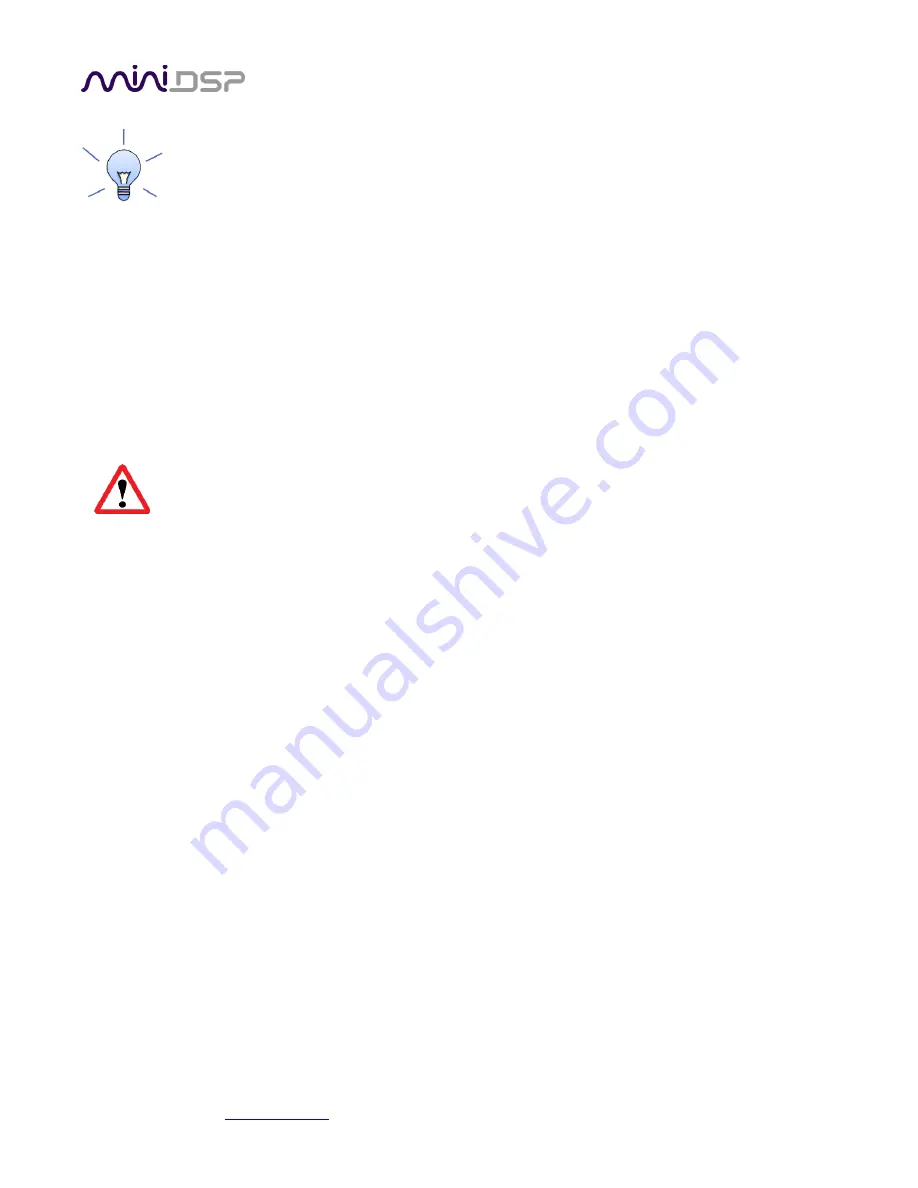
mi niDSP Ltd, Hong Kong /
/ Features and speci fi cations subject to change wi thout pri or noti ce
35
To copy a configuration from one preset to another, save the configuration to a file, then select a
different configuration preset and reload the file.
4.12.4
Restoring to defaults
Configurations can be reset to factory defaults from the Restore menu. There are two options:
Factory Default
Reset all four configuration presets to the factory default settings.
Current Configuration Only
Reset only the currently selected configuration preset to the factory default settings.
If the plugin is online, the default configuration data will be downloaded to the amplifier immediately.
Otherwise, the reset will take place in the user interface only.
Each configuration should be selected and checked/initialized prior to connecting loudspeakers to
the PWR-ICE amplifier.
4.13
K
EYBOARD
S
HORTCUTS
The PWR-ICE amplifier user interface supports the use of the keyboard for many operations.
Tab
The Tab key moves the focus from the current user interface element to the next. A light blue
surrounding box usually indicates the user interface element with the focus. For example, after
changing the frequency of parametric filter, the Tab key moves the focus to the gain control, so
that the arrow keys can be used to change that channel’s gain. Shift-Tab moves the focus in the
opposite direction.
Up/down arrows
The up/down arrow keys adjust the value of many parameters:
Output channel gain
Crossover frequency and filter type
PEQ filter frequency, gain, and Q
Space
The Space bar toggles buttons that have two states, such as Bypass, Invert, and Mute. If the
focus is on a control button such as PEQ, Xover, or Comp, the Space bar opens the relevant
control screen.






























