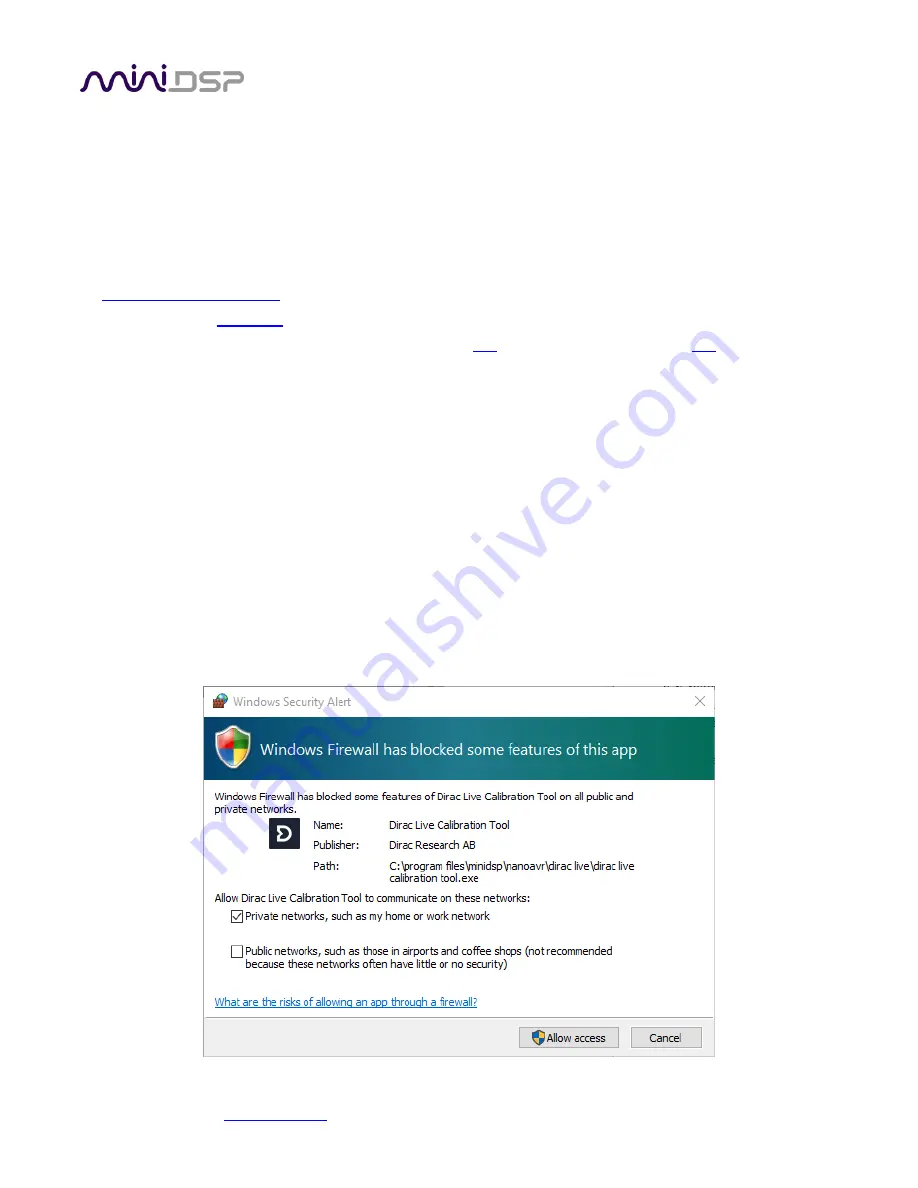
miniDSP Ltd, Hong Kong /
/ Features and specifications subject to change without prior notice
14
3.2
I
NSTALLATION
―
W
INDOWS
3.2.1
Possible Windows installation issues
The miniDSP software requires that a number of other frameworks be installed for it to work. For Windows 7
and later, these packages should be installed automatically. For earlier versions of Windows, please download
and install the following frameworks before attempting to install any miniDSP software. You can also manually
install these if you receive an error message that required software is missing.
Latest version of
Microsoft Visual C++ 2010 Redistributable Package: for
system).
3.2.2
nanoAVR DL Utility installation
1.
Navigate to the Windows sub-folder of the unzipped utlity program download.
2.
Double-click on the nanoAVR_DL.exe installer program to run it. We recommend that you accept the
default installation settings.
3.2.3
Dirac Live Calibration Tools (DLCT) installation
1.
Navigate to the Windows sub-folder of the unzipped DLCT download.
2.
Double-click on the installer program to run it. It will have a name like Dirac Live Calibration Tool (8
channels) v1.2.0.8354 Setup.exe (the version number starting with v1.2... may be different). We
recommend that you accept the default installation settings.
The first time you run DLCT, you may see a warning from Windows Firewall as shown below. If so, ensure that
“Private networks...” is checked and “Public networks...” is not checked. Then click on “Allow access.”















































