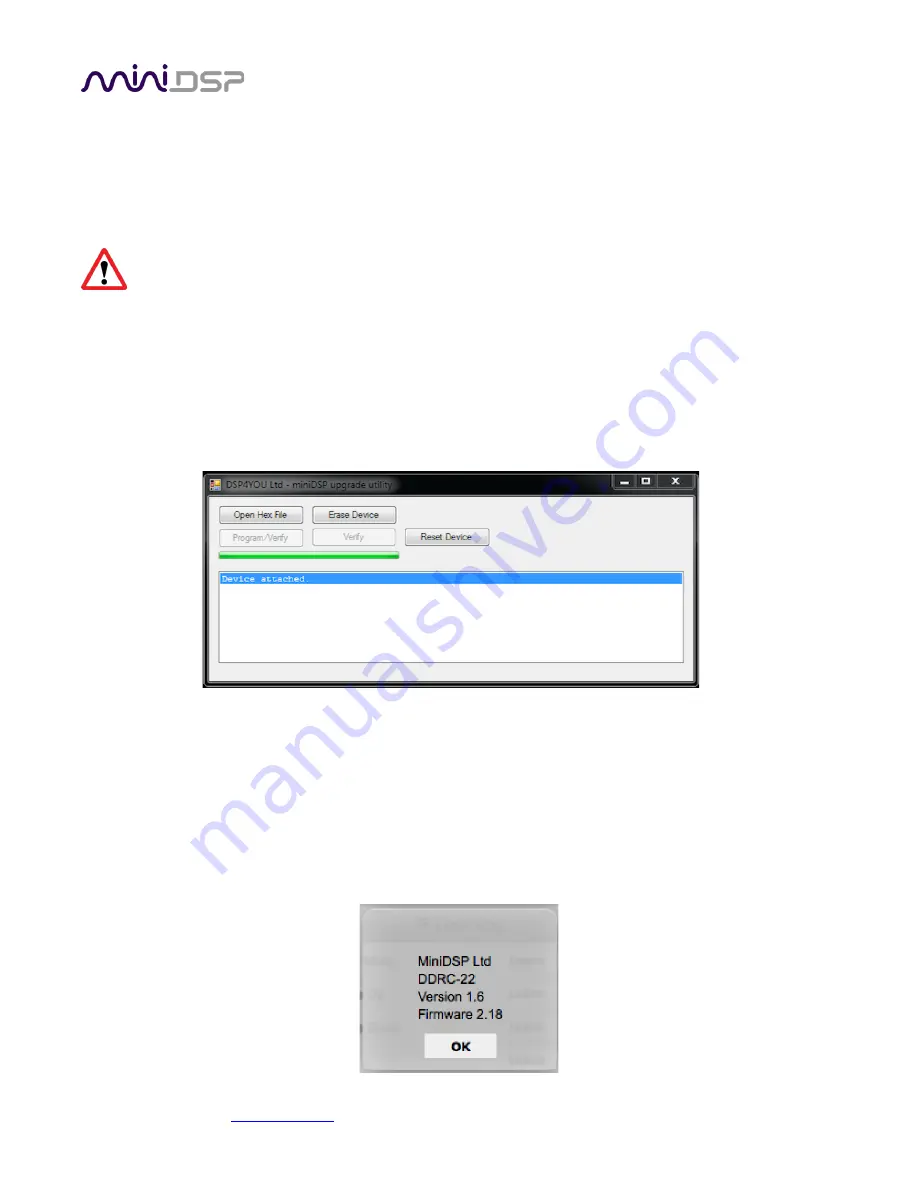
miniDSP Ltd
–
Hong Kong /
/ Features and specifications subject to change without prior notice
20
8.2
MCU
F
IRMWARE UPGRADE
miniDSP may occasionally provide an update to the
DDRC-22D
MCU firmware to enable new features. To update
the MCU firmware, first download
and install
the latest version of the
DDRC-22 Utility
program from the
User
Downloads
section of the miniDSP website. Then follow the instructions below for your platform.
DO NOT DISCONNECT THE USB CABLE OR POWER FROM THE DDRC-22D WHILE FIRMWARE UPDATE IS
IN PROGRESS. DOING SO MAY “BRICK”
YOUR PROCESSOR.
8.2.1
Windows
1.
Connect the processor to your computer via USB (if not already connected) and power it on.
2.
Start the
DDRC-22 utility
program.
3.
Click on the
Connect
button. The button will display a green tick if connection is successful.
4.
Click on the
Upgrade Firmware
button. The
DDRC-22D
will be put into boot loader mode and the miniDSP
upgrade utility will start. The status line should display “
Device attached
”.
5.
Click on the
Open Hex File
button and select the .hex file located in the
firmware
folder of the download. It
will have a name like
ENC_DDRC22_Ver2.26_SS.hex
.
6.
Click on the
Program/Verify
button. The status bar will indicate progress.
Do not disconnect the USB cable
or remove power
from
the processor while this runs!
7.
After the status indicates that the verify has completed successfully, click on the
Reset Device
button, and
then quit the upgrade utility.
8.
Return to the
DDRC-22 Utility
program. (If there is a dialog informing "Connection to DSP closed," click on
OK
.) Click on the
Connect
button, and then on
About
to verify the new firmware version.

















