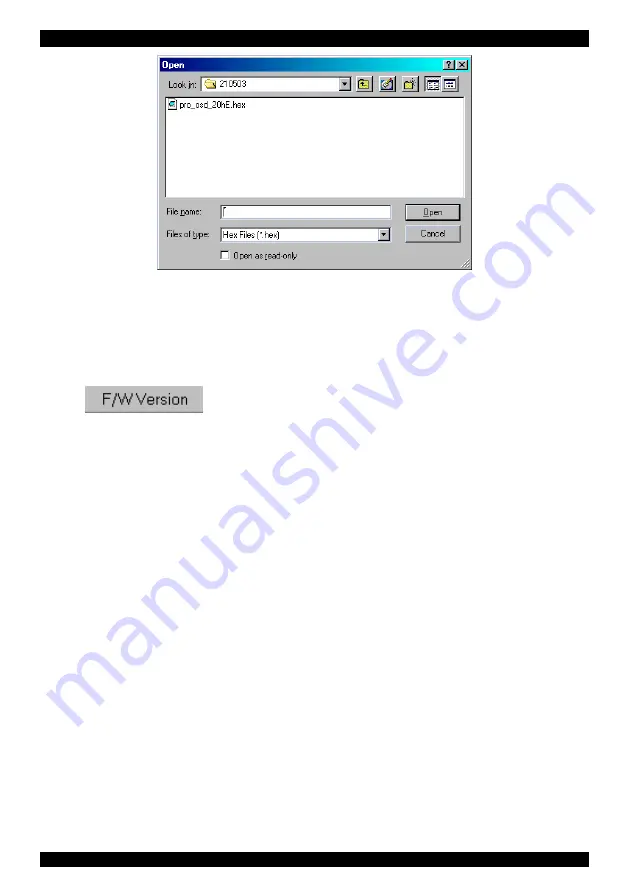
SMART CAT5 SWITCH 16 IP
.
Figure 48 The Open box
5. Open the file.
6. Click
Start
. The Smart CAT5 Switch Update flashes the firmware. On
completion the firmware version number appears.
7. Check that the updated version number is correct by pressing
.
Firmware Update generates one log file per session that displays a chronological
list of actions. You can read the log file in any ASCII text editor. The log file is
located in the Windows directory.
112. Reset
Reset the software for the Smart 16 IP Manager or RICCs when for example the
unit hangs or when the mouse fails to work properly. Resetting is done via the
Serial port, and avoids the need to shut down the computer.
NOTE!
The Reset function does not affect the parameters of the unit settings.
Resetting the Switch or RICC units
To reset the Switch or RICC units:
1. For the Switch, check the Smart Switch Manager option in the
Switch
Unit
box.
For the RICCs, check one or more RICCs in the
RICC Units
box.
2. From the Options menu choose
Advanced
/
Reset
. The units reset. The system
should now be operational.
75
.
Содержание Smart CAT5 Switch 16 IP
Страница 79: ...OPERATING GUIDE 78 OPERATING GUIDE 78...
Страница 80: ...SMART CAT5 SWITCH 16 IP 79...



















