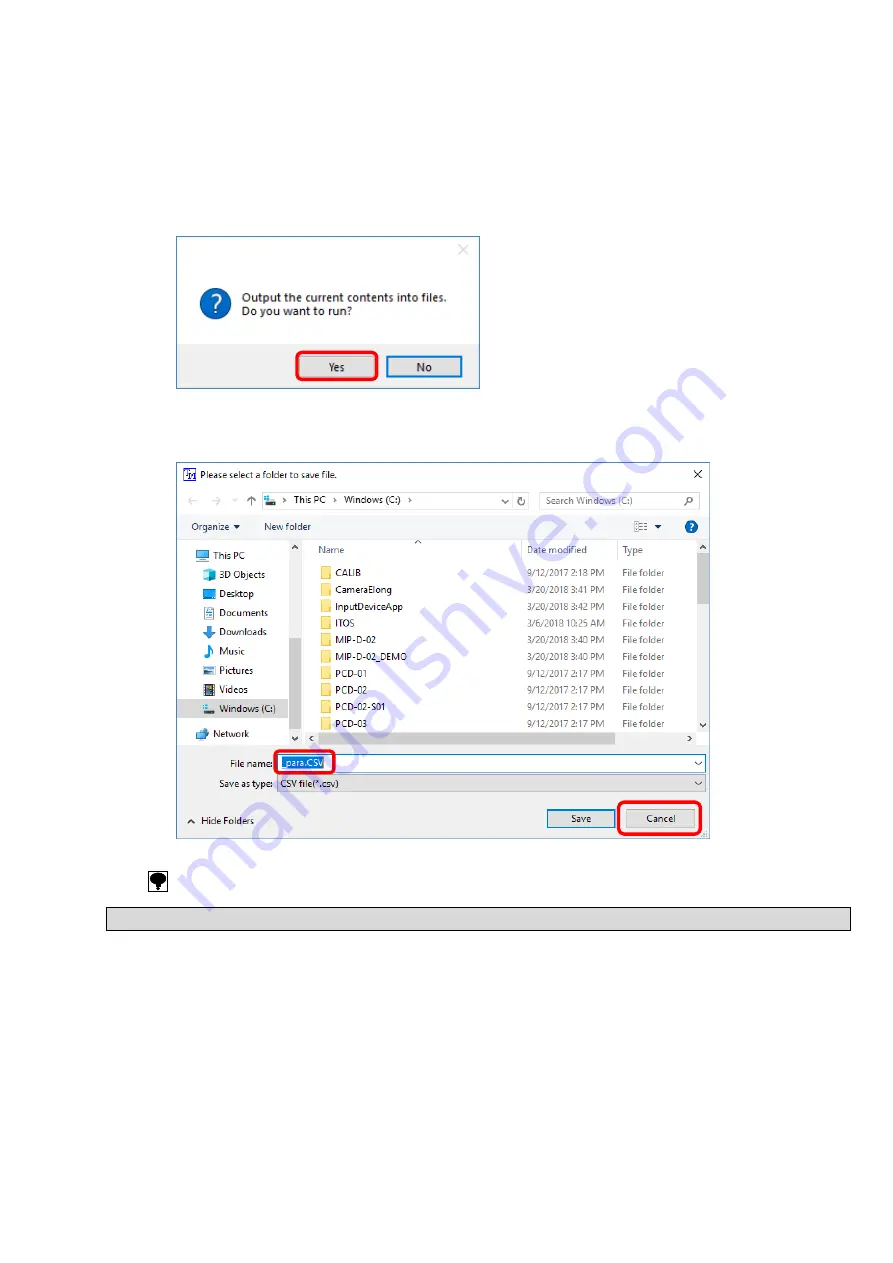
25
9-6. Saving Files
You can save setting items to a file in CSV format.
(1) Click [Save].
(2) The following message appears. Click [Yes].
Calibration item writing is complete.
(3) The [Please select a folder to save file.] dialog is displayed.
Specify the save destination and file name and save the results.
If [Cancel] is clicked, data will not be saved.
Содержание TMHSAD-01
Страница 1: ...TORQUE TRANSDUCER CALIBRATION SOFTWARE TMHSAD 01 Instruction Manual EN294 1799 ...
Страница 2: ......
Страница 7: ...V 12 Uninstalling 31 ...
Страница 8: ......
Страница 40: ......
Страница 41: ......
























