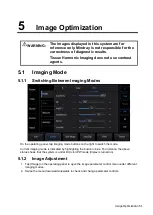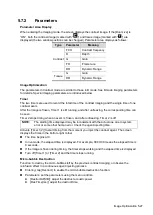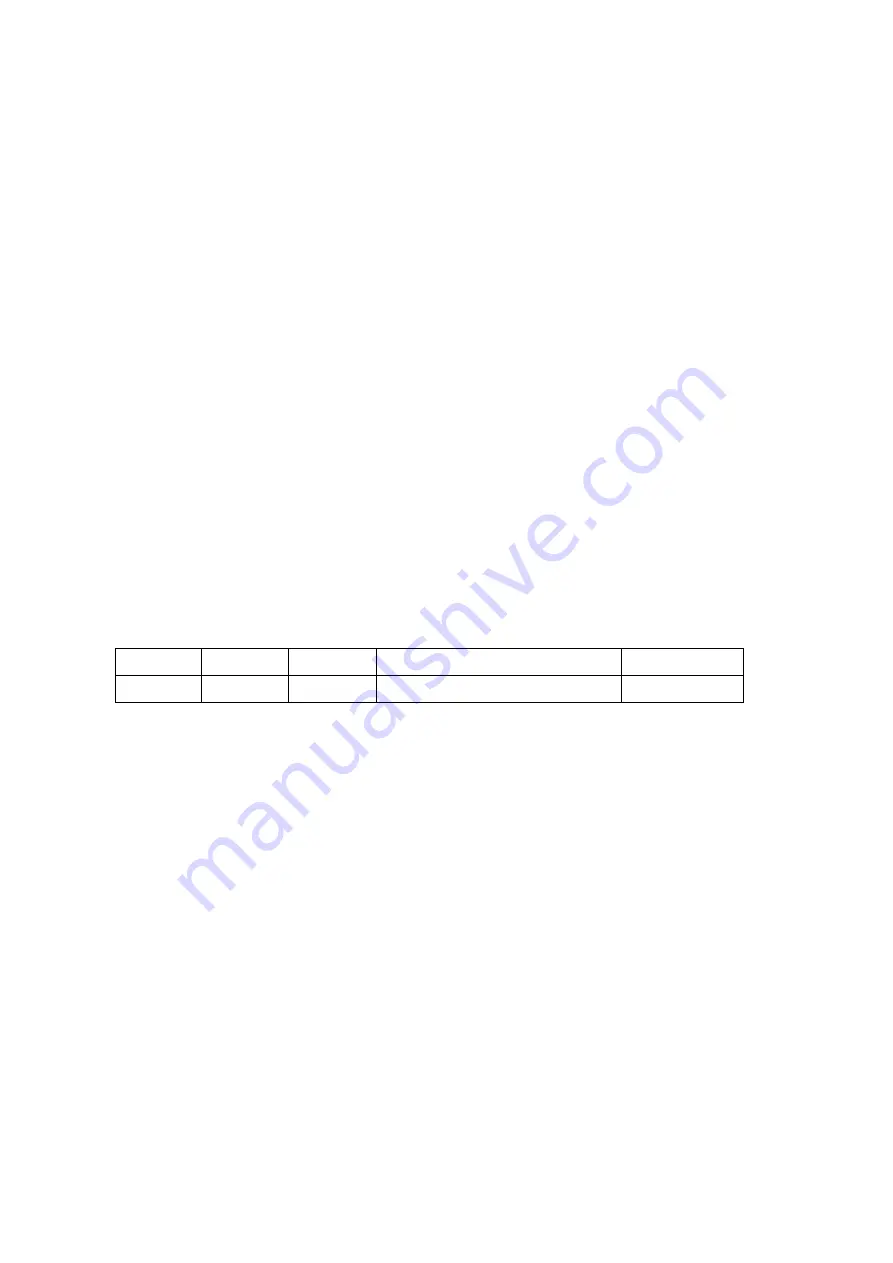
5-12 Image Optimization
Operations
Adjust through [M Soften] on the menu.
The system provides 4 levels of M Soften adjustment: the bigger the value the
stronger the effect.
5.4
Color Mode Image Optimization
The Color mode is used to detect color flow information, and the color is designed to judge the
direction and speed of blood flow.
Generally, the color above the color bar indicates the flow towards the probe, while the color below
the color bar indicates the flow away from the probe. The brighter the color, the faster the flow
speed, while the darker the color, the slower the flow speed.
5.4.1 Basic Procedures for Color Mode Imaging
1. Select a high-quality image during B mode scanning, and adjust to position the area of interest
in the center of the B mode image.
2. Tap [Color] on the right side of the operating panel to enter Color mode.
3. Change the position and size of the Region of Interest (ROI).
4. Adjust the image parameters during scanning to obtain optimized images.
Tap [Image] to open the image menu. Adjust the parameters to optimize the image.
5. Perform other operations (e.g., measurement and calculation) if necessary.
5.4.2 Color Mode Image Parameters
In Color mode scanning, the image parameter area in the top-left corner of the screen displays
the real-time parameter values as follows:
Parameter
F
G
PRF
WF
Meaning
Frequency Color Gain Pulse Repetition Frequency (PRF) Color Wall Filter
In Color mode, the acoustic power is synchronous with that of B mode. Adjustment of the
depth to the B mode image will lead to corresponding changes in Color mode image.
Содержание TE5
Страница 1: ...TE7 TE5 Diagnostic Ultrasound System Operator s Manual Basic Volume ...
Страница 2: ......
Страница 6: ......
Страница 12: ......
Страница 24: ......
Страница 36: ......
Страница 54: ......
Страница 56: ...4 2 Exam Preparation 4 1 1 New Patient Information The Patient Info screen is shown as follows 2 1 3 ...
Страница 110: ......
Страница 115: ...Display Cine Review 6 5 6 Tap Return on the screen or tap Freeze to exit image compare ...
Страница 120: ......
Страница 124: ......
Страница 156: ......
Страница 174: ......
Страница 192: ...12 18 Setup Select Advanced and do as follows Select MAPS and do as follows ...
Страница 202: ...13 2 Probes and Biopsy C5 2s L12 4s L7 3s P4 2s L14 6s C11 3s L14 6Ns V11 3Ws P7 3Ts 7LT4s ...
Страница 203: ...Probes and Biopsy 13 3 7L4s P10 4s L20 5s P7 3s L14 5sp SC6 1s SP5 1s 6CV1s L9 3s C5 1s L11 3VNs C4 1s ...
Страница 222: ...13 22 Probes and Biopsy No Name Description 8 Grooves of the needle guided bracket Matched with the tabs of the probe ...
Страница 226: ...13 26 Probes and Biopsy NGB 034 NGB 035 ...
Страница 250: ......
Страница 272: ......
Страница 276: ...A 4 Wireless LAN Tap Add Manually create a network profile to set ...
Страница 282: ......
Страница 318: ......
Страница 322: ......
Страница 323: ...P N 046 006959 07 1 0 ...