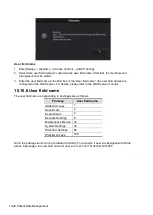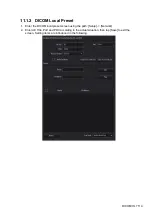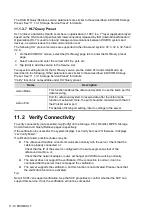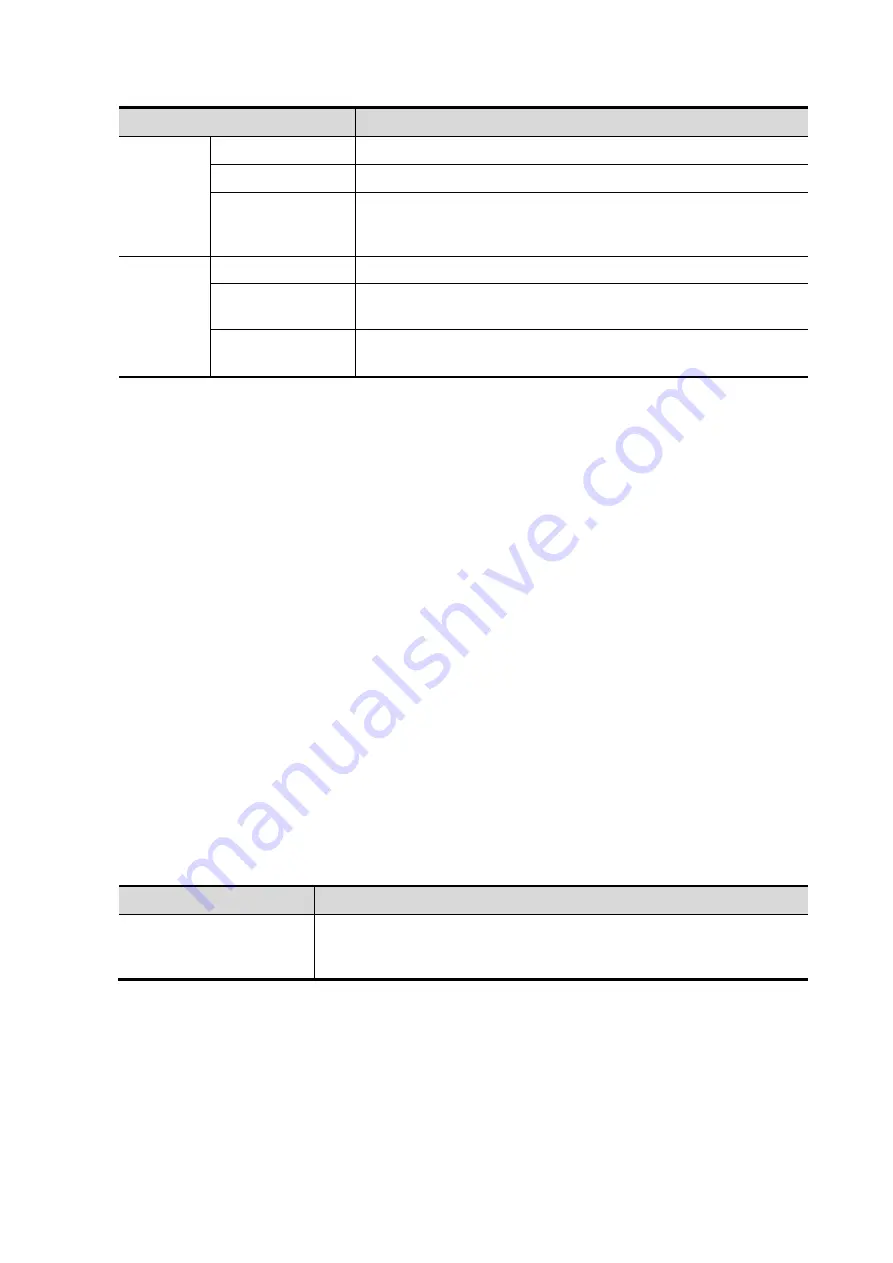
DICOM/HL7 11-9
Name
Description
Add
Add the DICOM service to the service list
Cancel
Select to cancel parameter preset.
Update
Select an item in the service list, change the parameters in the
above area, and tap [Update] to update the item in the service
list.
Service
List
Delete
Select to delete the selected service from the service list.
Default
Select an item in the service list. Tap [Default] and you will see
“Y” in the Default column.
Verify
Select to verify that the two DICOM application entities are
properly connected.
11.1.3.3 DICOM Worklist Preset
1. On the DICOM/HL7 screen, select the [Worklist] page tab to enter the Worklist page.
2. Select a device and enter the correct AE Title, port, etc.
3. Tap [Add] to add the service to the Service List.
The DICOM Worklist service parameters are similar to those described in DICOM Storage Preset.
See “11.1.3.1 Storage Service Preset” for details.
11.1.3.4 MPPS Preset
1. On the DICOM/HL7 screen, select the [MPPS] page tab to enter the MPPS page.
2. Select a device and enter the correct AE Title, port, etc.
3. Tap [Add] to add the service to the Service List.
The DICOM MPPS service parameters are similar to those described in DICOM Storage Preset.
See “11.1.3.1 Storage Service Preset” for details.
11.1.3.5 Storage Commitment Preset
1. On the DICOM/HL7 screen, select the [Storage Commitment] page tab to enter the Storage
Commitment page.
2. Select a device and enter the correct AE Title, port, etc.
3. Tap [Add] to add the service to the Service List.
A special setting item for the DICOM Storage Commitment service is the Associated Storage
Service, as described in the following. Other parameters are similar to those described in DICOM
Storage Preset. See “11.1.3.1 Storage Service Preset” for details.
Name
Description
Associated Storage
Service
The associated storage server should be preset before storage
commitment. Storage commitment can only be created after the
exam is sent out.
11.1.3.6 Query/Retrieve Preset
1. On the DICOM/HL7 screen, select the [Query/Retrieve] page tab to enter the Query/Retrieve
page.
2. Select a device and enter the correct AE Title, port, etc.
3. Tap [Add] to add the service to the Service List.
4. Tap [Exit] to confirm the preset and exit the page.
Содержание TE5
Страница 1: ...TE7 TE5 Diagnostic Ultrasound System Operator s Manual Basic Volume ...
Страница 2: ......
Страница 6: ......
Страница 12: ......
Страница 24: ......
Страница 36: ......
Страница 54: ......
Страница 56: ...4 2 Exam Preparation 4 1 1 New Patient Information The Patient Info screen is shown as follows 2 1 3 ...
Страница 110: ......
Страница 115: ...Display Cine Review 6 5 6 Tap Return on the screen or tap Freeze to exit image compare ...
Страница 120: ......
Страница 124: ......
Страница 156: ......
Страница 174: ......
Страница 192: ...12 18 Setup Select Advanced and do as follows Select MAPS and do as follows ...
Страница 202: ...13 2 Probes and Biopsy C5 2s L12 4s L7 3s P4 2s L14 6s C11 3s L14 6Ns V11 3Ws P7 3Ts 7LT4s ...
Страница 203: ...Probes and Biopsy 13 3 7L4s P10 4s L20 5s P7 3s L14 5sp SC6 1s SP5 1s 6CV1s L9 3s C5 1s L11 3VNs C4 1s ...
Страница 222: ...13 22 Probes and Biopsy No Name Description 8 Grooves of the needle guided bracket Matched with the tabs of the probe ...
Страница 226: ...13 26 Probes and Biopsy NGB 034 NGB 035 ...
Страница 250: ......
Страница 272: ......
Страница 276: ...A 4 Wireless LAN Tap Add Manually create a network profile to set ...
Страница 282: ......
Страница 318: ......
Страница 322: ......
Страница 323: ...P N 046 006959 07 1 0 ...