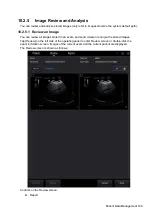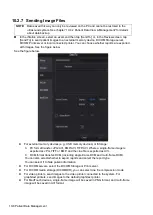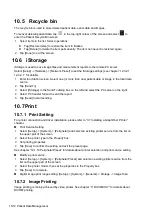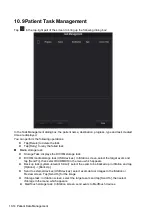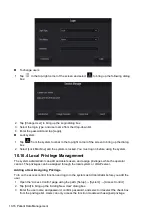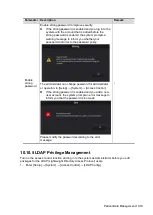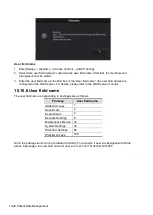10-12 Patient Data Management
10.5 Recycle bin
The recycle bin is used to store deleted patient data, exam data and images.
To recover deleted patient data, tap
in the top-right corner of the screen and select
to
enter the Patient Recycle Bin screen.
1. Select items in the list. Select operations:
Tap [Restore Items] to restore the item to iStation.
Tap [Delete] to delete the item permanently. The item can never be restored again.
2. Tap [Done] to exit the screen.
10.6 iStorage
iStorage is used to save image files and measurement reports to the remote PC server.
Select [Setup] -> [Network] -> [Network Preset] to set the iStorage settings (see chapter “12.3.2.1
12.3.2.1” for details).
1. Enter the iStation screen. Select one (or more than one) patient data or image in the local data
source.
2. Tap [Send To].
3. Select [iStorage] in the Send To dialog box on the left and select the PC server on the right.
4. Select PC transfer format to send the report.
5. Tap [Send] to start sending.
10.7 Print
10.7.1 Print Setting
For printer connection and driver installation, please refer to “3.7 Installing a Graph/Text Printer”
chapter.
Print Service Setting
1. Select [Setup] -> [System] -> [Peripheral] and select an existing printer service from the list on
the upper part of the screen.
2. Select the printer type in the Property box.
3. Set printing properties.
4. Tap [Save] to confirm the setting and exit the preset page.
See chapter “12.1.10 Peripheral Preset” for details about printer selection and print service setting.
Modify a print service:
1. Select [Setup] -> [System] -> [Peripheral Preset] and select an existing printer service from the
list on the upper part of the screen.
2. Select the printer model, then set the properties in the Property box.
3. Tap [Save] to complete.
Digital image print range setting: [Setup] -> [System] -> [General] -> Storage -> Image Size.
10.7.2 Image Printing
Image printing is mainly achieved by video printer. See chapter “11 DICOM/HL7” for details about
DICOM printing.
Содержание TE5
Страница 1: ...TE7 TE5 Diagnostic Ultrasound System Operator s Manual Basic Volume ...
Страница 2: ......
Страница 6: ......
Страница 12: ......
Страница 24: ......
Страница 36: ......
Страница 54: ......
Страница 56: ...4 2 Exam Preparation 4 1 1 New Patient Information The Patient Info screen is shown as follows 2 1 3 ...
Страница 110: ......
Страница 115: ...Display Cine Review 6 5 6 Tap Return on the screen or tap Freeze to exit image compare ...
Страница 120: ......
Страница 124: ......
Страница 156: ......
Страница 174: ......
Страница 192: ...12 18 Setup Select Advanced and do as follows Select MAPS and do as follows ...
Страница 202: ...13 2 Probes and Biopsy C5 2s L12 4s L7 3s P4 2s L14 6s C11 3s L14 6Ns V11 3Ws P7 3Ts 7LT4s ...
Страница 203: ...Probes and Biopsy 13 3 7L4s P10 4s L20 5s P7 3s L14 5sp SC6 1s SP5 1s 6CV1s L9 3s C5 1s L11 3VNs C4 1s ...
Страница 222: ...13 22 Probes and Biopsy No Name Description 8 Grooves of the needle guided bracket Matched with the tabs of the probe ...
Страница 226: ...13 26 Probes and Biopsy NGB 034 NGB 035 ...
Страница 250: ......
Страница 272: ......
Страница 276: ...A 4 Wireless LAN Tap Add Manually create a network profile to set ...
Страница 282: ......
Страница 318: ......
Страница 322: ......
Страница 323: ...P N 046 006959 07 1 0 ...