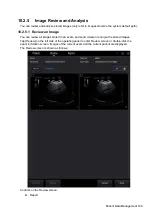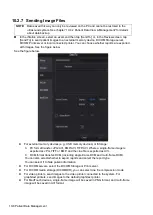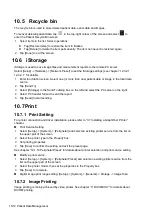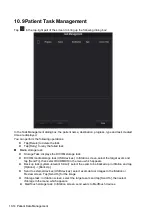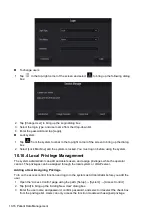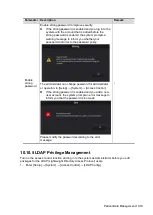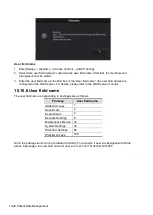10-10 Patient Data Management
10.4.1
Searching a Patient
1. Select the data source:
Select the data source from the “Data Source” drop-down list in the top-right corner of the
screen.
2. Enter the search condition:
Filter: including Name, ID, DOB, Operator and Exam Date. Then enter a keyword in
accordance with the Item selected.
Tap [Find in results] to make it highlighted, then the system can search on the keyword in
the existing searched results.
3. The system searches and displays the results in the patient list.
4. Swipe the screen from left to right to check other information of the patient.
10.4.2 Patient Data View & Management
Double-click the patient exam to enter review screen, you can check patient information data,
report and images then.
Tap to select the desired patient exam in the list, you can:
Backup/Restore
You can back up the selected patient data to the system-supported media in order to view it on
the ultrasound system, or restore patient data to the system from an external media. For
exams ended/paused within 24 hours, you can select to activate/continue the exam. For
details, see “4 Exam Preparation” chapter.
[Options] -> [Back Up]: back up the selected patient data to the system-supported media.
[Options] -> [Restore]: import patient data from an external media.
Activate an Exam
After selecting an exam which has been performed within 24 hours, tap [Options] -> [Activate
Exam] to activate the exam and load the patient information to continue the exam.
Содержание TE5
Страница 1: ...TE7 TE5 Diagnostic Ultrasound System Operator s Manual Basic Volume ...
Страница 2: ......
Страница 6: ......
Страница 12: ......
Страница 24: ......
Страница 36: ......
Страница 54: ......
Страница 56: ...4 2 Exam Preparation 4 1 1 New Patient Information The Patient Info screen is shown as follows 2 1 3 ...
Страница 110: ......
Страница 115: ...Display Cine Review 6 5 6 Tap Return on the screen or tap Freeze to exit image compare ...
Страница 120: ......
Страница 124: ......
Страница 156: ......
Страница 174: ......
Страница 192: ...12 18 Setup Select Advanced and do as follows Select MAPS and do as follows ...
Страница 202: ...13 2 Probes and Biopsy C5 2s L12 4s L7 3s P4 2s L14 6s C11 3s L14 6Ns V11 3Ws P7 3Ts 7LT4s ...
Страница 203: ...Probes and Biopsy 13 3 7L4s P10 4s L20 5s P7 3s L14 5sp SC6 1s SP5 1s 6CV1s L9 3s C5 1s L11 3VNs C4 1s ...
Страница 222: ...13 22 Probes and Biopsy No Name Description 8 Grooves of the needle guided bracket Matched with the tabs of the probe ...
Страница 226: ...13 26 Probes and Biopsy NGB 034 NGB 035 ...
Страница 250: ......
Страница 272: ......
Страница 276: ...A 4 Wireless LAN Tap Add Manually create a network profile to set ...
Страница 282: ......
Страница 318: ......
Страница 322: ......
Страница 323: ...P N 046 006959 07 1 0 ...