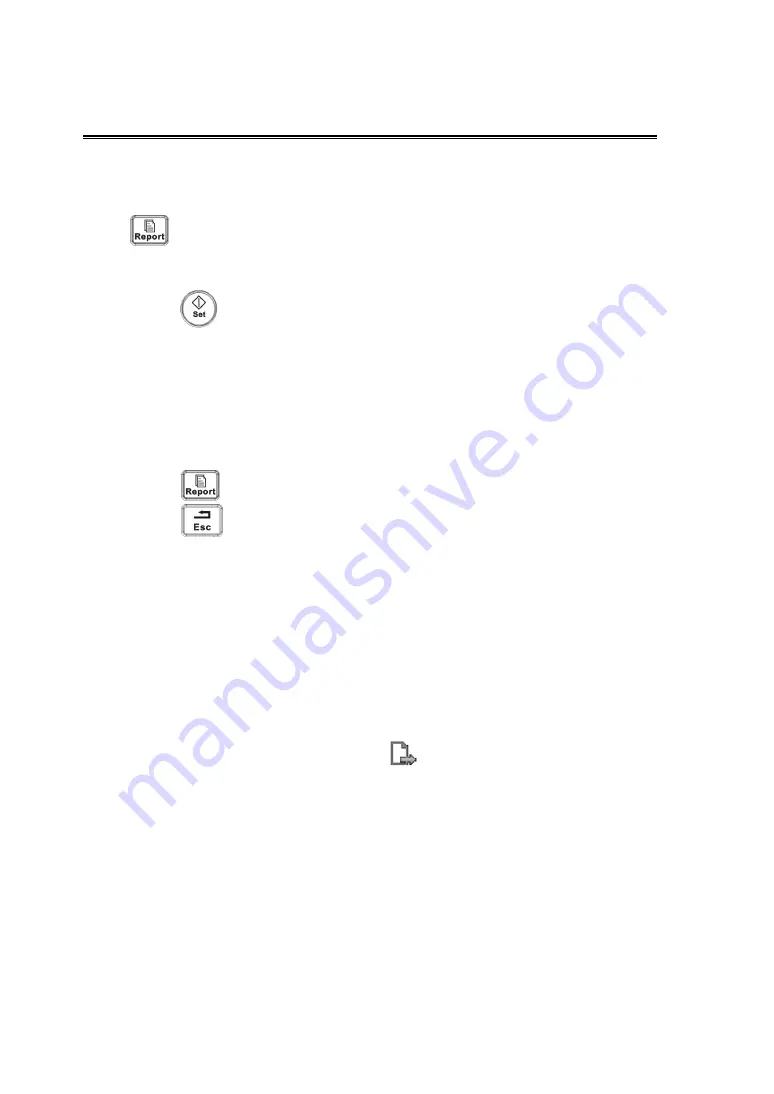
36
24
Report & Print
Report
To view report
Press
to enter the report screen.
To edit report
z
Editing measurement data: move the cursor to the measurement text box and
press
to edit.
z
Adding/ removing images: click [Image] in the report page to pop the image
operation screen.
z
Analyzing report data: click [Analyze] to analyze the items by preset.
z
Clear data: click [Clear All] to clear all measurement data.
z
Entering ultrasound remarks
Export report: click [Export] to export the report in RTF format.
Exit
Report
z
Press
or click [OK] to confirm the modification and exit.
z
Press
key or click [Cancel] in the screen to exit without saving
modification
Report
In Report screen, click [Print] or press the user-defined key for report print.
Image
z
Press the user-defined key for image print.
z
Select the image to be printed on the iStation or Review screen, and click
[Send To] to select the printer to print.
Select the image in the thumbnail area, click
and select the target printer to
print.
Содержание M7Vet
Страница 1: ...M7Vet Diagnostic Ultrasound System Operation Note...
Страница 2: ......
Страница 4: ......
Страница 30: ...26 9 Exit Smart 3D Press to return to Smart 3D acquisition preparation status or Press to exit Smart 3D mode...
Страница 42: ......
Страница 43: ...P N 046 001763 00 V1 0...


















