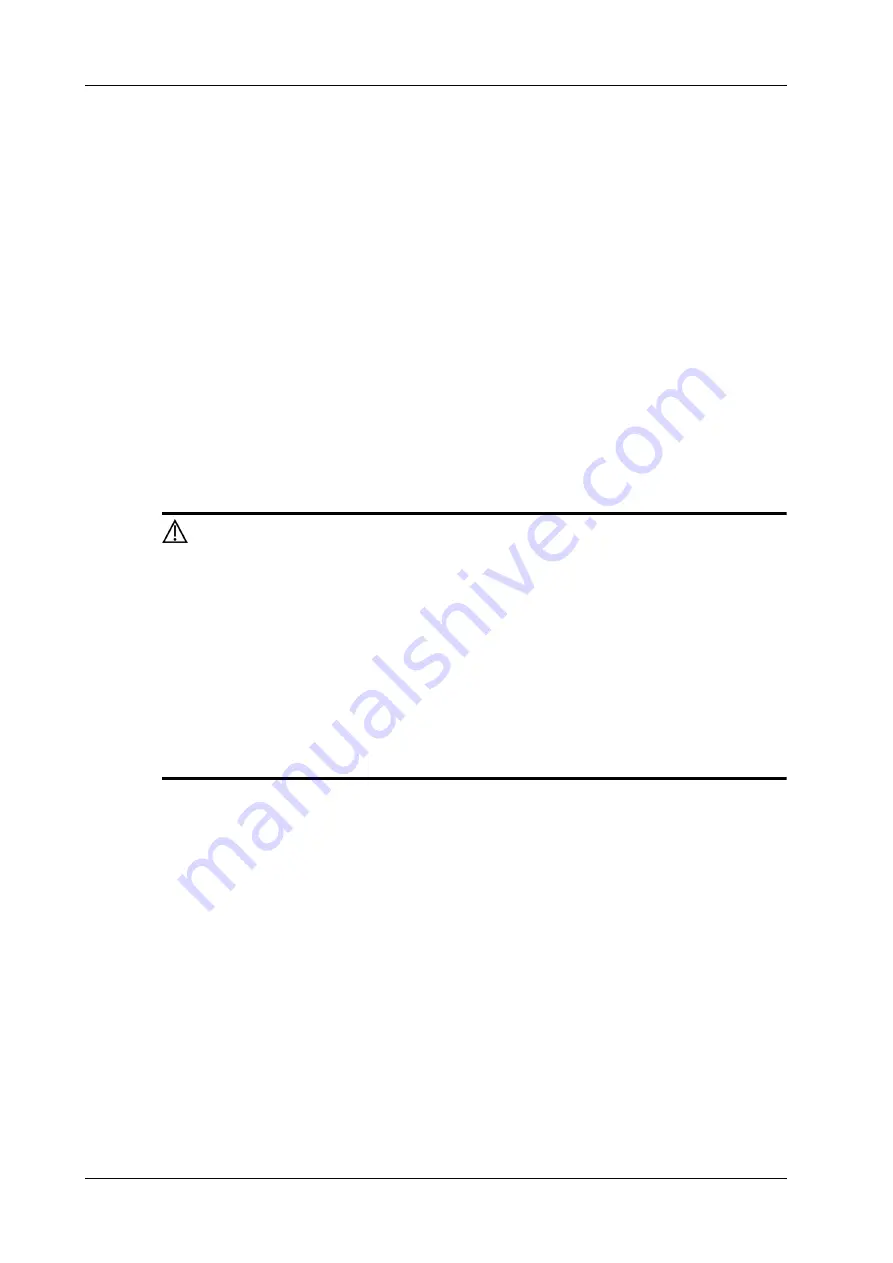
17 - 70
Operator’s Manual
17 Probes and Biopsy
–
Tap [Biopsy] or press <F11 Biopsy> to exit.
NOTE:
In real-time status, press <F11 Biopsy> to exit biopsy status; in frozen status, press <F11
Biopsy> to hide/show the guide line if biopsy function is enabled.
6.
Tap [Verify] in the Biopsy tab to open the Biopsy Verify menu.
–
Adjust the guide line position: Rotate the knob under [Position] on the touch screen to
change the position of the guide line.
–
Adjust the angle: Rotate the knob under [Angle] on the touch screen to change the guide
line angle.
–
Save the verified settings: After the position and angle of the guide line are adjusted,
touch [Save] and the system saves the current guide line settings. If biopsy is entered
again, the displayed Position and Angle are the verified value.
–
Restore the factory default settings: Tap [Load Factory] and the position and angle of the
guide line are restored to the factory default settings.
–
Exit biopsy verify status: Tap [Exit] and the system exits the guide line verification status.
17.2.4 Starting the biopsy procedure
DANGER
•
Ensure that all guide parts are properly fixed prior to performing a biopsy.
•
If you changed the probe or needle-guided bracket during the biopsy, verify
the guide line again.
•
Failure to match the guide zone displayed to the guide may cause the
needle to track a path outside the zone.
•
It is extremely important that when using the adjustable angle biopsy
guides, the angle displayed on the screen matches the angle set on the
guide, otherwise the needle will not follow the displayed guide zone and
this could result in repeated biopsies or patient injury.
Perform the following procedure:
1.
Select the correct needle-guided bracket and needle and install them properly.
2.
Press <Biopsy> to enter the biopsy. Before biopsy guiding, you can preset bracket model,
biopsy display and guide line dot type.
If the current probe has no corresponding bracket, or the image is frozen and the guide line was
hidden before the image was frozen, then you cannot enter the Biopsy menu.
3.
Select the bracket and guide line according to the actual situation.
Tap [Verify] to enter Biopsy Verify menu to fine tune the guide line if needed.
4.
If available, use iNeedle function to help enhance the needle visualization when the needle
display is not clear.
a.
Tap [iNeedle] in B menu.
The parameters that can be adjusted appear on the menu:
[B/iNeedle]: tap to display B image and iNeedle image synchronously.
[Needle Dir.]: select to adjust the needle direction display according to actual direction of
needle insertion. The iNeedle affecting region changes correspondingly.
Содержание Imagyn 7
Страница 2: ......
Страница 14: ...This page intentionally left blank...
Страница 20: ...This page intentionally left blank...
Страница 54: ...This page intentionally left blank...
Страница 72: ...This page intentionally left blank...
Страница 118: ...This page intentionally left blank...
Страница 126: ...This page intentionally left blank...
Страница 196: ...This page intentionally left blank...
Страница 240: ...This page intentionally left blank...
Страница 280: ...This page intentionally left blank...
Страница 298: ...This page intentionally left blank...
Страница 406: ...This page intentionally left blank...
Страница 416: ...This page intentionally left blank...
Страница 491: ......
Страница 492: ...P N 046 019593 01 3 0...






























