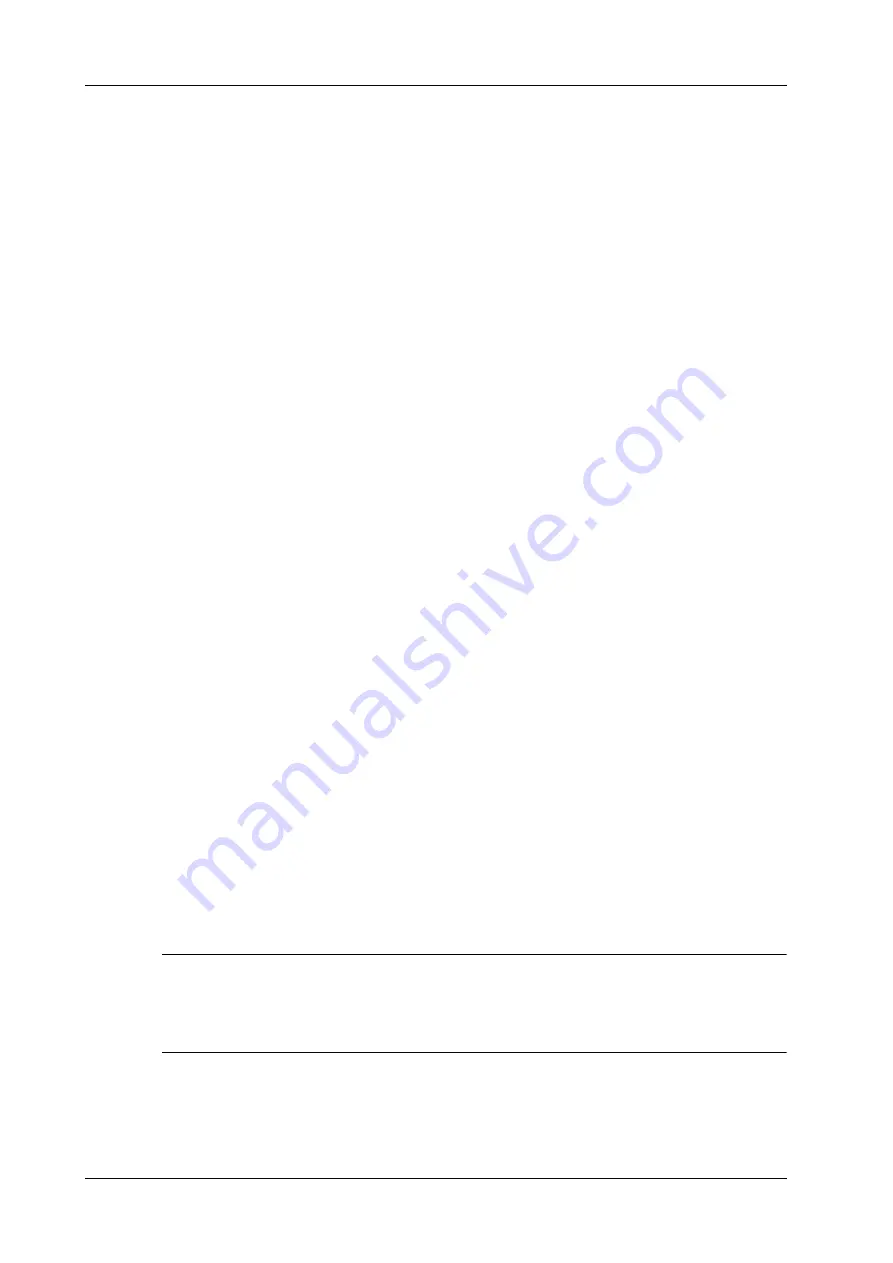
13 - 2
Operator’s Manual
13 Display & Cine Review
13.2.2 Pan Zoom
Perform the following procedure:
1.
Rotate the <Zoom> knob to directly enter the pan zoom status. Or enter the touch screen
mapping mode, and zoom the image by pinching the two fingers on the touch screen. Image-
in-image is displayed.
–
Magnification factor adjustment: rotate the <Zoom> knob or pinch two fingers under
mapping mode to change the magnification factor. The image magnification factor value
will display in real time in the image parameter area. For example, Z1.3 indicates that the
magnification factor is 1.3.
–
Shifting the image: roll the trackball or touch and translate the image.
2.
Press <Zoom> to exit pan zoom.
13.2.3 Spot Zoom
Perform the following procedure:
1.
Press <Freeze> to freeze the image and press <Zoom> to enter magnification status.
2.
ROI adjustment: press <Set> to switch between size and position status; roll the trackball to
change the size/position. You can also change ROI size by rotating <Zoom>.
3.
Press <Zoom>/<Update> to enter magnification status and ROI area is displayed in full screen.
Image-in-image displays in bottom-left part of the screen.
–
Roll the trackball to change ROI position and the screen image displays accordingly.
–
Rotate <Zoom> to change the magnification factor. Or enter mapping-mode and use two-
finger gesture to change the magnification factor.
4.
Press <Zoom> again to exit magnification.
13.2.4 iZoom (Full-screen Zooming)
Perform the following procedure:
1.
Press <F8> to zoom in the image; the zooming area includes image area, parameter area,
image banner, thumbnail area and so on.
2.
Press <F8> again to zoom in the image area only. The image goes to full-screen.
3.
Press <F8> again to exit.
13.3 Freeze/Unfreeze the Image
Press <Freeze> on the control panel to freeze a scanning image. In freezing mode, the probe stops
transmitting acoustic power, and all images as well as the parameters are kept still.
Press <Freeze> in frozen mode to unfreeze the image, and the system continues image scanning.
TIP:
After freezing an image, the system may enter cine review, measure, comment adding, or body
mark mode, which is dependent upon preset. (Setting path: [Setup]>[System]>[General]>“Status
After Freeze”)
Imaging Mode Switching When Frozen
Imaging mode switching in frozen mode follows the following principles:
Содержание Imagyn 7
Страница 2: ......
Страница 14: ...This page intentionally left blank...
Страница 20: ...This page intentionally left blank...
Страница 54: ...This page intentionally left blank...
Страница 72: ...This page intentionally left blank...
Страница 118: ...This page intentionally left blank...
Страница 126: ...This page intentionally left blank...
Страница 196: ...This page intentionally left blank...
Страница 240: ...This page intentionally left blank...
Страница 280: ...This page intentionally left blank...
Страница 298: ...This page intentionally left blank...
Страница 406: ...This page intentionally left blank...
Страница 416: ...This page intentionally left blank...
Страница 491: ......
Страница 492: ...P N 046 019593 01 3 0...






























