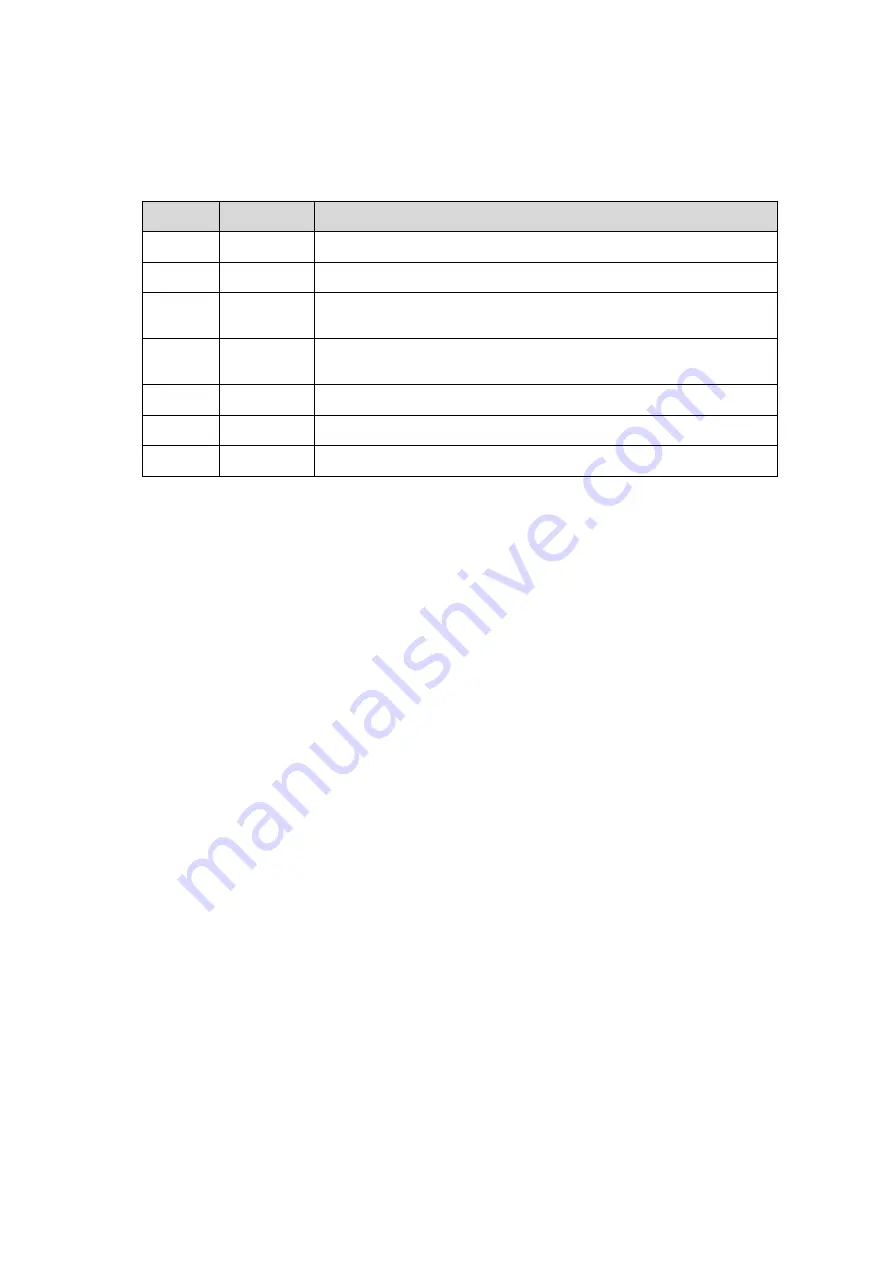
I
Revision History
Mindray may revise this publication from time to time without written notice.
Revision
Date
Reason for Change
1.0
2018.1
Initial release
2.0
2018.3
Change the FRU number of the small keyboard.
3.0
2018.12
Update the FRU list of the Small Keyboard Assembly, Keyboard
Assembly, and TGC Board in Chapter 8.
4.0
2019.04
Update the method of setting the installment (global password)
in chapter 6 and adding FRU list in chapter 8.
5.0
2019.09
Add product models in the CE region.
6.0
2020.04
Add FRUs in Chapter 8; add a new model
7.0
2020.12
Upgrading the FRUs, Operating System, and battery information
©2021 Shenzhen Mindray Bio-medical Electronics Co., Ltd. All Rights Reserved.
Содержание DC-68
Страница 2: ......
Страница 12: ......
Страница 18: ......
Страница 30: ......
Страница 45: ...System Installation 3 15...
Страница 54: ......
Страница 72: ......
Страница 90: ......
Страница 108: ...8 2 Field Replaceable Unit 8 1 Explosive View A0 B0 C0 D0 E0 F0 G0...
Страница 121: ...Field Replaceable Unit 8 15 8 2 5 Main Unit Assembly E0 E2 E4 E6 E5 E9 E8 E3 E7 E1...
Страница 123: ...Field Replaceable Unit 8 17 E13 E22 E10 E17 E16 E14 E18 E19 E23 E20 E21 E15 E11 E12 E24...
Страница 134: ......
Страница 180: ......
Страница 212: ......
Страница 254: ......
Страница 258: ......
Страница 280: ......
Страница 281: ...P N 046 011984 00 7 0...










































