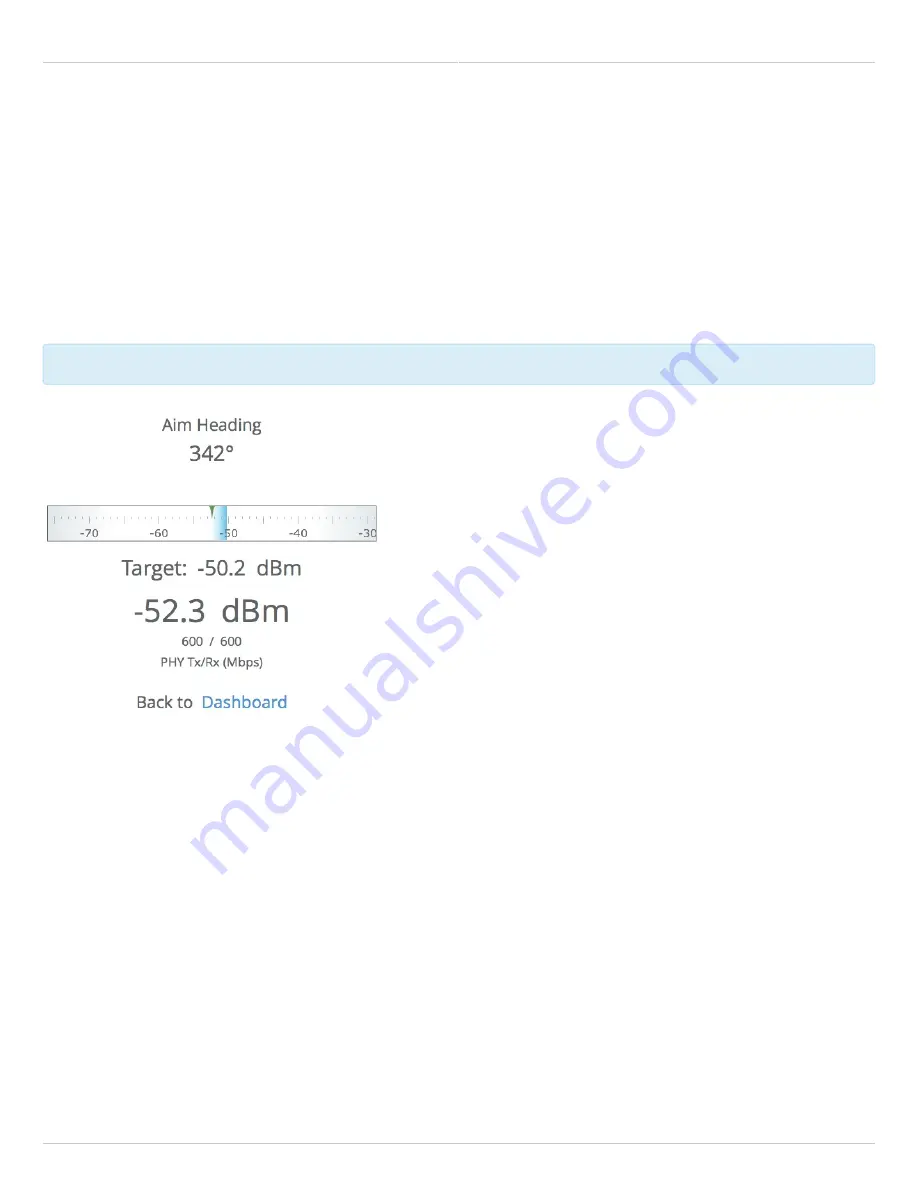
Mimosa Backhaul and B24 Help Content
Mimosa Backhaul
Dashboard
Copyright © 2018 Mimosa
Page Page 17
Antenna Aiming Mode
Product Availibility: B5/B5c, B11, B24
Once associated, click the Aiming Mode button on the Dashboard to open a new window that refreshes once per
second for a 5-minute period. The Aim Heading indicates the direction in which the front of the device should be
pointed based exchange of coordinates. The green arrow and blue shaded region on the dial indicator represent
current and target signal levels, respectively. Note that the dial indicator does not represent azimuth. Azimuth may
need to be adjusted in either direction to meet the target.
Note that the target signal level will be incorrect if the antenna gain value is inaccurate (B5c and B11).
Note that the target signal level will be incorrect if the antenna gain value is inaccurate (B5c and B11).
Antenna Aiming Procedure
While viewing the Aiming Mode screen, move the local antenna on one axis at a time (first azimuth and then
1.
elevation) in 6mm (1/4 inch) increments.
Wait 2-3 seconds for the signal to settle after each movement. Signal strength may increase or decrease after
2.
each movement. Increases in signal strength will move the green arrow and blue shaded region closer
together. Decreases in signal strength will move them farther apart. The point of maximum signal strength
indicates optimal antenna alignment for each axis.
Repeat the steps 1 and 2 above on the remote antenna. The signal strength should match the outputs from
3.
the Mimosa Design application. If not, please consult the Low Rx Power troubleshooting guide.
Содержание Backhaul B24
Страница 15: ...Mimosa Backhaul and B24 Help Content Mimosa Backhaul Overview Copyright 2018 Mimosa Page Page 12 ...
Страница 26: ...Mimosa Backhaul and B24 Help Content Mimosa Backhaul Dashboard Copyright 2018 Mimosa Page Page 23 ...
Страница 31: ...Mimosa Backhaul and B24 Help Content Mimosa Backhaul Channel Power Copyright 2018 Mimosa Page Page 28 ...
Страница 43: ...Mimosa Backhaul and B24 Help Content Mimosa Backhaul Link Copyright 2018 Mimosa Page Page 40 ...
















































