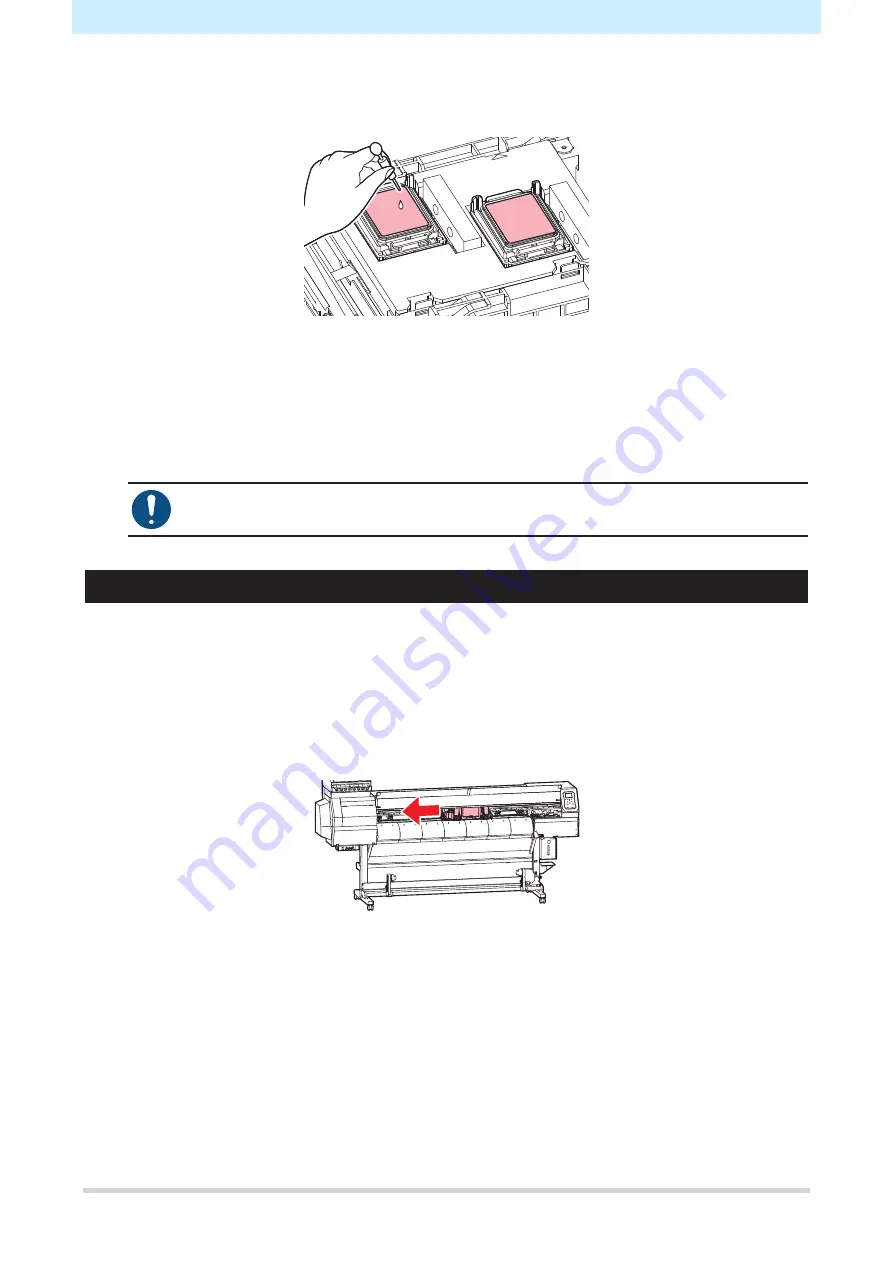
2. Daily Maintenance
12
8
Fill the cap with washing liquid.
• Use a syringe to draw up some washing liquid and fill until close to overflowing from the cap.
9
Press the [ENTER] key.
• The print nozzles are washed. “Please wait” appears on the display.
• Nozzle washing takes approximately one minute.
• Cleaning is performed automatically once print nozzle washing has ended.
10
Close the front cover, then press the [ENTER] key.
• If print defects (e.g., nozzle clogging, deflection) remain unresolved even after washing
the nozzles several times, contact your local dealer or our service office.
Ink Discharge Channel Cleaning
Clean the ink discharge channel regularly to prevent clogging of the ink discharge channel below the cap.
1
In LOCAL mode, select [MENU] > [Maintenance], then press the [ENTER] key.
• The Maintenance menu is displayed.
2
Select [Station] > [Disway Wash], then press the [ENTER] key.
• The carriage moves on the platen.
3
Open the front cover.
Содержание UJV-160
Страница 32: ...MIMAKI ENGINEERING CO LTD 2020 YM FW 1 0...



























