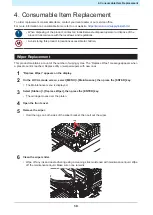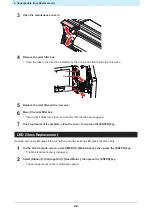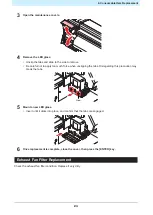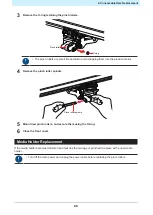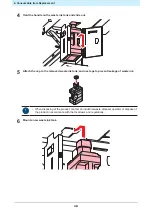3. Maintenance Procedure
18
• Do not turn off the main power supply. Turning off the main power supply will disable the
automatic maintenance function (including nozzle clogging prevention function and ink
discharge channel cleaning function). This will increase the risk of print defects (e.g., nozzle
clogging, deflection).
• Do not leave media loaded on the platen. This may leave irregularities or ripples in the media.
• When this product is not in use, raise the clamp lever to separate the pinch rollers from the grid
rollers. Leaving the pinch rollers in the lowered position for an extended period of time may
cause the pinch rollers to become deformed. Deformation of the pinch rollers may prevent the
media from being fed correctly.
• Perform the following if the “Check Waste Ink Tank” message appears on the display.