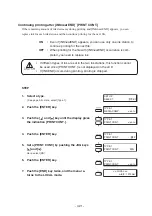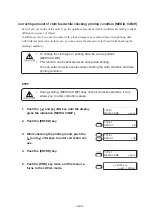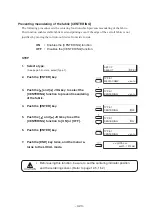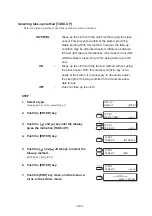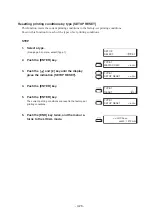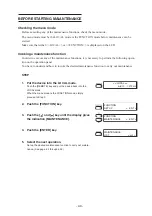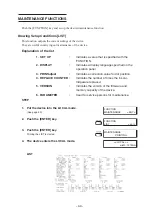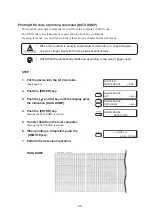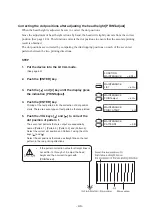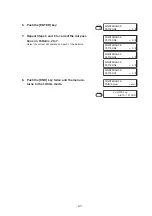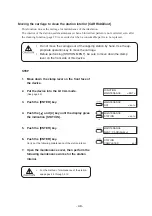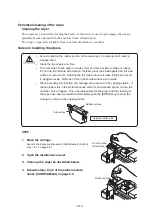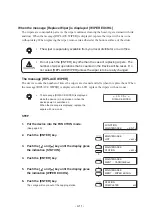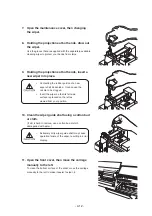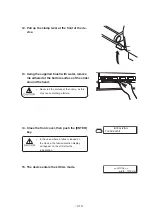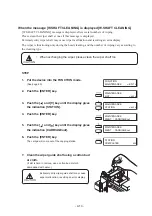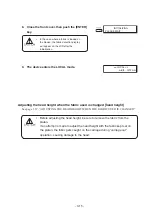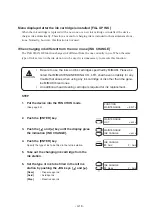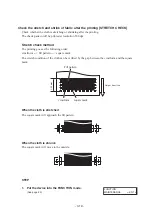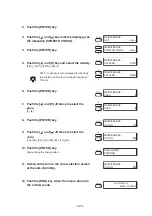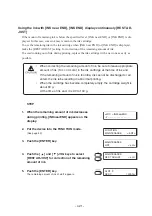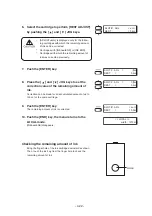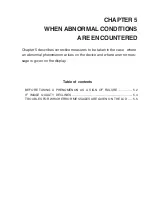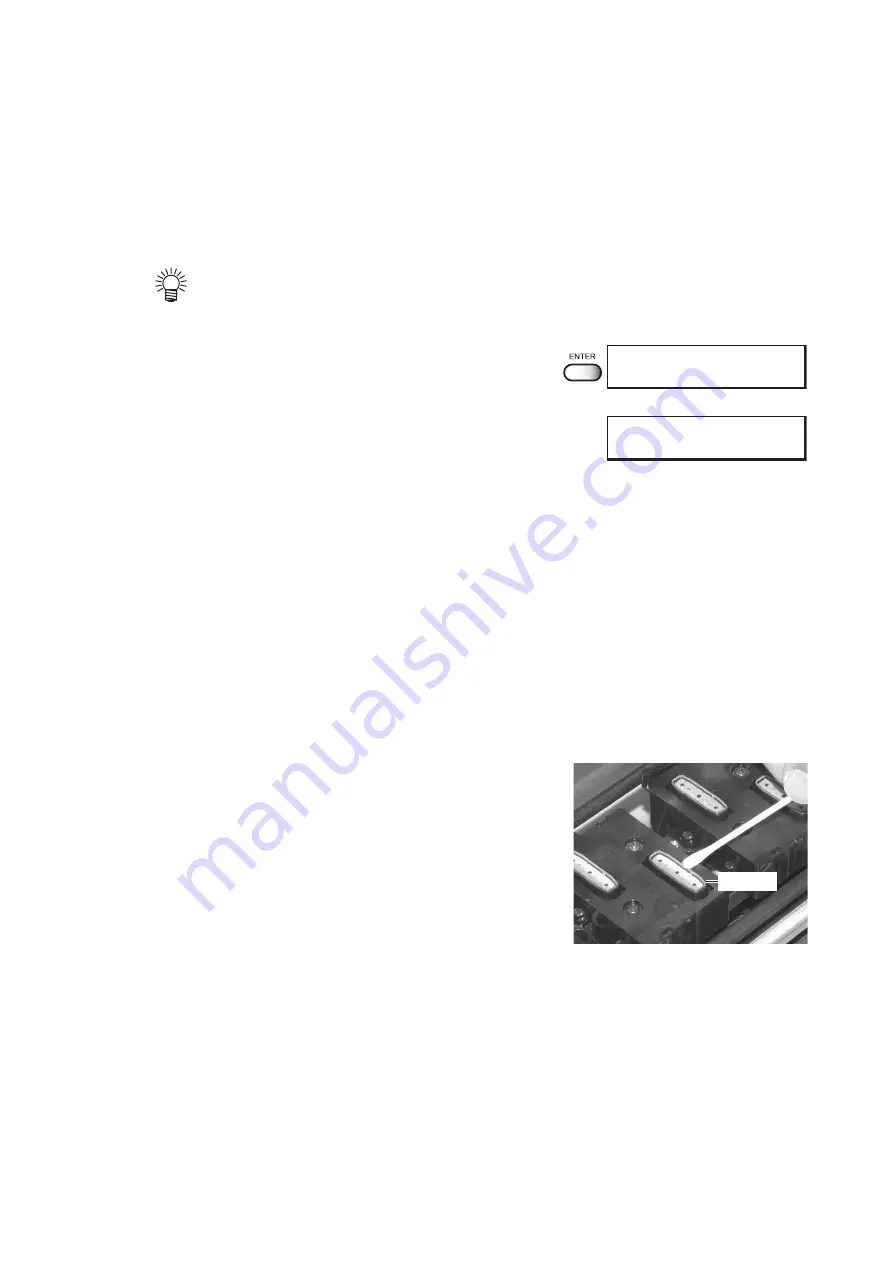
- 4.9 -
1. Cleaning the ink cap (See page 4.9)
Clean the surfaces around the ink caps in the station.
2. Cleaning or replacing the wiper
(See page 4.11 through 4.13)
Clean or replace the wiper.
•
The device tells when to replace the wiper.
When the message "Replace Wiper" is dis-
played on the LCD, replace the wiper.
8.
Close the maintenance cover, then push the
[ENTER] key.
9.
The device enters the LOCAL mode.
If a defective printing IS not corrected even after the cleaning function is executed
Cleaning the ink caps
Clean the ink caps if a defective printing is not corrected or nozzles are clogged even after the
cleaning function is executed or when the plotter is left unused for a long period of time.
STEP
1.
Move the carriage.
Execute the station maintenance [CARRIAGEout]. (Refer to
step 1 to 7 on page 4.8)
2.
Remove stains with a cotton swab from the
rubber mounted around the cap.
3.
Execute steps 8 to 9 of the station mainte-
nance [CARRIAGEout] on this page.
INTIALIZING
PLEASE WAIT
<< LOCAL >>
width : 1272mm
Rubber
Содержание TextileJet Tx2-1600 Series
Страница 2: ......
Страница 20: ...xvi...
Страница 88: ...2 12...
Страница 146: ...5 10...
Страница 153: ......
Страница 154: ...D200595 2 20 08032002...