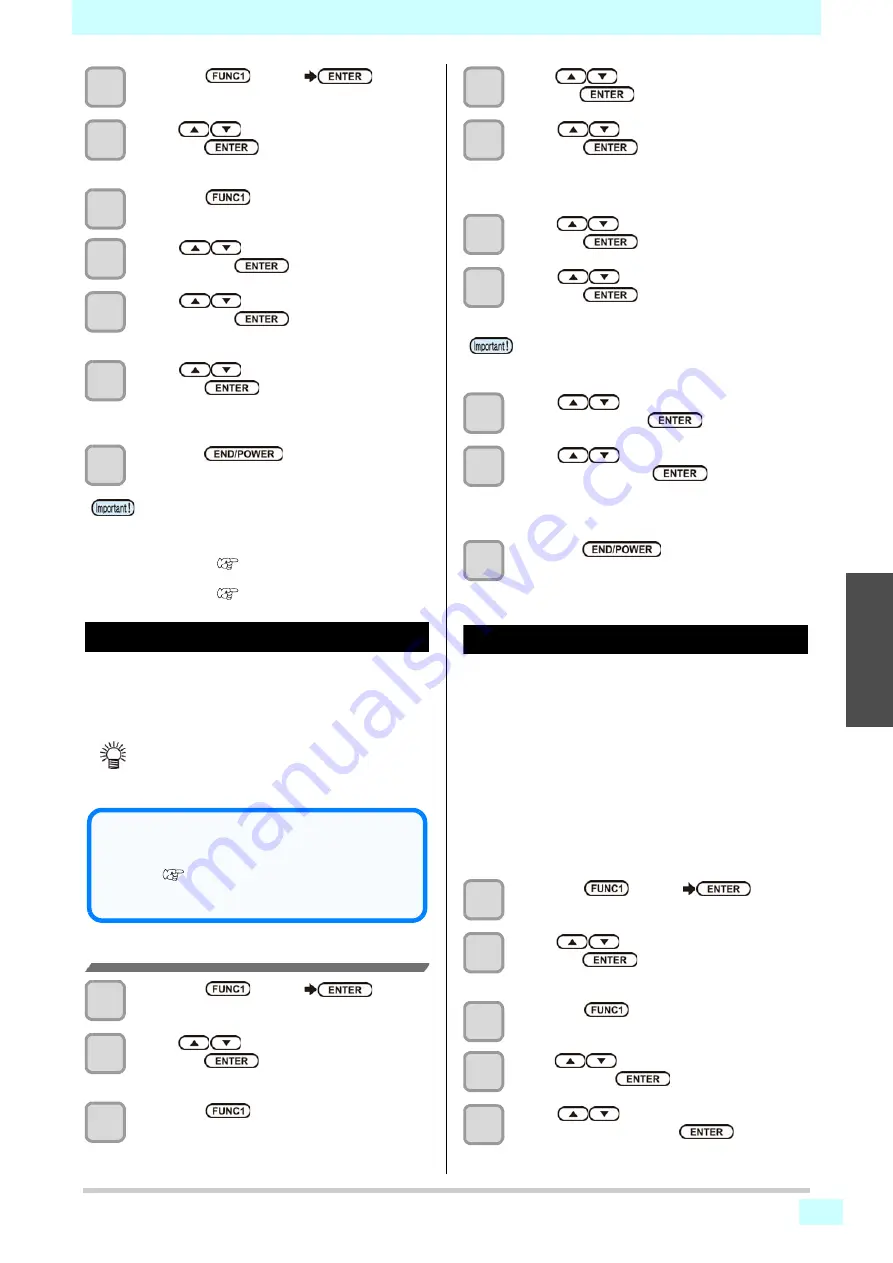
3-9
Chapter 3 Setup
3
2
2
1
Press the
(MENU)
key
in
Local.
2
Press
to select SETUP 1 to 4, and
press the
key.
• Setup menu appears.
3
Press the
(<<)
.
4
Press
to select “Print Speed” ,
and press the
key.
5
Press
to select a setting item,
and press the
key.
•
Set value
: Feed Speed / Scan Speed
6
Press
to select a set value, and
press the
key.
•
Set value of “Feed Speed”
:10 to 100%
•
Set value of “Scan Speed”
:70 to 100%
7
Press the
key several times to
end the setting.
Setting of MAPS4
If performing media correction does not resolve feeding
stripes, use the MAPS (Mimaki Advanced PassSystem)
function to disperse the pass boundary to make the
feeding stripes less visible.
Setting MAPS4 Function
1
Press the
(MENU)
key
in
Local.
2
Press
to select SETUP 1 to 4, and
press the
key.
• Setup menu appears.
3
Press the
(<<)
.
4
Press
to select “MAPS4” , and
press the
key.
5
Press
to select a set value, and
press the
key.
•
Set value
:
AUTO/ MANUAL
• If you have selected “MANUAL”, proceed to step
5. Otherwise, proceed to step 9.
6
Press
to select the "Pattern”, and
press the
key.
7
Press
to select the “Type”, and
press the
key.
•
Set value
:
Pattern1, Pattern 2 and Pattern 3
8
Press
to select the "Smoothing
Lv.”, and press the
key.
9
Press
to
change the smoothing
level, and press the
key.
• Set Value : 0 to 100% (set in units of 5%)
• The MAPS4 effect become strong as the set value
increase, and become weak as the set value decrease.
10
Press the
key several times to
end the setting.
Setting Auto Cleaning
You can set the machine so that it counts the number of
printed files or the length or time has been completed, and
performs cleaning automatically if required.
You can select the auto cleaning setting from three types
below:
•
File
: Set the cleaning intervals by the number of
printed files.
•
Length
: Set the cleaning intervals by the printed
length.
•
Time
: Set the cleaning intervals by the printed time.
The machine can perform a stable printing operation with
its heads always kept clean.
1
Press the
(MENU)
key
in
Local.
2
Press
to select SETUP 1 to 4, and
press the
key.
• Setup menu appears.
3
Press the
(<<)
.
4
Press
to select “AUTO CLEANING”
, and press the
key.
5
Press
to select the type of auto
cleaning, and press the
key.
• Changing the print speed setting may change the
color. After changing the print speed, check
whether there is any change in color beforehand.
• After changing scan setting, perform dot position
correction (
• After changing the feed setting value, perform feed
correction (
• Changing the MAPS4 settings may change the
color tone. Check the effects before use.
• MAPS may not be effective depending on image to
be printed. Use it after checking effect in advance.
Conditions disabling MAPS function
When the conditions which do not show "MP" in the
display during printing is set, MAPS function is dis-
abled. (
In addition, by the image to be printed, there is a case
that the effects of the MAPS can not be obtained.
• MAPS4 effect differs depending on image to be
printed. Change the printing pattern and use it
after checking effect in advance.
Содержание SWJ-320EA
Страница 1: ...MIMAKI ENGINEERING CO LTD https mimaki com D203278 13 Original instructions ...
Страница 72: ...3 24 ...
Страница 116: ...KM FW 1 5 MIMAKI ENGINEERING CO LTD 2018 ...






























