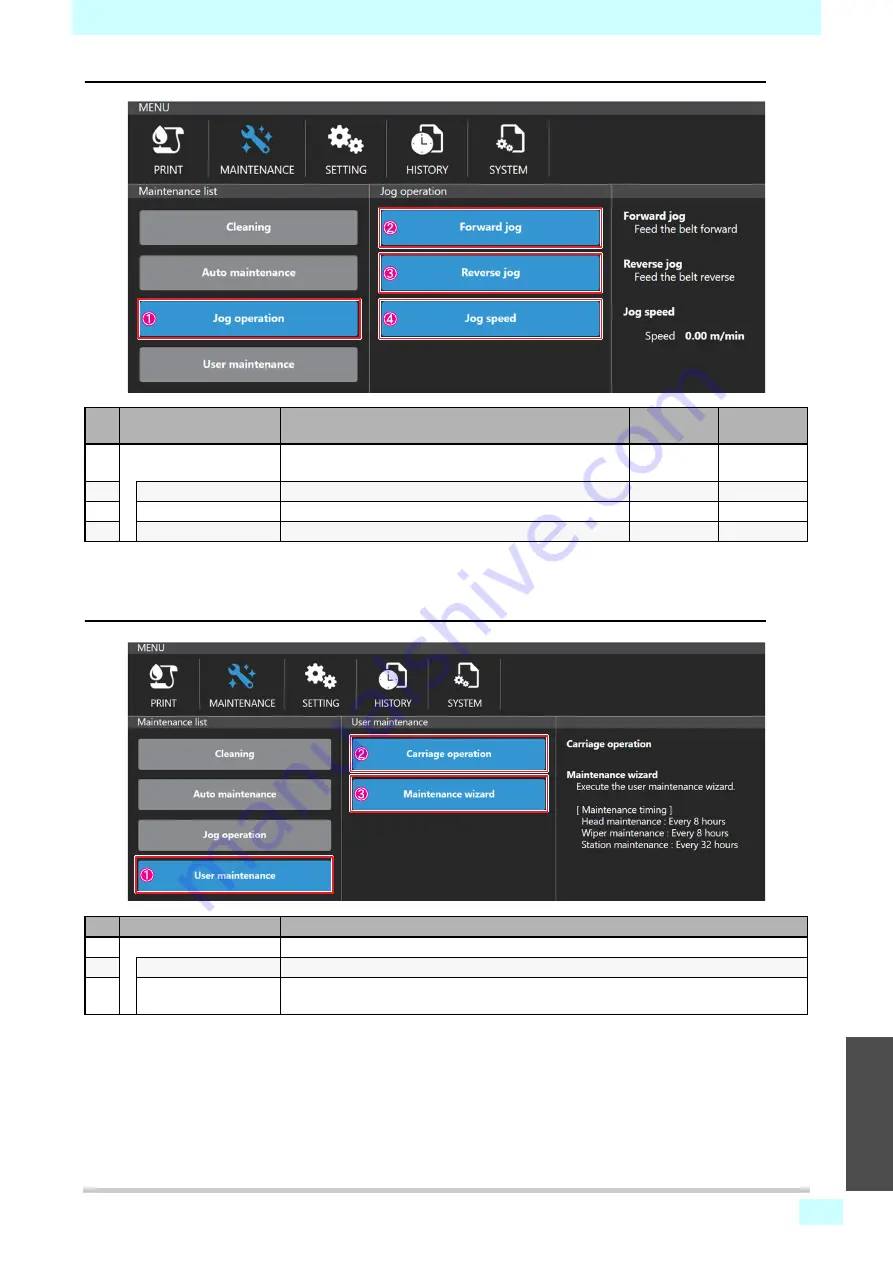
Chapter 6 Basic usage
6-53
2
2
2
6
[Jog operation]
[User maintenance]
No.
Name
Description
Initial value:
Recommended
value:
1
Jog operation
The [Forward jog], [Reverse jog], [Jog speed] menu will
be displayed.
–
–
2
Forward jog
Operate Forward jog with [Start], [Stop] buttons.
–
–
3
Reverse jog
Operate Reverse jog with [Start], [Stop] buttons.
–
–
4
Jog speed
Set the feed speed (0.01 to 5.00 m / min).
2.0
2.0
No.
Name
Description
1
User maintenance
The [Carriage operation] and [Maintenance wizard] menus are displayed.
2
Carriage operation
Move the carriage to [Maintenance position] or [Parking position].
3
Maintenance wizard
Follow the instructions on the screen to perform head maintenance, wiper maintenance,
and station maintenance.
Содержание ML Tiger-1800B MKII
Страница 3: ...ii 1 2 2 4 5 6 ...
Страница 6: ...v Troubleshooting 9 5 Dismantling 9 27 ...
Страница 25: ...Chapter 1 Introduction 1 19 1 2 3 4 5 6 M915601 PC outlet rated label ...
Страница 26: ...Chapter 1 Introduction 1 20 ...
Страница 38: ...2 12 Chapter 2 Outline explanation ...
Страница 50: ...4 10 Chapter 4 Installation ...
Страница 120: ...Chapter 6 Basic usage 6 66 ...
Страница 140: ...Chapter 7 Operation Adjustment and Maintenance 7 20 ...
Страница 174: ... MIMAKI ENGINEERING CO LTD 2020 IG MM Tiger Products Install Pack 2 04 ...






























