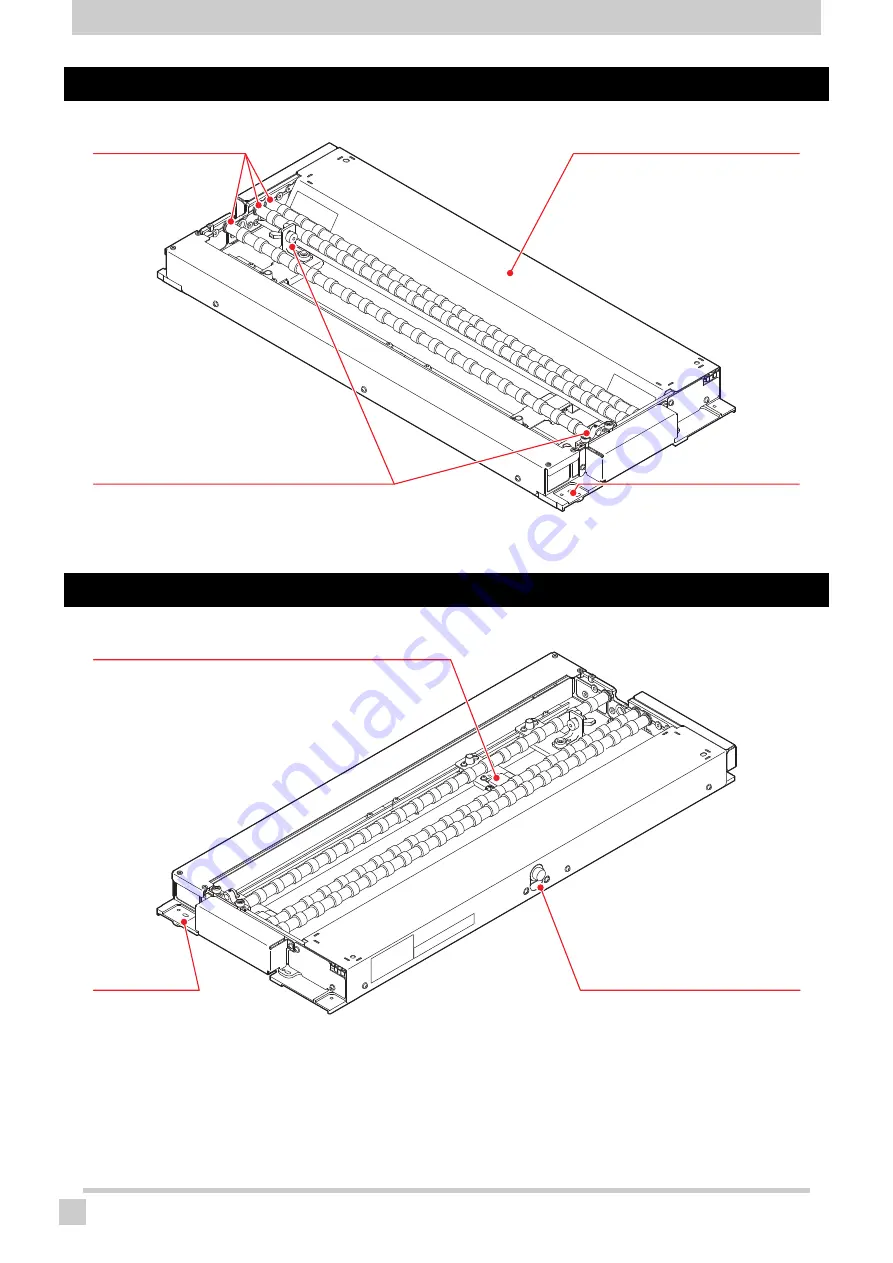
Configuration and Function
10
Front view of Kebab MkII L system
Rear view of Kebab MkII L system
Roller shaft
Shaft to rotate the work
by putting the work
between two on either of
the front or the back.
Test drawing area
When you install Kebab MkII L sys-
tem on absorbing table, you can
perform test drawing in this area.
Work holder
Curbs the horizontal shifting of the work during rotation.
You can use it for a work with a large diameter.
Remove it when using a work with a small diameter.
Attaching hole
Hole to attach Kebab MkII L
system into.
It is also on the opposite side.
Attaching hole
Hole to attach Kebab
MkII L system into.
It is also on the
opposite side.
Control connector
Connected with the printer by the
option relay cable.
Origin position mark sensor
Reads the origin position mark attached
to the work when detecting the origin
position mark.
You can move it from side to side.
Содержание Kebab MKII
Страница 35: ...Use the work holder 35 10 Tighten the screw of the left work holder Screw ...
Страница 55: ...D203140 20 15042022 ...
Страница 56: ...YM 2016 MIMAKI ENGINEERING CO LTD ...











































