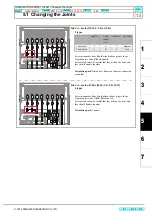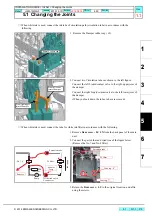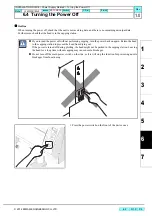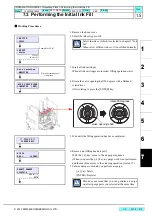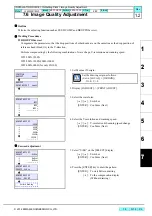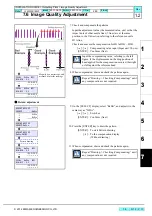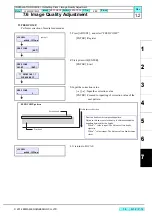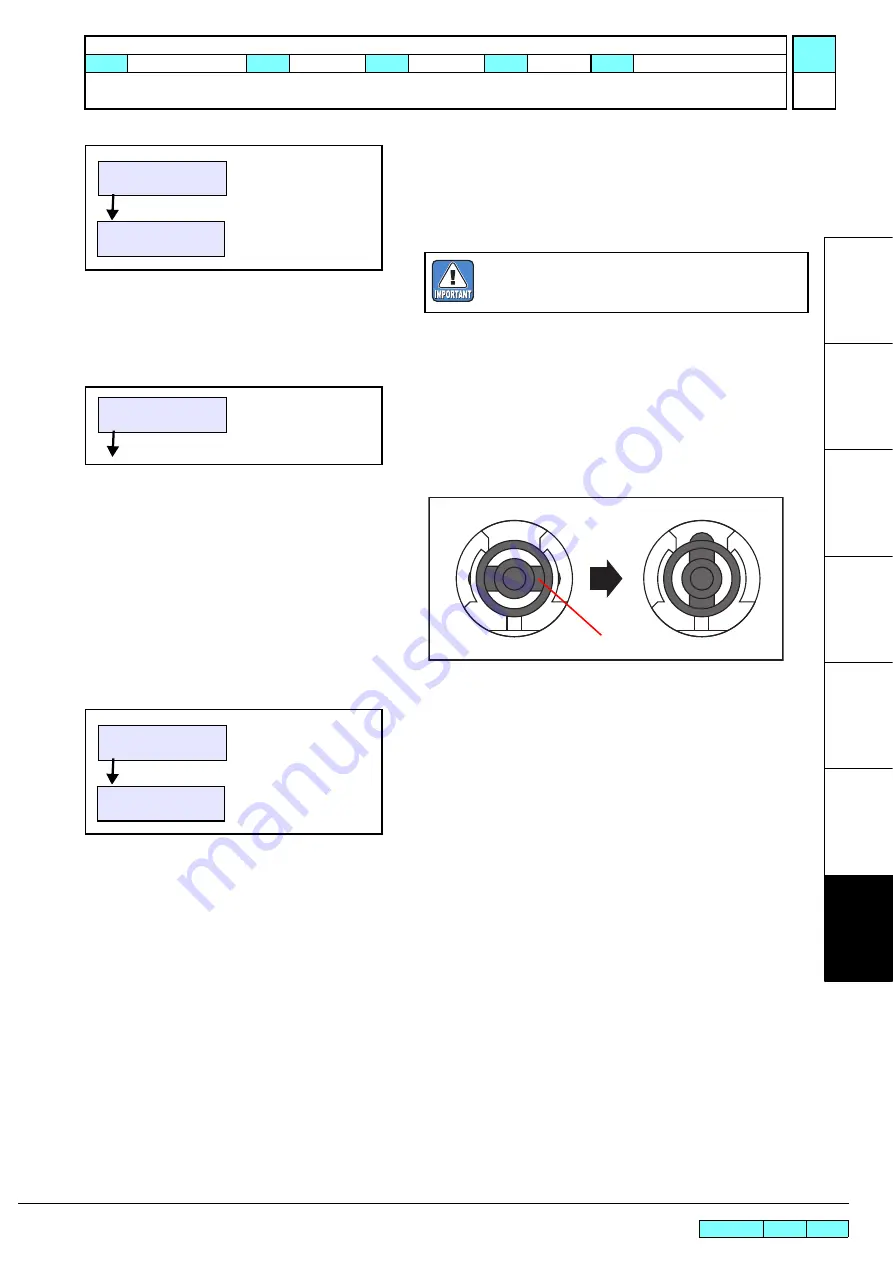
© 2014 MIMAKI ENGINEERING CO.,LTD.
7.3
P.6
7.3 Performing the Initial Ink Fill
R.1.2
13. Wait for a while until the amount of ink in the damper returns
to the normal status.
1) When the operation has been completed, the screen
returns to the one in 6. Perform the same work to the
remaining damper.
2) After the work for all dampers have been completed,
press the [
]key.
14. Check that no air remains in the damper, and return the valve
opening shaft with a flathead screwdriver to the original status.
Press the [
] key to terminate the operation.
15. When you press [ENTER], the cleaning operation starts.
When the cleaning operation has been completed, the screen
returns to LOCAL.
PLEASE WAIT
AIR PG
END < >START
When you connect the jig with other color, clean the
top edge of the ink filling jig so that colors may not
be mixed.
AIR PG VALVE CLOSE
COMPLETED [ENT]
valve opening shaft
rotate 90 degrees
** CLEANING **
PLEASE WAIT
<LOCAL>
INSTALLATION GUIDE > Outputting Plots > Performing the Initial Ink Fill
Model
JV400-130/160LX
Issue 2011.02.15 Revised 2012.10.15 F/W ver.
1.00
Remark
1.2
Содержание JV400-130LX
Страница 49: ......
Страница 50: ...D500698 22 30042014 2013 MIMAKI ENGINEERING CO LTD KF FW 2 50...