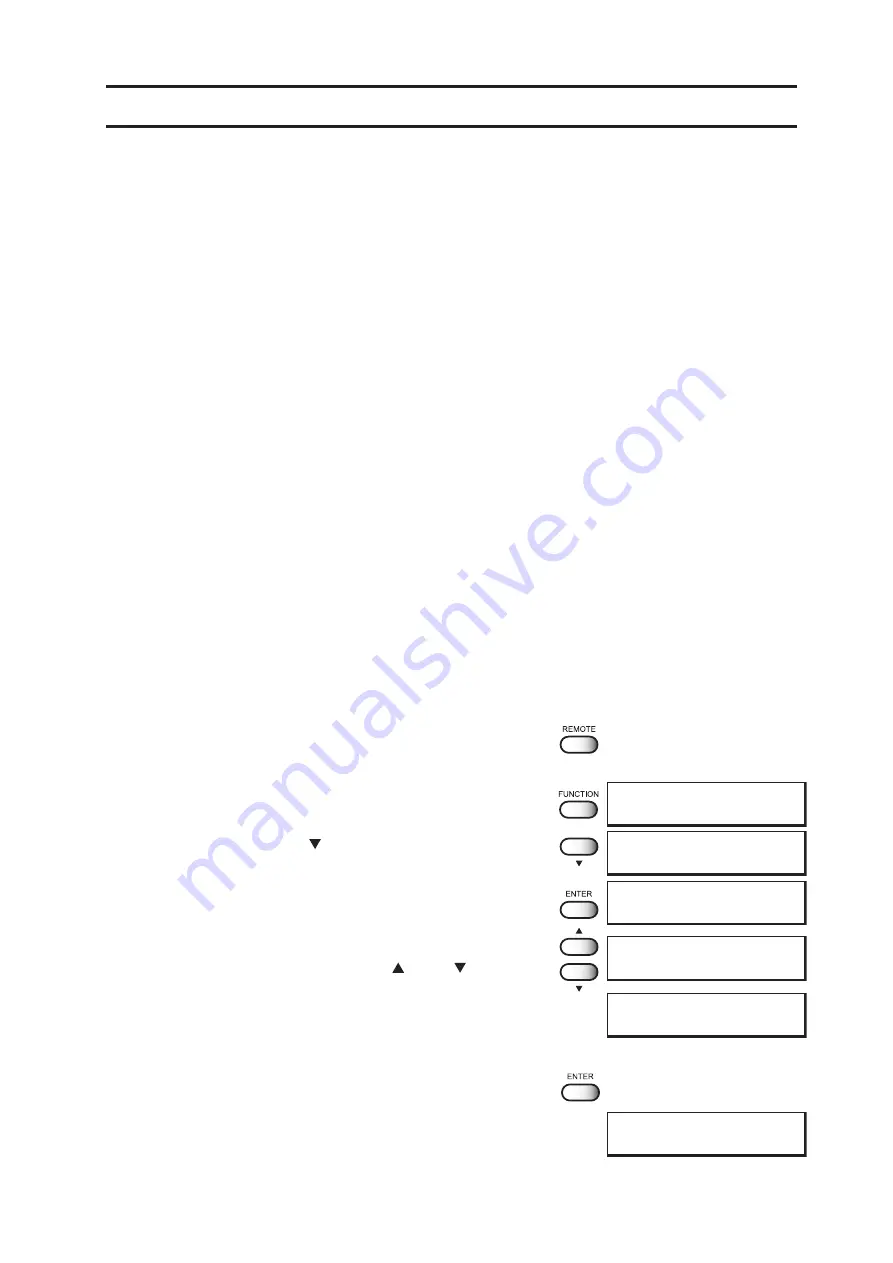
- 3.3 -
BEFORE SETTING PLOTTING CONDITIONS IN THE FUNCTION MENU
The basic operation of the function menu for setting individual plotting conditions is explained
below.
Set the individual plotting conditions in the function menu after performing the following three
operations.
1. Check that the menu mode is the LOCAL mode.
2. Check that the language in which to display characters on the LCD has been
selected.
3. Select a Type to register the sequence of set plotting conditions.
Before setting the plotting conditions in the function menu, confirm the basic operations and then set
the individual plotting conditions described on the pages that follow.
CHECKING THE MENU MODE
Check the menu mode before setting the plotting conditions.
The menu mode must be either the LOCAL mode or the FUNCTION mode.
Check also that the mode displayed on the LCD is either <<LOCAL>> or <<FUNCTION>>.
(See page 2.3)
SETTING THE DISPLAY LANGUAGE
Set the language in which to display characters on the LCD. [English] has been set as the initial
display language of the device. Try to change the display language to [Japanese] here.
STEP
1.
Put the device into the LOCAL mode.
(See to Page 4.3)
Push the [REMOTE] key and put the device back into the
LOCAL mode.
2.
Push the [FUNCTION] key.
3.
Push the JOG key [ ] twice.
4.
Push the [ENTER] key.
5.
Select the language to be used for the indica-
tion on the display using the [ ] and [ ] key.
There are seven different languages from which you can
select one as the display language.
[English], [Japanese], [Portuguese],
[Italian], [Spanish], [French], [German]
6.
After you have selected the desired display
language, push the [ENTER] key.
7.
The device enters the LOCAL mode.
<< LOCAL >>
width : 1272mm
FUNCTION
SET UP
< ENT >
FUNCTION
DISPLAY
< ENT >
DISPLAY
English
< ent >
DISPLAY
Japanese
< ent >
<< LOCAL >>
width : 1272mm
Содержание JV4 Series
Страница 2: ......
Страница 149: ......
Страница 150: ...D200571 2 60 16022006...
Страница 151: ......
Страница 152: ...PrintedinJapan MIMAKI ENGINEERING Co Ltd 2006...






























