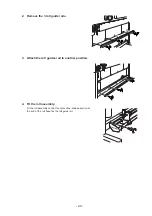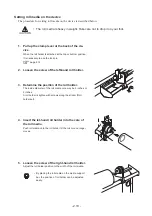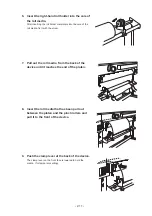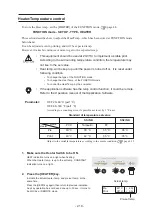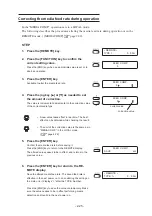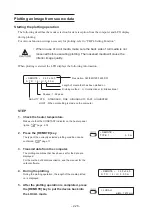- 2.21 -
Checking and solving nozzle clogging (TEST plotting)
Make test plotting to check whether there is nozzle clogging or other plotting failures.
If the finished test pattern shows any sign of abnormal conditions, carry out the cleaning function.
•
To perform the test plot on a cut sheet media, use a media whose size is A4
or larger with placed in landscape configuration.
•
If a normal test pattern cannot be obtained even after the cleaning function
is executed, clean the wiper and ink cap.
page.3.4
•
When in use of a roll media, the back side of roll media will loosen after test
plotting, for the media returns to the plot original point by pressing the [RE-
MOTE] or [FUNCTION] key.
Uproll the roll media by hands before plotting, and set it tidily. The loosened
roll media will cause the inferior image quality.
Test pattern
Normal pattern
Out put direction
Abnormal pattern
Nozzle is dirty
Clogged with ink
Содержание JV3-130 SP II
Страница 2: ......
Страница 34: ... 1 16 ...
Страница 120: ... 5 32 ...
Страница 130: ... 6 10 ...
Страница 136: ... A 6 ...
Страница 137: ......
Страница 143: ......
Страница 144: ...Printed in Japan MIMAKI ENGINEERING Co Ltd 2004 ...